 |
 |
Sooooo COOL Check it out ! ! !
|
 |
|
 |
|
Mac Elite
Join Date: May 2001
Location: Belgium
Status:
Offline
|
|
When you option click a folder to open it, it closes the window you are currently working in and opens the folder you wanted to open. Really usefull if you want to reduce screen clutter when you are digging into your hard disk... 
Ps: it also works under OSX
[ 09-09-2001: Message edited by: kovacs ]
|
|
|
| |
|
|
|
 |
|
 |
|
Addicted to MacNN
Join Date: Jan 2001
Location: The Sar Chasm
Status:
Offline
|
|
I was pretty happy when I found that one, too.
If you like that, try opening several folders, then option-click the windowshade button. Then option-click the close button.
Want to know where that folder is? Command-click on it's name in the title bar. Cool, huh?
CV
|
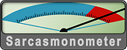 When a true genius appears in the world you may know him by this sign, that the dunces are all in confederacy against him.
When a true genius appears in the world you may know him by this sign, that the dunces are all in confederacy against him. -- Jonathan Swift.
|
| |
|
|
|
 |
|
 |
|
<krusty to lazy to log in>
|
|
The option works wonders -- I have the scroll wheel on my logitech optical set to be option-click when pressed. Try this: open 5 or 6 folder windows and option-click the close box, or window shade. Much fun, very useful too. Try option-drag, pretty cool too.
better yet, read the help files and look at what the combinations of Option, command, etc will do for you. Quite awesome, really
|
|
|
| |
|
|
|
 |
|
 |
|
Dedicated MacNNer
Join Date: Jul 2001
Location: San Francisco Peninsula
Status:
Offline
|
|
One more little known feature - Proxy Icons.
Open a folder which is deeply nested somewhere. To the left of the folder name at the top of the window is a small folder icon. Click and hold it a few seconds till it highlights. Now drag it to the desktop. You can close the window but the window icon stays on the desktop. You drag things to the folder, open it, move it around, etc. When you are done select it and press command-Y (put away under the file menu) and it goes back to where it was originally located.
|
|
Happy owner of a new 15" Al PB.
|
| |
|
|
|
 |
|
 |
|
Forum Regular
Join Date: Nov 1999
Location: Tustin,Ca USA
Status:
Offline
|
|
Try these.........
Startup Key Sequences at Bootup
�Eject Floppy Disk/ CD .......... Hold down mouse button or command + shift +1
(if disk does not eject)
�Extension Manager .............Space Bar
�Memory test turned off ........Open Memory Cont Panel with (Command+option),
turn off memory test & then restart
�Rebuild the Desktop ............... Command + Option
�Select bootup drive.................. Option (for Slot loading iMac/iBook/G4)
�Startup From CD-ROM..... C key
�Startup Device/Bypass .......... Command + Option + Shift + Delete
�Startup Items/Disable .............Just before the last extensions has loaded, press �shift�
�Turn Off Extensions ............... shift key until you see �Extensions Off�
�Virtual Memory/Disable .... Command key (Release when startup is done]
�Zap the PRAM.................... (Command + Option + P + R) computer beeps & then beeps again. at second beep release the keys.
�ZAP PRAM/Rebuild Desktop.... (Command+option+P+R),after second gong
(on one restart) release & press (Command+option)
[ 09-09-2001: Message edited by: George Orville ]
|
|
bigbiker
|
| |
|
|
|
 |
|
 |
|
Mac Elite
Join Date: Feb 1999
Location: California
Status:
Offline
|
|
A feature I've been using ever since they came out with system 7 is the ability to navigate the finder using only the keyboard. Use the arrow keys to move up, down, left, or right one icon, or press tab to go to the next one in alphabetical order. To open folders, hit command-down; to go to the parent folder use command-up (and this works nicely with the option key trick).
There are plenty of shortcuts and tips like this - just open the MacOS Help and click on "Shortcuts and tips" (or the equivalent help center thing in earlier MacOS versions).
|
|
|
| |
|
|
|
 |
|
 |
|
Dedicated MacNNer
Join Date: Oct 2000
Location: Copenhagen, Denmark
Status:
Offline
|
|
Hadn't seen the cmd-up & cmd-down shortcuts before - nice!
Peter
|
|
|
| |
|
|
|
 |
|
 |
|
Grizzled Veteran
Join Date: Nov 2000
Status:
Offline
|
|
Wow, I can see these things really speeding up my trips through the Finder after getting the hang of them. I really like the option-clicking of the close and window shade buttons...
|
|
................
|
| |
|
|
|
 |
|
 |
|
Addicted to MacNN
Join Date: Jan 2001
Location: The Sar Chasm
Status:
Offline
|
|
There are those who say it slows down start-up time, but if that does't bother you too much, try this:
Drag an alias of your hard drive into the Apple Menu Items folder, and turn Submenus on in the Apple Menu Options control panel. By doing so, you can drill down five folders deep from the Apple menu. I've got three different partitions on my home machine, and three entirely different drives here at work, and this makes finding things much easier.
Also, play around with option clicking, and shift+option clicking on the resize button of the application switcher. Also, if you want to open a file in a particular app, skip the Open File... menu and window, by just dropping the file on the icon in the Application Switcher.
I set a function key to hide/show my Control strip as well, as it's always getting in the way.
CV
|
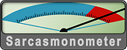 When a true genius appears in the world you may know him by this sign, that the dunces are all in confederacy against him.
When a true genius appears in the world you may know him by this sign, that the dunces are all in confederacy against him. -- Jonathan Swift.
|
| |
|
|
|
 |
|
 |
|
Addicted to MacNN
Join Date: Nov 1999
Location: Madison, WI
Status:
Offline
|
|
I use Option - Open all the time. But this Command - Down/Up is sweet! thats new to me!
Tnx!
-Owl
|
|
|
| |
|
|
|
 |
|
 |
|
Dedicated MacNNer
Join Date: Oct 2000
Location: Copenhagen, Denmark
Status:
Offline
|
|
Does anyone know a way to navigate between the windows in Finder (using shotcuts!)? - both OS 9 and X.
Peter
|
|
|
| |
|
|
|
 |
|
 |
|
<Moss514>
|
|
Try CMD (or Apple) + TAB. You can toggle between open applications with that. I'm not sure but this might only be useful with 8.6 and up.
Have fun!
|
|
|
| |
|
|
|
 |
|
 |
|
Junior Member
Join Date: May 2001
Status:
Offline
|
|
This remote icon thingy is so really cool indeed! I knew all of the other shortcuts but never seen this one mentioned, so thanks neutrino23 
A question though: I seem to remember (and it's in Help Center too) that you could move an inactive window holding down Command but that doesn't work in System 9.1 - has Apple removed it for some reason or just changed? Anyways, I can't find it and it's really handy at times. Anyone?
|
|
|
| |
|
|
|
 |
|
 |
|
Mac Elite
Join Date: Nov 1999
Status:
Offline
|
|
Hey neutrino, I can't get your little folder trick to work. I click on the little folder untill it highlights and then drag it... ALL it does is move that folder to the destop. Like COMPLETELY moves it. Care to help me?
Mac Guru
|
|
|
| |
|
|
|
 |
|
 |
|
Mac Elite
Join Date: May 2001
Location: Belgium
Status:
Offline
|
|
The little folder trick seems to work fine for me...
|
|
|
| |
|
|
|
 |
 |
|
 |
|
|
|
|
|
 
|
|
 |
Forum Rules
|
 |
 |
|
You may not post new threads
You may not post replies
You may not post attachments
You may not edit your posts
|
HTML code is Off
|
|
|
|
|
|
 |
 |
 |
 |
|
 |