 |
 |
Fresh OS intstall - best partitioning strategy?
|
 |
|
 |
|
Fresh-Faced Recruit
Join Date: Mar 2005
Status:
Offline
|
|
After running my creaky G4 400mhz Sawtooth on the same install of OS X for about two years, I've gummed it up enough that I decided a fresh install would be a good idea. Ever since my earliest System 7 days, I've always had one big partition, with the OS, apps and documents all hanging out together. Is it okay to continue this way, or should I break it up for maintenance and safety concerns?
Here's my available drives:
Internal - 160GB
External - four 250GBs, one 120GB
I'm thinking about partitioning the internal so the OS has it's own place, and then the rest would be for apps. Then all my documents and other files will live on the various externals. I'd also like to keep a regular backup of just the OS partition in case I have a major problem, so I can boot from that.
My big question is how would this work since I've always kept my apps in the Applications folder? Can they be installed on another partition? Any links to sites with more info about this topic, or even a good book to pick up, would be very helpful.
|
|
Disco Scottie
|
| |
|
|
|
 |
|
 |
|
Addicted to MacNN
Join Date: Mar 2006
Status:
Offline
|
|
What are the speeds of the drives, how are they connected?
|
|
|
| |
|
|
|
 |
|
 |
|
Posting Junkie
Join Date: Feb 2005
Location: 888500128
Status:
Offline
|
|
Make the internal 160 your system drive. Don't partition it.
Use the external 120 as your backup system. Don't partition it.
Partitioning is WAAAY overrated, and a relic of the 90s (or of Windows usage, which means the same thing).
|
|
|
| |
|
|
|
 |
|
 |
|
Mac Elite
Join Date: Sep 2006
Status:
Offline
|
|
Ditto what analogika said.
Nothing on a G4 would benefit from partitioning, and there are lots of reasons not to.
|
|
|
| |
|
|
|
 |
|
 |
|
Mac Elite
Join Date: Jul 2002
Status:
Offline
|
|
Yeah, no real need, unless you want a backup boot partition or a development partition.
|
|
|
| |
|
|
|
 |
|
 |
|
Addicted to MacNN
Join Date: Mar 2006
Status:
Offline
|
|
Agree that you should not partition, but you might benefit from putting scratch files on external discs, depending on their speeds and connections.
|
|
|
| |
|
|
|
 |
|
 |
|
Moderator  Join Date: May 2001
Location: Hilbert space
Status:
Offline
|
|
Partitioning doesn't really have a point on Macs. With Windows machines it's different: you should keep your data on a separate partition as you can just wipe the OS' partition without mercy (there is no trustworthy option akin to `Archive and Install'). On a Mac, it's a waste of time.
|
|
I don't suffer from insanity, I enjoy every minute of it.
|
| |
|
|
|
 |
|
 |
|
Posting Junkie
Join Date: Dec 2000
Status:
Offline
|
|
Partitioning does have a point on Macs, if you want to set up an alternate boot partition. This can have several uses:
- making a rescue partition with all your favorite disk utilities on it
- setting up a partition with a copy of Mac OS X 10.2, 10.3, etc. for the purpose of testing software with older OS versions
- setting up a partition to install developer previews of upcoming OS revisions, should you be an ADC member
Of course, if you don't need any of these things, then it's probably the best just to leave the partitioning alone. And of course with all the extra drives you've got, you wouldn't really need to do any partitioning to get a few extra boot volumes anyway.
|
|
|
| |
|
|
|
 |
|
 |
|
Fresh-Faced Recruit
Join Date: Mar 2005
Status:
Offline
|
|
Thanks for the advice, guys... the only thing mentioned I would need is a rescue partition, but I'd like to have that on separate media anyway. Somebody sells a small jump-drive type of thing that does that, right?
|
|
Disco Scottie
|
| |
|
|
|
 |
|
 |
|
Addicted to MacNN
Join Date: Jun 1999
Location: Las Vegas, NV, USA
Status:
Offline
|
|
Why bother? You already have one of those on the disc that shipped with your computer.
|
|
|
| |
|
|
|
 |
|
 |
|
Addicted to MacNN
Join Date: Mar 2006
Status:
Offline
|
|
Yep - you don't need it - just back up your files.
|
|
|
| |
|
|
|
 |
|
 |
|
Posting Junkie
Join Date: Dec 2000
Status:
Offline
|
|
Originally Posted by chabig 
Why bother? You already have one of those on the disc that shipped with your computer.
Can't run DiskWarrior from that one.
Can't run Disk Utility from the one that came with DiskWarrior (nor can it even boot my newest machine, which post-dates my DiskWarrior CD).
Can't check out the files on a disc that's mounting, but not booting, from either of those.
If I had Data Rescue, TTP, or any of the other various disk utilities for the Mac, I wouldn't be able to run them from those CDs either.
|
|
|
| |
|
|
|
 |
|
 |
|
Addicted to MacNN
Join Date: Jan 2001
Location: The Sar Chasm
Status:
Offline
|
|
I used to advocate keeping data on a seperate partition because I saw less directory corruption on a partition with nothing but files on it, as opposed to a partition with apps & an OS, but since the advent of the journaled file system with 10.3, this has pretty much become a non-issue. I also liked the option of being able to nuke & pave with reckless abandon, but again, haven't really seen the need lately. Archive & install seems to work quite well these days.
If you're doing drive-intensive taks, like reading & writing massive amts. of audio or video, it'd behoove you to have completely seperate disks for files, but partitions on the same drive won't give you any speed benefit.
|
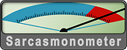 When a true genius appears in the world you may know him by this sign, that the dunces are all in confederacy against him.
When a true genius appears in the world you may know him by this sign, that the dunces are all in confederacy against him. -- Jonathan Swift.
|
| |
|
|
|
 |
|
 |
|
Posting Junkie
Join Date: Feb 2005
Location: 888500128
Status:
Offline
|
|
Originally Posted by Disco Scottie 
Thanks for the advice, guys... the only thing mentioned I would need is a rescue partition, but I'd like to have that on separate media anyway. Somebody sells a small jump-drive type of thing that does that, right?
That is why you install a complete back-up system on your 120GB external drive.
Also, the G4 will not boot from USB, only Firewire. (Only the very first G3 PowerMac/iMacs booted from USB, and now, the Intel-based machines do, as well.)
You have five external disks.
How many more rescue partitions do you need?
|
|
|
| |
|
|
|
 |
|
 |
|
Fresh-Faced Recruit
Join Date: Mar 2005
Status:
Offline
|
|
Originally Posted by analogika 
You have five external disks.
How many more rescue partitions do you need?
Just one more... always need one more. 
|
|
Disco Scottie
|
| |
|
|
|
 |
|
 |
|
Addicted to MacNN
Join Date: Feb 2003
Location: NY²
Status:
Offline
|
|
Main OS X install on the 160gb with SuperDuper! to duplicate it to your 120gb.
Can you RAID 5 the 250gb drives?
|
|
|
| |
|
|
|
 |
|
 |
|
Mac Elite
Join Date: Oct 2001
Location: Internet
Status:
Offline
|
|
Every week or so someone wants to talk about partitioning. 99% of the time they don't need it. It's just computer nerd masturbation.
|
|
20+ year MacNN forum member. MacBook Air 11" 1.6Ghz 4GB 128GB Backlit Keyboard, 4S, iPad Mini
|
| |
|
|
|
 |
|
 |
|
Grizzled Veteran
Join Date: Mar 2004
Status:
Offline
|
|
Originally Posted by hadocon 
Every week or so someone wants to talk about partitioning. 99% of the time they don't need it. It's just computer nerd masturbation.
And -- 100% of the time -- the thread gets littered with ridonkulous comments like yours.
|
|
-HI-
|
| |
|
|
|
 |
|
 |
|
Posting Junkie
Join Date: Feb 2005
Location: 888500128
Status:
Offline
|
|
|
|
|
|
| |
|
|
|
 |
|
 |
|
Grizzled Veteran
Join Date: Mar 2004
Status:
Offline
|
|
Originally Posted by analogika 
Except that he's right.
Oh? Well, okay... maybe the way you guys do it, it * is* akin to "masturbation".
So, no argument then.
|
|
-HI-
|
| |
|
|
|
 |
|
 |
|
Posting Junkie
Join Date: Dec 2000
Status:
Offline
|
|
So how about you come up with some convincing argument as to why one would need to partition their hard drive if they don't need to dual-boot or set up a rescue partition, then?
|
|
|
| |
|
|
|
 |
|
 |
|
Grizzled Veteran
Join Date: Dec 2001
Location: Land of Enchantment
Status:
Offline
|
|
Just go back to analogika's post.
|
|
|
| |
|
|
|
 |
|
 |
|
Clinically Insane
Join Date: Mar 2001
Location: yes
Status:
Offline
|
|
Partitioning can be a good idea if you plan to run a Unix based server, depending on what the server will be doing, and these reasons could apply to OS X. The reasons for partitioning in this instance are not outdated either.
(
Last edited by besson3c; May 13, 2007 at 07:56 PM.
)
|
|
|
| |
|
|
|
 |
|
 |
|
Fresh-Faced Recruit
Join Date: Jun 2001
Status:
Offline
|
|
Originally Posted by CharlesS 
- setting up a partition with a copy of Mac OS X 10.2, 10.3, etc. for the purpose of testing software with older OS versions
I've not seen a Mac in some time that would boot from a version earlier than the one with which it shipped, I don't think this is worth the effort. I guess a creaky old G4 can run pretty much any version of os x, but my couple year old PowerBook won't run anything earlier than 10.3.7 (as I recall).
Originally Posted by Disco Scottie 
My big question is how would this work since I've always kept my apps in the Applications folder? Can they be installed on another partition? Any links to sites with more info about this topic, or even a good book to pick up, would be very helpful.
I occasionally will run an app from another drive, and it usually has some issues related to not running from the boot partition- it doesn't remember the settings or starts up with a license issue- I now exclusively use the Applications folder on the boot partition and find that this does work best.
I recommend "cloning" to an external firewire drive as a back up (I alternate backups between two external drives) , especially before an update to the OS such as a security update or an OS combo installer. The one time I had a problem (since 2001) I was able to clone the external back onto the internal and I was back in time to before the problem started. I prefer Carbon Copy Cloner for my clones.
I think you'll find the one partition boot drive to save a lot of time and effort.
Joel.
|
|
|
| |
|
|
|
 |
|
 |
|
Fresh-Faced Recruit
Join Date: Sep 2004
Location: Latvia
Status:
Offline
|
|
You may have all your files and apps on one hard drive, and make clone to another hard drive. I use SuperDuper! to make identical copy of my internal hard drive to external drive. Every Friday when I finish working week iCal opens SuperDuper! for me and all I have to do is connect external hard drive and press Copy button. Thus I always have exact bootable copy of my internal drive, with all my documents, OS, apps and settings.
|
|
“Never ask a man what computer he uses. If it's a Mac, he'll tell you. If it's not, why embarrass him?”
(Al PowerBook G4: 1.5GHz, 1GB RAM, 64MB Radeon 7500, 100GB HDD, SD, AP, BT, Backlit keyboard; APEBS)
|
| |
|
|
|
 |
|
 |
|
Posting Junkie
Join Date: Dec 2000
Status:
Offline
|
|
Originally Posted by jolipoli 
I've not seen a Mac in some time that would boot from a version earlier than the one with which it shipped, I don't think this is worth the effort. I guess a creaky old G4 can run pretty much any version of os x, but my couple year old PowerBook won't run anything earlier than 10.3.7 (as I recall).
Right, you have to have a slightly older Mac for this to work. I have a Pismo that can run pretty much anything back to whatever version of OS 9 the Pismo shipped with. With your PowerBook, you could still have a separate partition for 10.3.x (and 10.4.x, once 10.5 is released). It's probably been long enough to drop 10.2 anyway.
Of course, this only matters if you're a developer and you're concerned about backwards compatibility.
I occasionally will run an app from another drive, and it usually has some issues related to not running from the boot partition- it doesn't remember the settings or starts up with a license issue- I now exclusively use the Applications folder on the boot partition and find that this does work best.
Uh, all settings are stored in the home folder, so if you had any such issues, it was almost certainly caused by something other than running the applications from an alternate partition.
|
|
|
| |
|
|
|
 |
|
 |
|
Fresh-Faced Recruit
Join Date: Jun 2004
Status:
Offline
|
|
Well, it's been a while since I had an operating systems class so maybe someone more "freshly" graduated can recall better, but here is one thought on partitioning.
When you have a disk with say 160 GB, you notice after formatting, you may actually only have say 149 GB of usable space. Depending on the type of file system you are using, you need some of the sectors for things other than data blocks. For example, for an old MS- DOS system, you would have a boot block, FAT, the root directory and data blocks.
Here's where I need a little help on file system structure. Does the directory information block increase with larger disks? It may depend on the file system you select, but I think what happens is the minimum block size changes. If that's true, the size partition you select (or how many) can have an impact on performance and efficiency of storage. If your block size is 8K and you have lots of little 2 k files, you waste 6 k of storage for every file so your partition will fill quickly with a lot of empty space.
Another consideration is how well the disk scheduling algorithm handles the different block sizes. I don't remember if this is a function of the hard drive or the file system, but there can be a performance difference with say an FCFC (first come, first served) algorithm and an SSTF (shortest seek time first) algorithm. This is not something you have control over, but block size combined with algorithm may have performance differences.
Of course, none of this is helping you know what the best answer is.
(
Last edited by simdude; May 14, 2007 at 10:48 AM.
)
|
|
|
| |
|
|
|
 |
|
 |
|
Posting Junkie
Join Date: Feb 2005
Location: 888500128
Status:
Offline
|
|
HFS+ has 32-bit address allocation, meaning that it can access 4,294,967,296 (=2^32) allocation blocks per disk.
For a 500 GB volume, unless my math is failing me, this gives a block size of 125 BYTES, or about 0.1KB.
Partitioning is pretty irrelevant to block size considerations on the Mac, at least for the next ten years or so.
Your issue is completely different:
A hard drive sold as "160 GB" is NOT 160GB large. It is 1000 x 1000 x 1000 x 160 bytes large - for some reason, all hard disk manufacturers have adopted a purely metric definition of megabyte and gigabyte.
Your machine defines a gigabyte as 1024 x 1024 x 1024 bytes.
So 1000 x 1000 x 1000 x 160 / 1024 / 1024 / 1024 = 149 REAL gigabytes.
|
|
|
| |
|
|
|
 |
|
 |
|
Mac Elite
Join Date: Sep 2006
Status:
Offline
|
|
simdude, that used to be true under System 9. The block size was one of the big limiting factors for large drives. As analogika said, HFS+ cures that problem.
|
|
|
| |
|
|
|
 |
|
 |
|
Senior User
Join Date: Feb 2007
Status:
Offline
|
|
for some reason, all hard disk manufacturers have adopted a purely metric definition of megabyte and gigabyte.
Because it looks better in marketing terms and is now "the norm", it would be difficult for a hard drive manufacturer to break this trend (but not impossible?!), so we're stuck with it.
|
|
|
| |
|
|
|
 |
|
 |
|
Fresh-Faced Recruit
Join Date: Jun 2004
Status:
Offline
|
|
analogika,
Do you know if having a "Journaled HFS+" will affect this then? I have a small 30 GB single partition drive created as "Journaled HFS+". I created a small text file with 3 bytes of data (the word "the"). When I get info on this file, it shows "4 KB on disk (3 bytes)". Since this drive is about 16 times smaller than the one used in your 500 GB calculation, the block size would be about 7 bytes, not the 4 KB taken up. Any thoughts?
|
|
|
| |
|
|
|
 |
|
 |
|
Posting Junkie
Join Date: Nov 2000
Location: in front of my Mac
Status:
Offline
|
|
Originally Posted by simdude 
I have a small 30 GB single partition drive created as "Journaled HFS+". I created a small text file with 3 bytes of data (the word "the"). When I get info on this file, it shows "4 KB on disk (3 bytes)".
I created the same file on a 120 GB Journaled HFS+ partition. I get 4 KB too. Looks like it's the smallest allocable file size, regardless of partition size.
If 4 KB is indeed the minimum file size, partitioning won't change a thing about it.
|
|
•
|
| |
|
|
|
 |
|
 |
|
Fresh-Faced Recruit
Join Date: Jun 2004
Status:
Offline
|
|
Thanks for the test Simon. It now has me more curious about the file system. I did a little research on Apple developer site and found this:
Manual Page For newfs_hfs(8)
Apparently, using the command line version of newfs_hfs, you can create a volume and change the block size (the default IS 4096 bytes). There are several other options too.
So, if you really wanted to be a mac geek and play with the system and partitions, perhaps you could select block sizes, node size lists etc. that would work better for the data you wanted on that partition. But, I suspect the amount of tweaking and playing with these options would cost you weeks of fooling around and save maybe 37 seconds of time over the life of the machine. ;-)
I think like the others here, I'd go with one partition, backup and enjoy.
|
|
|
| |
|
|
|
 |
|
 |
|
Addicted to MacNN
Join Date: Mar 2006
Status:
Offline
|
|
There are very few times when futzing with block sizes is worth it.
|
|
|
| |
|
|
|
 |
|
 |
|
Clinically Insane
Join Date: Mar 2001
Location: yes
Status:
Offline
|
|
The only reasons I can think of for partitioning come out of the mindset of running a server:
1) Implementing user space file quotas
2) Not wanting a log file to fill up and bring down access to your service and/or user space
3) Wanting to restrict swap space/virtual memory
4) Not wanting applications writing to the application directory to prevent access to user space
Several of these reasons center around making your machine available to others 24/7, but these are the best reasons for partitioning I know of..
|
|
|
| |
|
|
|
 |
|
 |
|
Addicted to MacNN
Join Date: Mar 2006
Status:
Offline
|
|
There are easier ways to do all of those using OSX server though.
|
|
|
| |
|
|
|
 |
|
 |
|
Moderator  Join Date: Apr 2000
Location: Gothenburg, Sweden
Status:
Offline
|
|
A lot of "almost correct" info floating around here. Let me see if I can correct some of it:
* The allocation block size has to be a multiple of the sector size, which is 512 bytes on any modern drive. HFS+ (which came with OS 8.1, not with OS X) can create a allocation blocks of any size from 512 bytes up to 256 KB (I think). Default is 4K except for drives over a certain size (in the TB somewhere) where it flips to 8K. 4K was chosen to match the size of the VM page size. If you absolutely want to save space, you can set it to lower (like 512 bytes) but you lose some VM performance.
* analogika: your calculation is correct for HFS (the old one), except the division was by 2^16, not 2^32. HFS+ works differently.
* UFS usually has 512 byts allocation blocks, but can also reuse spare diskspace in small files to waste absolutely no space. The minimum filesize is then exactly the content of the file, including the EOF character.
* There are situations where you might want to partition, but they are not common. Except for the examples already listed, you may want to keep a UFS partition around if you want more efficient storage of smaller files - works well for /tmp - or a raw partition for a few percentage points of VM performance. Usually, don't bother.
* HD marketers indeed use "mini-gigs" these days, and I think they've also bribed ISO to accept their definition of a gig. They can't back down now, since if they did that would be an admission of guilt and would be used against them if they were sued. Note that CDs use real megs, and are actually 650 MB, while DVDs use minigigs and are actually 4.35 GB (advertised as 4.7 GB). Manufacturers of RAM and flash are still honest, though - I wonder how long that will last, when a 128 GB flash disk is bigger than the 135 "gig" HD.
|
|
|
| |
|
|
|
 |
|
 |
|
Moderator  Join Date: May 2001
Location: Hilbert space
Status:
Offline
|
|
Originally Posted by jolipoli 
I recommend "cloning" to an external firewire drive as a back up (I alternate backups between two external drives) , especially before an update to the OS such as a security update or an OS combo installer. ... I prefer Carbon Copy Cloner for my clones.
Originally Posted by Guntis 
You may have all your files and apps on one hard drive, and make clone to another hard drive. I use SuperDuper! to make identical copy of my internal hard drive to external drive. ... Thus I always have exact bootable copy of my internal drive, with all my documents, OS, apps and settings.
Cloning is not a backup, if the cloning process fails for some reasons (e. g. because there is something wrong with the source drive), you're screwed. Instead, you should use incremental or differential backups. Cloning won't protect you against accidental deletion and takes much longer than incremental (or differential) backups. It consumes a lot of space and lastly, cloning won't be a lot faster when recovering compared to a fresh install of the OS.
|
|
I don't suffer from insanity, I enjoy every minute of it.
|
| |
|
|
|
 |
|
 |
|
Mac Elite
Join Date: Dec 2006
Status:
Offline
|
|
i am getting into this one late. my suggestion is to buy superduper and do a full install of all of the software and hardware/ tweaking that you like your computer to be and then patition the backup drive for a boot image of the PC while it is working and another one for just backup stuff.
hmm... then install all of your files and such and setup a backup routine for all of that. 
|
|
|
| |
|
|
|
 |
|
 |
|
Moderator  Join Date: May 2001
Location: Hilbert space
Status:
Offline
|
|
IMHO that doesn't give you a big advantage over a fresh install of the OS (because you can simply copy most applications by dragging and dropping).
|
|
I don't suffer from insanity, I enjoy every minute of it.
|
| |
|
|
|
 |
|
 |
|
Fresh-Faced Recruit
Join Date: Oct 2003
Status:
Offline
|
|
I recommend partitioning a harddrive, if you keep data on it. In your case, with
the data on an external drive, this would not be that important, so you woudn't need to partition.
We work in an environment, where we create lots of data, and it is easy to make
the harddisk full. If the harddisk becomes full, you can have serious problems with
the system, and your computer essentially hanging itself up, because the system
needs to access it's swap space on the harddisk as well, but if the disk is full,
swap access becomes very hard. Basically, the computer almost hangs itself up
with swapping. We have had this happen. In another instance, I don't know why,
the system partition become currupted, and had to be erased. But all data on the data
partition where just fine.
Applications I would keep in the system partition. THere are some bad applications
that depend on the location of the Application folder to be in the root partition.
So, while one can work around this, it's not worth it.
Therefore, keep system and applications in one partition, and data in another.
Then you will never have the situation that lots of data will drag you system down,
when the disk becomes full.
|
|
|
| |
|
|
|
 |
|
 |
|
Grizzled Veteran
Join Date: Mar 2004
Status:
Offline
|
|
Originally Posted by CharlesS 
So how about you come up with some convincing argument as to why one would need to partition their hard drive if they don't need to dual-boot or set up a rescue partition, then?
Was that request directed at me?
I don't "need" do that because I didn't assert anyone "needs" to have any "need" at all.
They can do whatever they want, simply because they want to. It just so happens that
I want all my HDs to be dual-boot (even if it's only Panther/Tiger or Tiger/Tiger).
But -- to entertain your request -- let's suppose someone cares about their music
files and they want to partition their HD to isolate their MP3s, etc. The fact that they
* want* to do that is all that they "need". They don't "need" to explain it to anyone.
I could see where -- with music files on an isolated volume -- things like running
a disk utility on it (repair, optimize directory, defrag files) would be possible at the
drop of a hat (no need to reboot), and much much quicker (only music files to deal
with... no apps/system/graphics/etc., going along for the ride).
Or, maybe slice out a tiny 5 gig partition to facilitate creating DVD images.
There's no "need" for such conveniences though. They're just things someone
might want to do. Perhaps when folks stop fanning the flames of this debate,
their imaginations might come up with other ideas they want to implement.
(Scratch disk?, download folder?)
Partitions, use them/or don't use. Doesn't matter.
But for gawd's sake... stop arguing about them.
(
Last edited by Hal Itosis; May 14, 2007 at 03:15 PM.
Reason: 5 gigs leaves a little headroom)
|
|
-HI-
|
| |
|
|
|
 |
|
 |
|
Clinically Insane
Join Date: Mar 2001
Location: yes
Status:
Offline
|
|
Originally Posted by peeb 
There are easier ways to do all of those using OSX server though.
Really? How?
|
|
|
| |
|
|
|
 |
|
 |
|
Addicted to MacNN
Join Date: Mar 2006
Status:
Offline
|
|
|
|
|
|
| |
|
|
|
 |
|
 |
|
Clinically Insane
Join Date: Mar 2001
Location: yes
Status:
Offline
|
|
Originally Posted by peeb 
I know that you can setup disk quotas in OS X, but what about the rest?
AFAIK, logrotate runs as a cronjob in OS X just like it does in any other Unix, so it is still possible for a file to spiral out of control and fill up your primary partition, preventing access to data.
|
|
|
| |
|
|
|
 |
|
 |
|
Addicted to MacNN
Join Date: Mar 2006
Status:
Offline
|
|
In my experience, the os and user spaces are on different discs, not partitions. While I see that you could do it, I have never seen it done this way. Separate discs are almost always used.
|
|
|
| |
|
|
|
 |
|
 |
|
Moderator  Join Date: May 2001
Location: Hilbert space
Status:
Offline
|
|
Originally Posted by Hal Itosis 
Was that request directed at me?
...
Partitions, use them/or don't use. Doesn't matter.
But for gawd's sake... stop arguing about them.
People, calm down here.
The OP asked whether he should partition his harddrives and the consensus seems to be no. However, if you want to partition your harddrive, nobody is going to stop you, especially if you see a need for it (and of course there are cases when partitioning is necessary and useful).
|
|
I don't suffer from insanity, I enjoy every minute of it.
|
| |
|
|
|
 |
|
 |
|
Clinically Insane
Join Date: Mar 2001
Location: yes
Status:
Offline
|
|
Originally Posted by peeb 
In my experience, the os and user spaces are on different discs, not partitions. While I see that you could do it, I have never seen it done this way. Separate discs are almost always used.
Well, /var is usually put on the same disc as the OS, so there are reasons to partition if you are running a server. There is a reason why this is the default Unix/Linux convention.
|
|
|
| |
|
|
|
 |
|
 |
|
Fresh-Faced Recruit
Join Date: Jan 2002
Location: Japan
Status:
Offline
|
|
About the only reason I would partition a drive these days is to force the swap file into the fastest section of the drive.
|
|
|
| |
|
|
|
 |
|
 |
|
Addicted to MacNN
Join Date: Jun 1999
Location: Las Vegas, NV, USA
Status:
Offline
|
|
Originally Posted by tiborg 
About the only reason I would partition a drive these days is to force the swap file into the fastest section of the drive.
As if you had any control where on the drive the data were stored. 
|
|
|
| |
|
|
|
 |
 |
|
 |
|
|
|
|
|
 
|
|
 |
Forum Rules
|
 |
 |
|
You may not post new threads
You may not post replies
You may not post attachments
You may not edit your posts
|
HTML code is Off
|
|
|
|
|
|
 |
 |
 |
 |
|
 |