 |
 |
How do you backup?
|
 |
|
 |
|
Professional Poster
Join Date: Jan 2001
Location: Salt Lake City, UT USA
Status:
Offline
|
|
I don't backup very often, but I should. We all should really. (but then we all should be saving for retirement, eating better, etc etc.)
I'm curious how you (those of you who do) backup? And I mean all of it:
Media?
Do you back up to DVDs? CDs? An external Hard drive? and internal Hard drive?
Do you do it by hand? Use a Program? What program? Free or was it worth the money you spent on it?
Thanks for your responses.
|
|
2008 iMac 3.06 Ghz, 2GB Memory, GeForce 8800, 500GB HD, SuperDrive
8gb iPhone on Tmobile
|
| |
|
|
|
 |
|
 |
|
Mac Enthusiast
Join Date: Mar 2005
Status:
Offline
|
|
I use Carbon Copy Cloner (free) to an external hard drive. It takes a while, but I just do it once a week when I lhave to leave for a few hours, every Tuesday morning.
SAm
|
|
|
| |
|
|
|
 |
|
 |
|
Mac Elite
Join Date: Jan 2001
Location: Kansas City, Mo
Status:
Offline
|
|
I use SuperDuper and 2 external harddrives. My externals are at least twice as big as the hard drives for my computers. (I have one each for my laptop and our iMac).
I initially back up two copies of my harddrive. One copy sits there all month. The other is my incremental copy. At the end of the month, the one that sits there all month now becomes my incremental copy and my other sits there for a month. That way, I can always go back a while if I have to. I usually back up once a week or more since the incremental method in SuperDuper usually takes 5 minutes or less.
I used to have one from my laptop and one from our old iMac on each external but that was just too much of a hassle. Plus our new iMac has a much bigger harddrive and this strategy no longer worked.
So far all has worked out well.
|
|
|
| |
|
|
|
 |
|
 |
|
Posting Junkie
Join Date: Oct 2005
Location: Houston, TX
Status:
Offline
|
|
I copy to an external disk weekly, and burn to DVD every couple months.
|
|
|
| |
|
|
|
 |
|
 |
|
Professional Poster
Join Date: Nov 2000
Location: Tasmania, Australia
Status:
Offline
|
|
I was not happy with any of the existing solutions, so I wrote a Cocoa application which uses rsync to do backups to hard disk. It is capable of keeping a user-defined number of old backups.
The very good part of this method is that using some well known tricks of rsync (hard links), each backup can be a complete full backup, but will only take up the disk space as if it was an incremental backup (ie, the space of files changed since previous backup). Also, it will only take up the time required as for an incremental backup. But even LESS time than for most other incremental backups. "rsync" has a semi-intelligent way of determining which PARTs of a file have changed, and therefore it sometimes manages to do a file "copy" without even having to transfer the entire file.
In this way you can browse the backups easily, and every backup instance is complete, and there's no need to figure out when each file was last backed up (as is often the case with incremental backups).
The GUI also includes a nice interface for implementing rsync "excludes" and "includes", so I can easily configure it to avoid backing up my trashes, caches, etc.
The application can be used to backup from the local machine to itself (ie, from one HD to another on the same machine), or, from the local machine to a remote machine (but only keeps one backup then), or from a remote machine to a local machine, or both. Can do several such backups in a single backup "document", and can therefore act as a backup server. All that is needed on the remote machine(s) is that they be running SSH. Ie, NO additional client software is required!
No, the application is not available for anyone other than me to use, as it's not really ready for prime time, and probably never will be, because it works fine for me as is. The main problem is that in order to use rsync to a remote machine, you have to have an SSH (or otherwise very insecure) connection. Before you can do this (in an authenticated, but password-free way) you have to establish SSH keys between the two machines (once only).
The application currently does this in a very archaic way (but thankfully only needs to be done once, and then it's fine for all backups after that). It writes a shell script to the Desktop which when double clicked will open in the Terminal, and ask for the appropriate password to connect to the remote machine (as the user previously specified, or current user by default). After entering the password in the Terminal, it will connect to the remote machine, and do the necessary public key stuff. After that has been done once, the script can be deleted, and the backup program can connect to the remote machine and do it's thing without requiring a password whenever the user wants to run a backup (this is supposed to be safer that password authentication, apparently).
(
Last edited by Brass; Mar 29, 2006 at 08:46 PM.
)
|
|
|
| |
|
|
|
 |
|
 |
|
Grizzled Veteran
Join Date: Dec 2001
Location: Land of Enchantment
Status:
Offline
|
|
I also use SuperDuper, which backs my main internal hd to another internal one every day at half past midnight. Weekly I backup to a portable hd which goes with me whenever I leave my home-office. If I am working on an important project I may back up every four hours, it only takes a couple of minutes, just enough time for a break. I have never needed an older backup, so I just do an incremental. I used to use SynchronizePlus, but I read some negative reviews on Version Tracker, and SuperDuper got stellar reviews so I switched. Before that I used Carbon Copy Cloner, but it took ages so I abbandoned that method a while ago. The Super Duper program claims that the 'smart copy' option (incremental) produces the same result as an erase and copy, and it makes the drive bootable, which is what CCC does.
BTW I have no affiliations with the company that makes SD whatsoever.
|
|
|
| |
|
|
|
 |
|
 |
|
Professional Poster
Join Date: Jan 2000
Location: Columbus, OH
Status:
Offline
|
|
I use .mac Backup to DVD-R. I only backup anything I create. Everything else can be restored from the original disks.
|
|
|
| |
|
|
|
 |
|
 |
|
Addicted to MacNN
Join Date: Oct 2002
Location: Washington, DC
Status:
Offline
|
|
SuperDuper to another drive maybe once a month. Burn "crucial" files to CD or DVD sporadically. The contents of my hard drive don't change very much these days, so I rarely feel a pressing need to update my back-ups.
|

"One ticket to Washington, please. I have a date with destiny."
|
| |
|
|
|
 |
|
 |
|
Fresh-Faced Recruit
Join Date: Mar 2006
Status:
Offline
|
|
Originally Posted by Brass
I was not happy with any of the existing solutions, so I wrote a Cocoa application which uses rsync to do backups to hard disk. It is capable of keeping a user-defined number of old backups.
The very good part of this method is that using some well known tricks of rsync (hard links), each backup can be a complete full backup, but will only take up the disk space as if it was an incremental backup (ie, the space of files changed since previous backup). Also, it will only take up the time required as for an incremental backup. But even LESS time than for most other incremental backups. "rsync" has a semi-intelligent way of determining which PARTs of a file have changed, and therefore it sometimes manages to do a file "copy" without even having to transfer the entire file.
In this way you can browse the backups easily, and every backup instance is complete, and there's no need to figure out when each file was last backed up (as is often the case with incremental backups).
The GUI also includes a nice interface for implementing rsync "excludes" and "includes", so I can easily configure it to avoid backing up my trashes, caches, etc.
The application can be used to backup from the local machine to itself (ie, from one HD to another on the same machine), or, from the local machine to a remote machine (but only keeps one backup then), or from a remote machine to a local machine, or both. Can do several such backups in a single backup "document", and can therefore act as a backup server. All that is needed on the remote machine(s) is that they be running SSH. Ie, NO additional client software is required!
No, the application is not available for anyone other than me to use, as it's not really ready for prime time, and probably never will be, because it works fine for me as is. The main problem is that in order to use rsync to a remote machine, you have to have an SSH (or otherwise very insecure) connection. Before you can do this (in an authenticated, but password-free way) you have to establish SSH keys between the two machines (once only).
The application currently does this in a very archaic way (but thankfully only needs to be done once, and then it's fine for all backups after that). It writes a shell script to the Desktop which when double clicked will open in the Terminal, and ask for the appropriate password to connect to the remote machine (as the user previously specified, or current user by default). After entering the password in the Terminal, it will connect to the remote machine, and do the necessary public key stuff. After that has been done once, the script can be deleted, and the backup program can connect to the remote machine and do it's thing without requiring a password whenever the user wants to run a backup (this is supposed to be safer that password authentication, apparently).
I pretty much do the same thing, but I rsync to my linux server on my local network. On the linux box I use the hard link methods you mention to keep 7 days worth of changes. I backup every day once. My linux box has a cron job that attempts to ssh to my MacBook Pro at 5am every day. If it succeeds, it proceeds to run the backup. If not, it sleeps for half an hour and tries again then. I then copy this data across 2 drives in my system. I need to start burning DVD's every so often, but don't quite yet.
|
|
|
| |
|
|
|
 |
|
 |
|
Mac Elite
Join Date: May 2002
Location: Los Angeles, CA.
Status:
Offline
|
|
I use an external firewire drive to copy my changed/new/deleted files over every night using Deja Vu [simple, based on rsync].
Great interface, and is installed in your system preferences.
|
|
|
| |
|
|
|
 |
|
 |
|
Registered User
Join Date: Oct 2003
Status:
Offline
|
|
I use an external firewire drive with carbon copy cloner.
I do a backup not on a regular basis. Instead I copy the project that I currently work on, after every change, to my ipod shuffle. Mostly to carry it to my second computer in the office.
After a couple of working days/sometimes weeks on a project, I do a backup to my external.
And I buy new internal drives every 2 years for my notebooks to avoid crashes because of old hardware. I also switch off my backup drive so that it may be old but experienced only a few days of runtime.
This way I have my data on two computers, on my iPod and on my external disk. Over 20 years I never experienced data loss worth more than a couple of hours work.
The one thing that leaves me uncomfortable is the question if it is better to sync the external disk with the notebook or to accumulate all files, even the ones that are deleted from the notebook.
Currently I sync the backup disk twice a year. And if I delete files, I think about moving them into a permanent folder on my backup disk. This one will be lost if the backup disk crashes.
I stopped using cds or dvds to backup. Regular dvd +/- R are not secure for data. After a (sometimes very short) while reading errors occur.
My burner is not capable of burning DVD RAM at more than 4X.
|
|
|
| |
|
|
|
 |
|
 |
|
Addicted to MacNN
Join Date: Oct 2001
Location: Automatic
Status:
Offline
|
|
Originally Posted by SpaceMonkey
SuperDuper to another drive maybe once a month. Burn "crucial" files to CD or DVD sporadically.
Same here, SuperDuper! to a LaCie d2 external hard drive and some files get an additional backup to CD & DVD.
|
|
|
| |
|
|
|
 |
|
 |
|
Senior User
Join Date: Mar 2001
Location: Crystal, MN
Status:
Offline
|
|
I go the NAS device route.
Network Storage Link for USB 2.0 Disk Drives
It attaches to two USB External Drives. I then setup the NAS device to take a sync of my folders, via a Windows Share every M, W, F. The nice thing about this solution of course is that its on the network, so if you have more than one computer to backup (Windows/Mac/Linux) then you can back them all up to the one device.
I also then have the device to a mirror of the drive, so I actually have two disks mirroring all of my data.
It may seem like a little much, but I got burned once and will never get burned again.
Richard
|
|
|
| |
|
|
|
 |
|
 |
|
Addicted to MacNN  Join Date: Jul 2005
Location: Cooperstown '09
Status:
Offline
|
|
Originally Posted by sknapp351
I use Carbon Copy Cloner (free) to an external hard drive. It takes a while, but I just do it once a week when I lhave to leave for a few hours, every Tuesday morning.
SAm
Seconded.
|
|
|
| |
|
|
|
 |
|
 |
|
Addicted to MacNN
Join Date: Oct 2001
Location: Yokohama, Japan
Status:
Offline
|
|
Originally Posted by Brass
I was not happy with any of the existing solutions, so I wrote a Cocoa application which uses rsync to do backups to hard disk. It is capable of keeping a user-defined number of old backups.
Do you use the system-supplied version of rsync? If so, how do you deal with the fact that 10.4's rsync is horribly broken? If you bundle a different one, which one do you use?
I've had to deal with all sorts of rsync issues while developing my app iPodBackup. rsync for 10.3 and earlier doesn't do resource forks, so you have to use the rsync bundled with RsyncX. That version, unfortunately, has a bug in it that causes it to crash and dump garbage into system logs until your hard drive is full. rsync for 10.4 is broken and Apple knows it--it works fine the first time, but when running a partial update it just fails completely for a large number of users. The only seemingly reliable version of rsync I know of is Quinton Dolan's, but I haven't had a chance to test it thoroughly.
|
|
|
| |
|
|
|
 |
|
 |
|
Professional Poster
Join Date: Nov 2000
Location: Tasmania, Australia
Status:
Offline
|
|
Originally Posted by wataru
Do you use the system-supplied version of rsync? If so, how do you deal with the fact that 10.4's rsync is horribly broken? If you bundle a different one, which one do you use?
I've had to deal with all sorts of rsync issues while developing my app iPodBackup. rsync for 10.3 and earlier doesn't do resource forks, so you have to use the rsync bundled with RsyncX. That version, unfortunately, has a bug in it that causes it to crash and dump garbage into system logs until your hard drive is full. rsync for 10.4 is broken and Apple knows it--it works fine the first time, but when running a partial update it just fails completely for a large number of users. The only seemingly reliable version of rsync I know of is Quinton Dolan's, but I haven't had a chance to test it thoroughly.
In what way is the OS X bundled rsync broken in 10.4? I've never had any problems with it. (yes I do use the system-supplied rsync in 10.4). I guess I'm not one of those "large number of users", as it does partial updates fine for me. Perhaps it was fixed some time after 10.4.0? Or perhaps I'm just lucky.
|
|
|
| |
|
|
|
 |
|
 |
|
Forum Regular
Join Date: Mar 2001
Location: San Diego
Status:
Offline
|
|
Brass:
Mind sharing your app with us?
|
|
|
| |
|
|
|
 |
|
 |
|
Professional Poster
Join Date: Nov 2000
Location: Tasmania, Australia
Status:
Offline
|
|
Originally Posted by Deicide
Brass:
Mind sharing your app with us?
I'll think about it, but it's really not ready for being used by anyone but me. Apart from the issue mentioned above, it's error-handling is non-existent, and there are other minor issues. It's also never been comprehensively tested to see if it actually does what it is intended to do. It seems to work (I've always succeeded in recovering files), but I've never really tried to determine to what extent it works reliably or not.
EDIT:
OK, if anyone wants to risk it, feel free to try it out, but be warned: it's very raw. It's a whopping 112 KB download from: http://nixanz.com/products/bak/Bak.dmg
As the "about" window says...
DISCLAIMER: Bak has NOT been well tested, and is not even expected to work. In fact, for all I know it might completely bollocks your entire system, as well as any other system on your network. So my advice to you is DO NOT USE IT. If you disregard this advice, then using it is entirely at your own risk.
Having said all that, I'd be happy to answer any questions about how it is intended to work.
The GUI implies that you can't do local-to-local backups, but you just need to specify "localhost" as the remote host if you want to do this.
The GUI does clearly show you exactly what it is doing when a backup runs (shows the exact 'rsync' command used, in verbose mode, with statistics on, and shows the complete 'rsync' output). However, nothing is logged, so if you wanted to keep this information, you'd have to copy/paste it into a text document yourself after the backup has finished running.
There is currently no facility for automatic/scheduled backups. You have to manually open a ".bak" document and hit it's "Run" button to do a backup.
Bak is a document-based application, so you can have several Bak documents on file. Each document can contain several backup sets (eg, directories to be backed up).
(
Last edited by Brass; Mar 30, 2006 at 11:20 PM.
)
|
|
|
| |
|
|
|
 |
|
 |
|
Mac Enthusiast
Join Date: Jan 2006
Status:
Offline
|
|
i have a home network of 3 computers: 2 PCs (one notebook, one desktop) and one Mac (my 6100).
I simply use Dave (v5.0) to send all my Mac work to the external hard drive (FireWire) connected to my WinXP desktop. This is great since i don't have any CD-RW or external hard drives connected to the 6100 (nor would it accept any of today's peripheral technology anyway). (The hard drive is a NTFS format, but Dave handles it well). And what's better, i can make ISO's of all my Power Mac 6100 archives on SheepShaver (a Power Mac emulator)! That's good, considering the HD on my Mac is a puny 4.5 GB...... 
|
|
|
| |
|
|
|
 |
|
 |
|
Addicted to MacNN
Join Date: Oct 2001
Location: Yokohama, Japan
Status:
Offline
|
|
Originally Posted by Brass
In what way is the OS X bundled rsync broken in 10.4? I've never had any problems with it. (yes I do use the system-supplied rsync in 10.4). I guess I'm not one of those "large number of users", as it does partial updates fine for me. Perhaps it was fixed some time after 10.4.0? Or perhaps I'm just lucky.
If you have metadata preservation on (the -E flag, as I recall), on my machine and many, many other users' machines, rsync will work correctly the first time, when it's copying everything over fresh, and then crash during the "building file list" stage every time after that. I reported the issue on Apple's bug report system quite a long time ago (around 10.4.1), and it was marked "duplicate."
Note that this doesn't happen at all if you don't use the -E flag. But you need the -E flag, or else you're losing resource forks and other metadata. You are using the -E flag, right?
The problem still exists in 10.4.5.
|
|
|
| |
|
|
|
 |
|
 |
|
Professional Poster
Join Date: Jan 2002
Location: London, UK
Status:
Offline
|
|
I use Backup to back up a particular subset of files to my .Mac iDisk and FoldersSynchroniser X to do regular incremental back-ups (approx once weekly) of my Home folder to an external Firewire hard drive. Very rarely, I burn a CD or DVD of less important files (e.g. films and photos) so that I can clear space on my external.
I had FoldersSynchroniser when I was still using OS 9 and since then I haven't had to pay anything to upgrade it, which is good as it is a bit pricey when compared to the competition these days. However, it works very well for me and I have never had any issues with it.
|
|
|
| |
|
|
|
 |
|
 |
|
Grizzled Veteran
Join Date: May 2005
Location: Toronto, ON
Status:
Offline
|
|
I backup manually actually. I have an external HD, once a week I'll back up my music directory, and home folders to it. I don't really care too much about losing the applications/system prefs/etc. as any software I have, I either have discs for, or I have purchased licenses for and just have to redownload off of company websites. All the freeware I use is in a directory in my home folder, so that gets backed up anyway.
The backups happen weekly.
|
|
MacBook Pro | 2.16 ghz core2duo | 2gb ram | superdrive | airport extreme
iBook G4 | 1.2ghz | 768mb ram | combodrive | airport extreme
iPhone 3GS | 32 GB | Jailbreak, or no Jailbreak
|
| |
|
|
|
 |
|
 |
|
Dedicated MacNNer
Join Date: Aug 2004
Location: Phoenix
Status:
Offline
|
|
|
|
|
2 X 2.8 Ghz Quad-Core Intel Xeon 4.5GB RAM, 30" Cinema Display
|
| |
|
|
|
 |
|
 |
|
Grizzled Veteran
Join Date: Jun 2003
Location: NORAD (England branch)
Status:
Offline
|
|
I'd like to recommend the brilliant 'Synk' which I've used for as long as I can remember. I back up to an external firewire drive about once a week, and archive stuff to DVD when I'm sure I don't need it on my Mac any more. I keep track of all my backup disks using DiskTracker.
http://www.decimus.net/synk/index.html
|

iMac Core 2 Duo 17" 2ghz 3gb/250gb || iBook G4 12" 1.33ghz 1gb/40gb
|
| |
|
|
|
 |
|
 |
|
Fresh-Faced Recruit
Join Date: Jun 2006
Status:
Offline
|
|
Would love to get around to building a more robust backup system ... one that would automatically (and redundantly) copy all machines in the house. Until then, here's how I get by:
Super Duper to a FireWire drive once or twice a week. (When you're in a bind, there's no substitute for a bootable drive.) Once a day Backup stores my most critical files on my iDisk. A brilliant solution, I must say, because it works no matter where I am, so long as my Powerbook has a Net connection. I wish for two improvements: enough space to store my entire Home folder, and encryption. Also, every month or two I fill up a DVD with precious bits.
Here's a lesson I learned the hard way: If you're using Filevault, you must log out of your encrypted account and then run Super Duper from a non-Filevault user account. Things get very ugly otherwise.
|
|
|
| |
|
|
|
 |
|
 |
|
Forum Regular
Join Date: Jan 2004
Location: Charlotte, NC
Status:
Offline
|
|
There is no excuse for not backing up! There are plenty of apps that automate everything. I use SuperDuper! with my 250 gig Western Digital drive. My HD is cloned to the external drive every night. It launches, backs up, and closes with no work on my part. Love it!
|
|
21" 2.5 Ghz Core i5 iMac | 13" 2.0 Ghz Core 2 Duo Macbook
20" Cinema Display | iPhone 4 32 GB
|
| |
|
|
|
 |
|
 |
|
Posting Junkie
Join Date: Dec 2000
Status:
Offline
|
|
Well, first I start by repairing permissions. It's very important to repair permissions before you back up, because otherwise giant radioactive iguanas will eat your hard drive and spray radioactive goo onto your backup. Once I've repaired permissions, I connect the hard drive to the Mac via FireWire. Again, I repair permissions. This is because it's important to repair permissions before and after connecting a FireWire cable, or else the ancient voodoo shamans will put a curse on you and all your descendants for ten generations. Next, I copy all my files to the backup drive, one by one, making sure to repair permissions in between every file copy. It's important to repair permissions in between file copies, because otherwise the Vogons will demolish the Earth to make way for a hyperspace expressway. Finally, I top it all off by repairing permissions. Using this process, back-ups are easy and fast! Why, at this rate, I should be done with my first backup by 2008.[/color][/quote]APRIL FOOLS![quote][color=white]
|
|
|
| |
|
|
|
 |
|
 |
|
Professional Poster
Join Date: Jan 2000
Location: Columbus, OH
Status:
Offline
|
|
Originally Posted by CharlesS
Well, first I start by repairing permissions. It's very important to repair permissions before you back up, because otherwise giant radioactive iguanas will eat your hard drive and spray radioactive goo onto your backup. Once I've repaired permissions, I connect the hard drive to the Mac via FireWire. Again, I repair permissions. This is because it's important to repair permissions before and after connecting a FireWire cable, or else the ancient voodoo shamans will put a curse on you and all your descendants for ten generations. Next, I copy all my files to the backup drive, one by one, making sure to repair permissions in between every file copy. It's important to repair permissions in between file copies, because otherwise the Vogons will demolish the Earth to make way for a hyperspace expressway. Finally, I top it all off by repairing permissions. Using this process, back-ups are easy and fast! Why, at this rate, I should be done with my first backup by 2008.
APRIL FOOLS!That's all find and dandy but you really should repair permissions before you repair permissions. And, as you have so eloquently pointed out, you should also repair permissions after you repair permissions.
|
|
|
| |
|
|
|
 |
|
 |
|
Professional Poster
Join Date: Mar 2002
Location: adequate, thanks.
Status:
Offline
|
|
I use CCC to create an encrypted disk image, roughly once or twice a month (which is adequate for a private machine, I guess). Advantage: My files are secure. Disadvantage: I can't boot from the device.
|
|
|
| |
|
|
|
 |
|
 |
|
Professional Poster
Join Date: Nov 2000
Location: Tasmania, Australia
Status:
Offline
|
|
Originally Posted by wataru
If you have metadata preservation on (the -E flag, as I recall), on my machine and many, many other users' machines, rsync will work correctly the first time, when it's copying everything over fresh, and then crash during the "building file list" stage every time after that. I reported the issue on Apple's bug report system quite a long time ago (around 10.4.1), and it was marked "duplicate."
Note that this doesn't happen at all if you don't use the -E flag. But you need the -E flag, or else you're losing resource forks and other metadata. You are using the -E flag, right?
The problem still exists in 10.4.5.
Yep, I've been using the -E flag a bit, (but not all the time, as most of my backups are to a Solaris server, where the -E flag will not work, of course). My wife's backups always used the -E flag, and never had any problems. The two of us have never had any problems with it. Maybe it's just because none of the applications we use store anything in the resource fork?
By the way, the -E flag is essential in Mac OS X for many people. Very few applications store anything essential in resource forks in Mac OS X. It is very much discouraged by Apple, and "bundles" are now the recommended way of storing additional data. However, as you say, it is good to use -E to be certain, as there are still some applications that do it the old way, particularly those that are quick ports from the Classic OS.
(
Last edited by Brass; Apr 2, 2006 at 09:09 PM.
)
|
|
|
| |
|
|
|
 |
|
 |
|
Mac Elite
Join Date: Jan 2005
Status:
Offline
|
|
I use Backup to backup web preferences and misc. small files to my idisk nightly. I use Synk to backup my home folder every other day to an external drive. I use toast to backup photos/music and my home folder & apps every few months.
|
|
|
| |
|
|
|
 |
|
 |
|
Senior User
Join Date: Aug 2000
Location: Buenos Aires
Status:
Offline
|
|
Is it (or would be) possible to make incremental (or even intelligent) backups using Automator?. I'm not really good making automator actions. If someone makes up a decent action, could share it with the rest.
|
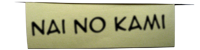
Y no entienden nada... ¡y cómo se divierten!...
|
| |
|
|
|
 |
|
 |
|
Mac Elite
Join Date: Aug 2001
Location: Madison, WI
Status:
Offline
|
|
SuperDuper all of the boot drive to an external FireWire about once a week. Then unmount and turn off the external drive, so nothing stupid can happen to it.
Retrospect copy Home (except the EyeTV and iTunes libraries) to a file on another firewire drive, 2x/week. This provides version history in case something got corrupted that I didn't notice before the clone.
Important financial data is on an encrypted disk image that's copied to .mac nightly, in case the place burns down.
I export my iPhoto library to my iPod and copy it to my mom's Emac from time to time for the same reason.
|
|
OS X: Where software installation doesn't require wizards with shields.
|
| |
|
|
|
 |
|
 |
|
Posting Junkie
Join Date: Nov 2000
Location: in front of my Mac
Status:
Offline
|
|
CCC is a good tool, but for most users it's probably an overkill and of course it's not free. In the end it relies on ASR just as OS X itself. So why not try it?
The simple alternative is Apple Software Restore in Disk Utility. Go to the 'Restore' tab. Select the volume to backup, select a destination volume and hit 'Restore'. Done.
The more feature-rich alternative is the CLI app 'asr'. Do a 'man asr' to find out all the options and how to best use it.
|
|
•
|
| |
|
|
|
 |
|
 |
|
Addicted to MacNN
Join Date: Jan 2001
Location: The Sar Chasm
Status:
Offline
|
|
Originally Posted by sknapp351
I use Carbon Copy Cloner (free) to an external hard drive. It takes a while, but I just do it once a week when I lhave to leave for a few hours, every Tuesday morning.
SAm
Not free. It's donation-ware, but if you use it regularly, do the right thing and send the developer the suggested $15.00. I liked it so much I sent him an extra ten.
But yeah, that's pretty much what I do.
I back up my system manually only before major updates, so my backup system is always a dot-rev older, in case I encounter probs with an incremental upgrade. all my files back up automatically in the middle of the night once a week, ecxept for a few important things, which back up nightly.
|
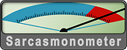 When a true genius appears in the world you may know him by this sign, that the dunces are all in confederacy against him.
When a true genius appears in the world you may know him by this sign, that the dunces are all in confederacy against him. -- Jonathan Swift.
|
| |
|
|
|
 |
|
 |
|
Addicted to MacNN
Join Date: Jan 2001
Location: The Sar Chasm
Status:
Offline
|
|
Originally Posted by CharlesS
Well, first I start by repairing permissions. It's very important to repair permissions before you back up, because otherwise giant radioactive iguanas will eat your hard drive and spray radioactive goo onto your backup. Once I've repaired permissions, I connect the hard drive to the Mac via FireWire. Again, I repair permissions. This is because it's important to repair permissions before and after connecting a FireWire cable, or else the ancient voodoo shamans will put a curse on you and all your descendants for ten generations. Next, I copy all my files to the backup drive, one by one, making sure to repair permissions in between every file copy. It's important to repair permissions in between file copies, because otherwise the Vogons will demolish the Earth to make way for a hyperspace expressway. Finally, I top it all off by repairing permissions. Using this process, back-ups are easy and fast! Why, at this rate, I should be done with my first backup by 2008.
I lolled. But shouldn't you be repairing permissions before and after you copy each file??
|
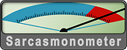 When a true genius appears in the world you may know him by this sign, that the dunces are all in confederacy against him.
When a true genius appears in the world you may know him by this sign, that the dunces are all in confederacy against him. -- Jonathan Swift.
|
| |
|
|
|
 |
|
 |
|
Fresh-Faced Recruit
Join Date: Jun 2006
Status:
Offline
|
|
|
|
|
|
| |
|
|
|
 |
|
 |
|
Fresh-Faced Recruit
Join Date: Jun 2006
Status:
Offline
|
|
I use unison http://www.cis.upenn.edu/~bcpierce/unison/ to backup my mac home directory to a windows machine.
There are prebuilt binaries and even a gui for macosX but they are broken, I used the version from darwinports instead.
On the windows side, I installed the cygwin version because the windows-native version choked on special characters in path and filenames.
I spend some time building a suitable unison profile (which determines what to include and also what source prevails whenever a conflict is detected between the two machines), and now synchronize everytime I perform a relevant change on the mac (when I import a new bunch of pictures, rip a new cd, etc...).
I started out trying with rsync but could never get it to work and am very satisfied with unison.
|
|
|
| |
|
|
|
 |
|
 |
|
Mac Elite
Join Date: May 2002
Location: Los Angeles, CA.
Status:
Offline
|
|
Originally Posted by dawho9
I go the NAS device route.
t I got burned once and will never get burned again.
Richard
Are you using FAT32 or EXT3 file system?
I was thinking about going the NAS route but the 2gb per file limit on FAT32 makes me not. 
|
|
|
| |
|
|
|
 |
|
 |
|
Forum Regular
Join Date: Sep 2000
Status:
Offline
|
|
I have over 1TB of data that I maintain in a binder backed-up on DVD-Rs. I use Finder labels to denote what needs to be backed up. For instance, I use:
Red - for burned items
Green - needs to be burned
Orange - folder contains burned and unburned items
I actually have these colors renamed so I don't forget. I generally only label folders depending on what's inside. Every month, I use Toast to backup all my unburned data, making additions/replacements to my binder. At the end of every year I seal up that year's data, label it, and move it to an off site storage place (my mom's house).
I've only lost data twice in the last 10 years. Once from a hard drive failure and another time from lost CDs. Thank God for my 1TB external HD which makes keeping things safe (and duplicated) easy.
I've tried using backup software in the past, but when it comes down to it, I just don't trust the software. But maybe that's because I have OCD... haha ^_^
|
|
|
| |
|
|
|
 |
|
 |
|
Senior User
Join Date: Mar 2001
Location: Crystal, MN
Status:
Offline
|
|
Originally Posted by badtz
Are you using FAT32 or EXT3 file system?
I was thinking about going the NAS route but the 2gb per file limit on FAT32 makes me not. 
When you use the Linksys NSL, it formats the USB 2.0 drives to EXT3. So if you go that route, make sure its a clean drive.
No issues for me on backing up yet. I'm not sure I have any files larger than 2GB in size - but maybe I do.
Richard
|
|
|
| |
|
|
|
 |
|
 |
|
Forum Regular
Join Date: Jun 2006
Location: New Jersey, USA
Status:
Offline
|
|
|
|
Dennis R. Metzcher
MyMacBlog.com: My experiences with the Mac OS, a switcher's point of view. With a new Mac tip each week day.
|
| |
|
|
|
 |
|
 |
|
Professional Poster
Join Date: Mar 2003
Location: Down by the river
Status:
Offline
|
|
I have two methods:
1. I use psync commands issued by Macaroni to backup vital items (college, email, etc.)
2. Chronosync is used to backup other items to my USB thumbdrive which I use on the job
|
|
|
| |
|
|
|
 |
|
 |
|
Posting Junkie
Join Date: Dec 2000
Status:
Offline
|
|
Originally Posted by dmetzcher
Sparse disk images work wonders for saving space on external FireWire drives. :-)
They also work wonders for the suicide rate when they get messed up and hose all your data...
|
|
|
| |
|
|
|
 |
|
 |
|
Forum Regular
Join Date: Jun 2006
Location: New Jersey, USA
Status:
Offline
|
|
Originally Posted by CharlesS
They also work wonders for the suicide rate when they get messed up and hose all your data...
I've heard about this. Isn't it an issue that presents itself when you power off your Mac via the power button, without shutting down or logging out first (while the sparse disk images are still mounted)? For backups, which are run weekly, I think they are worth this small risk, only because I only connect them to run the backup, and disconnect them when finished. They are not great for everything, and minimizing the risk by mounting them, and then unmounting them, is certainly safer than keeping them mounted all the time.
The only other way to make a true clone of a drive is to use a physical disk partition, on a FireWire drive (assuming that you are not going to get a network-based solution, which would be better, and slower, than a FireWire drive). Doing this requires that you have enough room on your FireWire drive to create the clones. My FW drive is 250GB. I have two backups that I run, for two other disks, and they are 100GB each. This means that, if I were to partition the FW drive to be able to house both backups, I'd need to create three partitions (two 100GB partitions, and one other partition with whatever is left over, which would not be 50GB after formatting). Using the sparse images is nice because they can grow, and I can just put them on a single partition of my FW drive, leaving the rest of the space for me to use as needed, without creating all the paritions mentioned above.
There's certainly a risk, but I'm comfortable with it for the purposes of backing up my data, when I weigh in all the factors. If the backup gets hosed, I have the primary. If the primary gets hosed, I have the backup. If both get hosed, I'll freak out, and then say that I should have gotten some network-based backup system, but I just can't see spending that kind of money, or wasting tons of space on an FireWire drive (more wasted cash), just to backup my iBook and a 100GB external drive...at least, I can't justify it at the present moment. We take risks all the time to save a little money here and there, and this is one of mine.
|
Dennis R. Metzcher
MyMacBlog.com: My experiences with the Mac OS, a switcher's point of view. With a new Mac tip each week day.
|
| |
|
|
|
 |
|
 |
|
Posting Junkie
Join Date: Dec 2000
Status:
Offline
|
|
Why would you need a sparse image just to clone a drive, though? Can't you just use Disk Utility, select the drive you want to image, click "New Image", and put it on the backup drive? Heck, if you do this, you can even make it in the "Compressed" format, which will save you even more space.
|
|
|
| |
|
|
|
 |
|
 |
|
Forum Regular
Join Date: Jun 2006
Location: New Jersey, USA
Status:
Offline
|
|
Originally Posted by CharlesS
Why would you need a sparse image just to clone a drive, though? Can't you just use Disk Utility, select the drive you want to image, click "New Image", and put it on the backup drive? Heck, if you do this, you can even make it in the "Compressed" format, which will save you even more space.
Well, yes, you could just create a regular disk image, but I use SuperDuper to create my clones, and it does incremental backups. I create the sparse disk image, and use it as a volume, telling SuperDuper to back up my drive to the volume itself. It thinks it's a real volume, so it doesn't care that it's just a disk image. I wouldn't be able to do these incremental backups, where only the data that has changed since the last time I ran a backup is updated, if I used a regular disk image. The regular disk images don't grow, so I could only make the initial image (I'd have to know the size needed, or just guess a size a little higher than my iBook's hard drive). The next time I ran a backup, I'd have to create a new disk image, and trash the old one, unless the data being copied was less than the last backup. If it were more, the regular image would choke, as it cannot grow to support the added files.
The sparse image lets me create a 100GB image that only takes up the amount of disk space needed. It will grow to a max of 100GB (or whatever I set when I create it), as needed. A regular disk image cannot grow, and shouldn't really be used for incremental backups, unless you just set it to be 100GB (or whatever the max size is that you'd need it to be - 100GB drive=100GB image). If I did that, I'd defeat the whole purpose of using the sparse image, because the regular image would actually take up 100GB of space on the FireWire drive, even if my backup only needed 30GB. The sparse image, on the other hand, could grow to the 100GB, but would only take up the 30GB (or whatever) needed to get the clone created.
Compression would be nice, yes, but you can always copy the sparse image to another location (copy, not move), and then change it to a regular disk image via Disk Utility, and compress it, for archiving. This would be a good way to save a snapshot of your drive. The original copy of the disk image is still in the original location, and the cloning software can use it to make the next incremental backup. You could do this every week, and always have weekly (if you back up weekly) snapshots (regular disk images) of your drive from, say, a month prior, in addition to the most-current incremental backup (sparse image). All that is nice, but I don't really think I need to have anything more than the most current backup. I'm kicking around the idea of keeping the week prior archived away, as well, and just rotating, but I'm not sure yet if I need to go through all that.
|
Dennis R. Metzcher
MyMacBlog.com: My experiences with the Mac OS, a switcher's point of view. With a new Mac tip each week day.
|
| |
|
|
|
 |
|
 |
|
Clinically Insane
Join Date: Mar 2001
Location: yes
Status:
Offline
|
|
Originally Posted by badtz
I use an external firewire drive to copy my changed/new/deleted files over every night using Deja Vu [simple, based on rsync].
Great interface, and is installed in your system preferences.
DejaVu uses psync, not rsync.
I backup to my FreeBSD server via AFP/Netatalk using DejaVu and Anacron. Awesome solution.
|
|
|
| |
|
|
|
 |
|
 |
|
Mac Elite
Join Date: May 2002
Location: Los Angeles, CA.
Status:
Offline
|
|
Backuper is actually not a bad program for backing up  I'm considered switching off Deja Vu for this program. I like how you're able to select a folder and you're able to deselect certain folders within that folder.
Something Deja Vu can't do.
|
|
|
| |
|
|
|
 |
 |
|
 |
|
|
|
|
|
 
|
|
 |
Forum Rules
|
 |
 |
|
You may not post new threads
You may not post replies
You may not post attachments
You may not edit your posts
|
HTML code is Off
|
|
|
|
|
|
 |
 |
 |
 |
|
 |