 |
 |
newbie help
|
 |
|
 |
|
Junior Member
Join Date: Jan 2005
Status:
Offline
|
|
just got powerbook (excited) i downloaded limewire, utilitunes, and senuti and whenever i used one of these apps an icon shows up on the desktop that looks similar to the hard drive icon only it is white and featureless. they bother me. can anyone help me stop them from taking over my desktop?
|
|
|
| |
|
|
|
 |
|
 |
|
Junior Member
Join Date: Jan 2005
Status:
Offline
|
|
forgot to say...i know how to get them off by ejecting them using finder, but i really don't want them to come up atall. kinda compulsive but ya know...
|
|
|
| |
|
|
|
 |
|
 |
|
Dedicated MacNNer
Join Date: Nov 2004
Location: Orlando, FL
Status:
Offline
|
|
When you download the .dmg file (i.e. for limewire), mounting those drives is standard procedure for OSX. You copy the file inside to your Applications folder and eject it/delete the dmg file too.
|
|
|
| |
|
|
|
 |
|
 |
|
Dedicated MacNNer
Join Date: Nov 2003
Location: Huh?
Status:
Offline
|
|
Yeah. Basically what you're doing is mounting a disk image (hence the extension .dmg) which are kinda like virtual CDs or something.
Anyway, as was just said, copy the applications off of the disk images and into your Applications folder, then eject the disk image and delete the related .dmg.
|
|
"The captured hunter hunts your mind."
Profanity is the tool of the illiterate.
|
| |
|
|
|
 |
|
 |
|
Addicted to MacNN
Join Date: Jan 2001
Location: The Sar Chasm
Status:
Offline
|
|
If you don't want to see them on your desktop, you can turn off that pref in the Finder general preferences, and they will still appear in you Finder sidebar, or at the root lever of your computer, if you have the "Computer" option checked in the Finder sidebar prefs.
I'm like you, and prefer a clean desktop where I can easily find the one or two files I put there temporarily, and I keep and the "show..." options turned off, and manage disks through Finder windows instead.
|
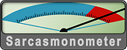 When a true genius appears in the world you may know him by this sign, that the dunces are all in confederacy against him.
When a true genius appears in the world you may know him by this sign, that the dunces are all in confederacy against him. -- Jonathan Swift.
|
| |
|
|
|
 |
|
 |
|
Junior Member
Join Date: Jan 2005
Status:
Offline
|
|
ok i'm doing it wrong. i said newbie remember. haha. ok let me tell you what i have cuz i messed with it all after i downloaded it. i'll take msn messenger for instance. in my applications folder i have messenger401.dmg and i have a messenger icon in the dock (which is fine) when i launch the program from the dock the white hard drive looking thing comes up on the desktop and it says "msn messenger 4" what i did the first time was copy the white icon from the desktop into my apps folder. then delete the .dmg file and then eject the white thing on the desktop. next time i ran messenger the same thing came up. next i put everything back how it was before and i made a copy of the .dmg file in my apps folder and i deleted the original .dmg file. then i ejected the white thing on the desktop. next time i ran messenger it came back. sorry that i'm probably missing the obvious in your directions but thanks alot for your help.
|
|
|
| |
|
|
|
 |
|
 |
|
Mac Elite
Join Date: Oct 2003
Location: Richmond,Va
Status:
Offline
|
|
Originally posted by zero1207:
ok i'm doing it wrong. i said newbie remember. haha. ok let me tell you what i have cuz i messed with it all after i downloaded it. i'll take msn messenger for instance. in my applications folder i have messenger401.dmg and i have a messenger icon in the dock (which is fine) when i launch the program from the dock the white hard drive looking thing comes up on the desktop and it says "msn messenger 4" what i did the first time was copy the white icon from the desktop into my apps folder. then delete the .dmg file and then eject the white thing on the desktop. next time i ran messenger the same thing came up. next i put everything back how it was before and i made a copy of the .dmg file in my apps folder and i deleted the original .dmg file. then i ejected the white thing on the desktop. next time i ran messenger it came back. sorry that i'm probably missing the obvious in your directions but thanks alot for your help.
It sounds like you put the icon in the dock directly from the white thing. Take the icon off the dock. Take the messenger401.dmg file and place it on your desktop. Double click messenger401.dmg. The image will mount (the white thing) on the desktop and the contents of the image should come up. If not just double click the white thing. Drag the icon for MSN Messenger that is in the white thing to your Applications folder. Eject the image (white thing) or drag it to the trash and drag the messenger401.dmg file into the trash. Don't empty your trash just in case.
Now, go to your Application folder. Find the MSN Messenger icon. Drag it to your dock. When you are done doing that click on the icon. MSN Messenger should open up.
If you have any trouble please post back. We will do whatever we can just short of coming to your house 
|
|
|
| |
|
|
|
 |
|
 |
|
Senior User
Join Date: Aug 2004
Location: Preston, England.
Status:
Offline
|
|
Originally posted by zero1207:
ok i'm doing it wrong. i said newbie remember. haha. ok let me tell you what i have cuz i messed with it all after i downloaded it. i'll take msn messenger for instance. in my applications folder i have messenger401.dmg and i have a messenger icon in the dock (which is fine) when i launch the program from the dock the white hard drive looking thing comes up on the desktop and it says "msn messenger 4" what i did the first time was copy the white icon from the desktop into my apps folder. then delete the .dmg file and then eject the white thing on the desktop. next time i ran messenger the same thing came up. next i put everything back how it was before and i made a copy of the .dmg file in my apps folder and i deleted the original .dmg file. then i ejected the white thing on the desktop. next time i ran messenger it came back. sorry that i'm probably missing the obvious in your directions but thanks alot for your help.
It sounds like you're dragging the application from the DMG window into the dock. You don't do that.
� Move the DMG files to your desktop or a place to "keep" them, such as a download folder.
� Double click the DMG file
� Drag the application (.app) from the DMG's window to your Applications folder, it will be copied there.
� Eject the DMG, and if you wish: delete the .dmg file
� Drag the application from the Applications folder into to dock
(Also: You don't need to drag the application to the dock to open it (if you didn't know), you can just double-click it to open it)
(Sorry if that's patronizing but you said newbie.  )
And MSN Messenger blows, use Adium or Proteus.
[Edit]: Yikes, us three all posted the same info!  
(
Last edited by esXXI; Apr 2, 2005 at 03:53 PM.
)
|
|
|
| |
|
|
|
 |
|
 |
|
Senior User
Join Date: May 2002
Location: Austria
Status:
Offline
|
|
Originally posted by zero1207:
ok i'm doing it wrong. i said newbie remember. haha. ok let me tell you what i have cuz i messed with it all after i downloaded it. i'll take msn messenger for instance. in my applications folder i have messenger401.dmg and i have a messenger icon in the dock (which is fine) when i launch the program from the dock the white hard drive looking thing comes up on the desktop and it says "msn messenger 4" what i did the first time was copy the white icon from the desktop into my apps folder. then delete the .dmg file and then eject the white thing on the desktop. next time i ran messenger the same thing came up. next i put everything back how it was before and i made a copy of the .dmg file in my apps folder and i deleted the original .dmg file. then i ejected the white thing on the desktop. next time i ran messenger it came back. sorry that i'm probably missing the obvious in your directions but thanks alot for your help.
Ok, do this:
1.) Move the dmg file of your application (msn messenger) to the desktop and delete all other copies of the dmg file.
2.) Remove the messenger icon from your dock (Control-Click to get the context menu or simply drag it out.)
3.) Double-click the dmg file on your desktop. The white disk icon will appear.
4.) Double-click the white disk icon to show the contents of the disk.
5.) Now copy the MSN Messenger application from that window to your Applications folder. Don't copy the dmg file. 
6.) Eject the white disk image
7.) Delete the dmg file
8.) Open your Applications folder and drag the MSN Messenger application to the dock if you want a shortcut there.
When you download new software from the internet, you only have to follow steps 4 to 8.
|
|
|
| |
|
|
|
 |
|
 |
|
Mac Elite
Join Date: Oct 2003
Location: Richmond,Va
Status:
Offline
|
|
Damn we're good 
|
|
|
| |
|
|
|
 |
|
 |
|
Clinically Insane
Join Date: Oct 2001
Location: San Diego, CA, USA
Status:
Offline
|
|
Wait, so what is he supposed to do?
|
|
Chuck
___
"Instead of either 'multi-talented' or 'multitalented' use 'bisexual'."
|
| |
|
|
|
 |
|
 |
|
Clinically Insane
Join Date: Oct 2000
Location: Los Angeles
Status:
Offline
|
|
Okay, you have to start over. Your Applications folder is for applications. What you want to do after getting a .dmg is mount the drive by double clicking the .dmg. Then you want to open that drive and drag the program icon(s) contained therein to your Applications folder or a subfolder of the Applications folder. If there is only one (program) icon in the disk image or one program icon and a readme file you can just drag that one icon to the Applications folder. In contrast, some applications come with a number of support files and folders, and if the application you're trying to install does, you'll need to either create a new folder in your Applications folder for the contents of the disk image and then drag the contents over, or you can drag the disk image into the applications folder to have the Mac copy the disk image into a folder that it will create.
|

"The natural progress of things is for liberty to yield and government to gain ground." TJ
|
| |
|
|
|
 |
|
 |
|
Junior Member
Join Date: Jan 2005
Status:
Offline
|
|
wow! thanks so much discotronic. that was perfect. really appreciate the help.
|
|
|
| |
|
|
|
 |
|
 |
|
Junior Member
Join Date: Jan 2005
Status:
Offline
|
|
edit. thanks ALL of you for having patience with my newbieness and everything else
|
|
|
| |
|
|
|
 |
|
 |
|
Mac Elite
Join Date: Oct 2003
Location: Richmond,Va
Status:
Offline
|
|
Originally posted by zero1207:
edit. thanks ALL of you for having patience with my newbieness and everything else
No problem. Have fun with your new PowerBook. 
|
|
|
| |
|
|
|
 |
 |
|
 |
|
|
|
|
|
 
|
|
 |
Forum Rules
|
 |
 |
|
You may not post new threads
You may not post replies
You may not post attachments
You may not edit your posts
|
HTML code is Off
|
|
|
|
|
|
 |
 |
 |
 |
|
 |