 |
 |
How do I Backup Leopard DVD
|
 |
|
 |
|
Senior User
Join Date: Feb 2000
Location: Webster, NY, USA
Status:
Offline
|
|
I am in need of some help. I am trying to back up my Leopard DVD to a DVD-DL, with no success.
I think the issue is that I cannot make the DVD bootable. Can someone explain to me what I need to do (including what options I need to select).
Here is what I have tried:
In 10.4.10
1. Open Disk Utility
2. Highlight "Mac OS X Install DVD" in the left (the lower one - there are 2 items for every drive on my mac, and this always confuses me)
3. Click "Create New Image"
4. I name the file "Mac OS X Install DVD" and I select the options of Image Format "DVD/CD Master" and Encryption "None"
5. I click save
6. When the image is finished I eject the Leopard DVD.
7. I then insert a blank Dual Layer DVD
8. I go back to Disk Utility
9. I highlight the Mac OS X Install DVD
10. I click Burn.
I have created two DVD's that appear to be install DVD's, but they are not bootable. I see a lot of posts saying remember to make it bootable, but I don't know how to do this, or even in which step that is done (in creating the image or burning the DVD).
My current suspicion is that it has to do with which drive I am selecting to create the image from, but I am uncertain, and I have been through 2 DVD's already and at $2 a piece, I figure I want to get it right on my third attempt before I create more coasters.
Any help would be greatly appreciated.
|
|
|
| |
|
|
|
 |
|
 |
|
Fresh-Faced Recruit
Join Date: Oct 2007
Status:
Offline
|
|
Have you tried going to Disk Utility-->Create disk image of the Leopard DVD? Maybe after it's a disk image you can find an 8gig DVD to burn it on...?
|
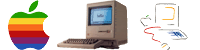 TiBook G4, MacBook Pro 1.83 Intel Core Duo
TiBook G4, MacBook Pro 1.83 Intel Core Duo
|
| |
|
|
|
 |
|
 |
|
Mac Enthusiast
Join Date: Jul 2006
Location: MA
Status:
Offline
|
|
I use read/write instead of DVD/CD Master and I never have issues.
|
|
|
| |
|
|
|
 |
|
 |
|
Forum Regular
Join Date: Oct 2006
Location: Markleville, IN
Status:
Offline
|
|
I used Toast and it worked perfectly.
|
|
|
| |
|
|
|
 |
|
 |
|
Senior User
Join Date: Feb 2000
Location: Webster, NY, USA
Status:
Offline
|
|
Originally Posted by kelso 
I used Toast and it worked perfectly.
Can you give me a step by step process of how you did this in Toast? I don't want to end up with another ruined DVD DL, they are too expensive.
As for the others questions, yes, I used Disc Utility to create an image (per my post). Again, I don't know whether I am supposed to be creating an image selecting the top or bottom drive in Disc image.
A step by step tutorial would be very helpful.
|
|
|
| |
|
|
|
 |
|
 |
|
Addicted to MacNN
Join Date: Oct 2001
Location: Automatic
Status:
Offline
|
|
So did you end with a .cdr file which is not bootable?
|
|
|
| |
|
|
|
 |
|
 |
|
Addicted to MacNN
Join Date: Oct 2001
Location: Automatic
Status:
Offline
|
|
Originally Posted by kelso 
I used Toast and it worked perfectly.
I guess that's just the copy disc option-process and you are set, right?
|
|
|
| |
|
|
|
 |
|
 |
|
Senior User
Join Date: Feb 2000
Location: Webster, NY, USA
Status:
Offline
|
|
Originally Posted by angelmb 
So did you end with a .cdr file which is not bootable?
Yes. At least once I burned it to DVD using Disk Utility is was not bootable.
|
|
|
| |
|
|
|
 |
|
 |
|
Addicted to MacNN
Join Date: Oct 2001
Location: Automatic
Status:
Offline
|
|
Thanks. Let's hope someone could bring some wisdom about how to backup ours Leopard DVD…
|
|
|
| |
|
|
|
 |
|
 |
|
Forum Regular
Join Date: Oct 2006
Location: Markleville, IN
Status:
Offline
|
|
Originally Posted by NDBounce 
Can you give me a step by step process of how you did this in Toast? I don't want to end up with another ruined DVD DL, they are too expensive.
As for the others questions, yes, I used Disc Utility to create an image (per my post). Again, I don't know whether I am supposed to be creating an image selecting the top or bottom drive in Disc image.
A step by step tutorial would be very helpful.
File--->Save as Disc Image
Then I just popped in a duel layered dvd, right clicked the image and choose Toast It.
|
|
|
| |
|
|
|
 |
|
 |
|
Addicted to MacNN
Join Date: Mar 2006
Status:
Offline
|
|
|
|
|
|
| |
|
|
|
 |
|
 |
|
Addicted to MacNN
Join Date: Oct 2001
Location: Automatic
Status:
Offline
|
|
huh?, come on, don't be that bad  I have purchased a genuine Leopard, first OS X iteration I bought since I got all the previous ones (from DP4 to Tiger) via ADC and AppleSeed… I even posted a picture of the spanish retail box since I totally dislike the back side of it… but that's another issue 
|
|
|
| |
|
|
|
 |
|
 |
|
Addicted to MacNN
Join Date: Oct 2001
Location: Automatic
Status:
Offline
|
|
Originally Posted by kelso 
File--->Save as Disc Image
Then I just popped in a duel layered dvd, right clicked the image and choose Toast It.
TOAST 8, right?
|
|
|
| |
|
|
|
 |
|
 |
|
Addicted to MacNN
Join Date: Mar 2006
Status:
Offline
|
|
Well I know, but if you have legally bought it, I don't see why dling a bittorent copy is different from burning a backup.
|
|
|
| |
|
|
|
 |
|
 |
|
Addicted to MacNN
Join Date: Oct 2001
Location: Automatic
Status:
Offline
|
|
I would take years to download it from the internet with my "can't be any worse" connection 
|
|
|
| |
|
|
|
 |
|
 |
|
Addicted to MacNN  Join Date: Jul 2005
Location: Cooperstown '09
Status:
Offline
|
|
Originally Posted by kelso 
File--->Save as Disc Image
Then I just popped in a duel layered dvd, right clicked the image and choose Toast It.
I've heard that method makes the DVD not a bootable DVD, can you verify?
|
|
|
| |
|
|
|
 |
|
 |
|
Forum Regular
Join Date: Oct 2006
Location: Markleville, IN
Status:
Offline
|
|
Originally Posted by rickey939 
I've heard that method makes the DVD not a bootable DVD, can you verify?
I made the backup and my dad installed leopard using the backup. (Yes, we bought a family license.) So I know it works.
And yes, I used Toast 8.
|
|
|
| |
|
|
|
 |
|
 |
|
Addicted to MacNN  Join Date: Jul 2005
Location: Cooperstown '09
Status:
Offline
|
|
Originally Posted by angelmb 
TOAST 8, right?
Toast 7 won't work?
|
|
|
| |
|
|
|
 |
|
 |
|
Forum Regular
Join Date: Oct 2006
Location: Markleville, IN
Status:
Offline
|
|
Originally Posted by rickey939 
Toast 7 won't work?
I don't see why it wouldn't. Just as long as you can make an image.
|
|
|
| |
|
|
|
 |
|
 |
|
Fresh-Faced Recruit
Join Date: Apr 2007
Status:
Offline
|
|
Best I can tell so far is Apple is shipping Leopard on a Single Layer DVD with 6GB+ of compressed content. Apple's own Disk Utility (10.4 or 10.5 versions) won't build the correct image of it / compress it correctly no matter what you do. Disk Utility will make it 6.3GB or whatever and it needs to be 4.5GB or less. (correct me if I'm wrong)
So you end up needing a Dual Layer DVD and Dual Layer Drive to install from it. (check your system profile if you can even read these DL DVDs) Which obviously won't fly on 70% of Macs out there. So something is very different here so it will take some time to unwind the problem.
Toast 7 comes up with an error when trying to make a backup of it. (not yet sure about 8)
If someone comes up with the exact steps to make a SINGLE layer Leopard Disk from the SINGLE layer Leopard Disk for backup, please let us know. Bonus points if it doesn't require Toast.
-
|
|
|
| |
|
|
|
 |
|
 |
|
Forum Regular
Join Date: Oct 2006
Location: Markleville, IN
Status:
Offline
|
|
Originally Posted by OS11 
Best I can tell so far is Apple is shipping Leopard on a Single Layer DVD with 6GB+ of compressed content. Apple's own Disk Utility (10.4 or 10.5 versions) won't build the correct image of it / compress it correctly no matter what you do. Disk Utility will make it 6.3GB or whatever and it needs to be 4.5GB or less. (correct me if I'm wrong)
So you end up needing a Dual Layer DVD and Dual Layer Drive to install from it. (check your system profile if you can even read these DL DVDs) Which obviously won't fly on 70% of Macs out there. So something is very different here so it will take some time to unwind the problem.
Toast 7 comes up with an error when trying to make a backup of it. (not yet sure about 8)
If someone comes up with the exact steps to make a SINGLE layer Leopard Disk from the SINGLE layer Leopard Disk for backup, please let us know. Bonus points if it doesn't require Toast.
-
I have not found any programs that compress the image that much to fit on a single layered dvd. I've looked up some options, but they require deleting extra languages and printer drivers. Even after that, it still may not fit on a single layered dvd. From what it looks like, is you need what ever Apples using to compress the image.
|
|
|
| |
|
|
|
 |
|
 |
|
Fresh-Faced Recruit
Join Date: Jul 2007
Status:
Offline
|
|
Originally Posted by NDBounce 
I am in need of some help. I am trying to back up my Leopard DVD to a DVD-DL, with no success.
I think the issue is that I cannot make the DVD bootable. Can someone explain to me what I need to do (including what options I need to select).
Here is what I have tried:
In 10.4.10
1. Open Disk Utility
2. Highlight "Mac OS X Install DVD" in the left (the lower one - there are 2 items for every drive on my mac, and this always confuses me)
3. Click "Create New Image"
4. I name the file "Mac OS X Install DVD" and I select the options of Image Format "DVD/CD Master" and Encryption "None"
5. I click save
6. When the image is finished I eject the Leopard DVD.
7. I then insert a blank Dual Layer DVD
8. I go back to Disk Utility
9. I highlight the Mac OS X Install DVD
10. I click Burn.
I have created two DVD's that appear to be install DVD's, but they are not bootable. I see a lot of posts saying remember to make it bootable, but I don't know how to do this, or even in which step that is done (in creating the image or burning the DVD).
My current suspicion is that it has to do with which drive I am selecting to create the image from, but I am uncertain, and I have been through 2 DVD's already and at $2 a piece, I figure I want to get it right on my third attempt before I create more coasters.
Any help would be greatly appreciated.
If you're using the "New Image" button to create the image then this is where I think you're going wrong. Don't use "New Image" to duplicate the DVD. Instead, make sure you've selected "Mac OS X Install DVD" on the left side of the Disk Utility window (the lower one is correct) and go to the menu bar in Disk Utility and from the 'File' menu choose "New -> Disk Image from disk 3s3 (Mac OS X Install DVD)…". It should be selectable if you've highlighted the disk in the Disk Utility window.
In the 'Convert Image' window give the image the same name as the Install DVD. For 'Image Format' select "read/write" (don't worry, you're not going to mount the image or write to it…the finished image just needs to be a .dmg, not a .cdr). For Encryption select "none". Save the image to someplace other than the Desktop. Since the image has the same name as the Install DVD mounted on the Desktop there is the potential for conflict if you try to save it to there. I recommend saving it to your Documents folder.
When you've finished converting the image it is very important that you DO NOT mount the image. Before you do anything else, select the image and do a 'Get Info' (Command - I) on it. In the 'Get Info' window, if the Disclosure triangle beside 'General' is not pointing down click on it to open it up and put a check mark in the box beside 'Locked'. This will lock the image and protect its' integrity (and bootability).
It is important to not 'go cheap' on the media and burn it at the slowest possible speed. My personal favourite for DVD+R DL media is Verbatim. Fuji or Sony would be my second choice. Everything else is crap IMHO.
Use Disk Utility for the burn. No Toast.
If you can, make the burn speed 2.4x. It'll take the better part of an hour to burn, but it should work.
Good Luck…
(
Last edited by bagend23; Nov 3, 2007 at 02:01 PM.
)
|
|
|
| |
|
|
|
 |
|
 |
|
Clinically Insane
Join Date: Mar 2001
Location: yes
Status:
Offline
|
|
Compression tools such as gzip and others save the most space in compressing text files. You don't gain a significant space savings in images and other binary files. Hdiutil, the tool used to compress disk images in Disk Utility uses gzip for compression.
Sure enough, I was only able to get the Leopard disk image down to 6.6 gig by compressing it.
You'll need to image your Leopard DVD minus foreign languages, print drivers, XCode, and any other stuff you don't care about...
|
|
|
| |
|
|
|
 |
|
 |
|
GUI Punk
Join Date: Jan 2002
Location: S.E. Mitten
Status:
Offline
|
|
All I did was put in my Leopard DVD right click and choose Toast It. It does its thing and asks for the dvd, I give it to it. Burn. Done. I installed Leopard onto my iBook with the backup that I burned, no problems.
|
 24" AlumiMac 2.4ghz C2D, 4g Ram, 300g HD, 750g USBHD • 80g iPod • 160g ATV • iPhone 3g
24" AlumiMac 2.4ghz C2D, 4g Ram, 300g HD, 750g USBHD • 80g iPod • 160g ATV • iPhone 3g
|
| |
|
|
|
 |
|
 |
|
Mac Enthusiast
Join Date: Jan 2005
Location: Austin, Texas
Status:
Offline
|
|
I've used toast 8 and disk utility both to burn bootable DVD's.
I've also had 2 burns come out with errors. They boot to the DVD on startup, then the prohibited symbol comes up. Of course though, I never verify the DVD's, takes far too long. It not like there is anything you can do about it once its burned anyway.
|
|
|
| |
|
|
|
 |
|
 |
|
Fresh-Faced Recruit
Join Date: Apr 2007
Status:
Offline
|
|
But that still turns into a Dual Layer Disk correct?
The question remains how do you make a Single Layer Leopard DVD from the Single Leopard Layer DVD?
So far, it seems impossible using Toast 8 or Leopard Disk Utility.
Toast 8 says:
7.50 GB DVD-ROM (two layers, layer break at 1966848)
So how is Apple shipping a SINGLE Layer Disk that works on all DVD Drives, but contains DUAL Layer information.
Any ideas?
-
|
|
|
| |
|
|
|
 |
|
 |
|
Clinically Insane
Join Date: Mar 2001
Location: yes
Status:
Offline
|
|
OS11: Apple is not shipping a single layer disk, they are shipping a dual layer disc. Most commercial DVD movies are dual layer. Every DVD player supports playing dual layer.
|
|
|
| |
|
|
|
 |
|
 |
|
Mac Enthusiast
Join Date: Jan 2005
Location: Austin, Texas
Status:
Offline
|
|
Originally Posted by besson3c 
OS11: Apple is not shipping a single layer disk, they are shipping a dual layer disc. Most commercial DVD movies are dual layer. Every DVD player supports playing dual layer.
I'll second this.
|
|
|
| |
|
|
|
 |
|
 |
|
Junior Member
Join Date: Jul 2002
Status:
Offline
|
|
Originally Posted by AppleOptionFour 
I'll second this.
Yeah, that's what I was thinking. I can't remember the last time I saw a DVD that wasn't dual layer.
|
|
|
| |
|
|
|
 |
|
 |
|
GUI Punk
Join Date: Jan 2002
Location: S.E. Mitten
Status:
Offline
|
|
Yeah, I was getting confused, the Apple disc is DL.
|
 24" AlumiMac 2.4ghz C2D, 4g Ram, 300g HD, 750g USBHD • 80g iPod • 160g ATV • iPhone 3g
24" AlumiMac 2.4ghz C2D, 4g Ram, 300g HD, 750g USBHD • 80g iPod • 160g ATV • iPhone 3g
|
| |
|
|
|
 |
|
 |
|
Fresh-Faced Recruit
Join Date: Apr 2007
Status:
Offline
|
|
|
|
|
|
| |
|
|
|
 |
|
 |
|
Mac Elite
Join Date: Jan 2001
Status:
Offline
|
|
Im joining the queue that can't get the toasted disk image after burning on DL w error check by toast to boot after its read on the iMac.
swiz: I think you somehow lucked out. Ill try the detailed disk utility method tomorrow.
of note the toast image was verified by toast. I did let toast burn at "best" speed but how can a slowest speed make a difference it the new DL disk was verified?
cheers and thanks
|
|
MacPro 2.66 dual 3GB RAM 1.5 TB HD's
24" + 21" Samsung flat panels
Miglia mini HD (Great!)
|
| |
|
|
|
 |
|
 |
|
GUI Punk
Join Date: Jan 2002
Location: S.E. Mitten
Status:
Offline
|
|
Not sure if it matters but I installed Leopard with my retail disc, then installed Toast 8.0 and restarted. Left the Leopard Retail disc in, right clicked to "Toast It", Toast worked for a few the spit out LEopard and asked for the DL DVD, I inserted it; TOast burned at best speed, verified and eject. I then used the backup copy to install onto my iBook.
All this is on my 2.1ghz G5 iMac.
**** What the hell is going on, this post appears above the two posts below which I read BEFORE I posted this. and the second post after this one says it was posted at 4:34pm, its only 4:19pm right now?????
|
 24" AlumiMac 2.4ghz C2D, 4g Ram, 300g HD, 750g USBHD • 80g iPod • 160g ATV • iPhone 3g
24" AlumiMac 2.4ghz C2D, 4g Ram, 300g HD, 750g USBHD • 80g iPod • 160g ATV • iPhone 3g
|
| |
|
|
|
 |
|
 |
|
GUI Punk
Join Date: Jan 2002
Location: S.E. Mitten
Status:
Offline
|
|
First double post evarrrrr. Feels pretty much like I thought it would...
(
Last edited by swiz; Nov 5, 2007 at 05:17 PM.
Reason: Whoah!!!)
|
 24" AlumiMac 2.4ghz C2D, 4g Ram, 300g HD, 750g USBHD • 80g iPod • 160g ATV • iPhone 3g
24" AlumiMac 2.4ghz C2D, 4g Ram, 300g HD, 750g USBHD • 80g iPod • 160g ATV • iPhone 3g
|
| |
|
|
|
 |
|
 |
|
Clinically Insane
Join Date: Mar 2001
Location: yes
Status:
Offline
|
|
There is a new partition map needed to boot external media on Intel machines that is different than the mapping needed to boot PPC machines. I would imagine this applies to CDs the same way it applies to external drives. Is there an option in Toast to specify what partition map to use?
If not, I"m not really sure why you are using Toast over Apple's included tools... Is there any particular reason?
|
|
|
| |
|
|
|
 |
|
 |
|
Clinically Insane
Join Date: Mar 2001
Location: yes
Status:
Offline
|
|
Originally Posted by rotuts 
Ive used Toast as im familiar with it, thats it.
will try to use disk utilities and hope thats better. but it seems some Toast-ers work and other do not.
of interest is If toast verified the DVD and it can be read initially to select and reboot from why the problems?
as ive said Ill try DU tomorrow when im a little fresher to the problem
thanks for your reply!
cheers
Partition mapping... A bootable file system needs to be written to the CD.
|
|
|
| |
|
|
|
 |
|
 |
|
Mac Elite
Join Date: Jan 2001
Status:
Offline
|
|
Ive used Toast as im familiar with it, thats it.
will try to use disk utilities and hope thats better. but it seems some Toast-ers work and other do not.
of interest is If toast verified the DVD and it can be read initially to select and reboot from why the problems?
as ive said Ill try DU tomorrow when im a little fresher to the problem
thanks for your reply!
cheers
|
|
MacPro 2.66 dual 3GB RAM 1.5 TB HD's
24" + 21" Samsung flat panels
Miglia mini HD (Great!)
|
| |
|
|
|
 |
|
 |
|
Dedicated MacNNer
Join Date: Feb 2006
Status:
Offline
|
|
Originally Posted by AppleOptionFour 
I've used toast 8 and disk utility both to burn bootable DVD's.
I've also had 2 burns come out with errors. They boot to the DVD on startup, then the prohibited symbol comes up. Of course though, I never verify the DVD's, takes far too long. It not like there is anything you can do about it once its burned anyway.
Maybe just maybe if you KNEW it was a dud you could do something about it instead of guess maybe it is or maybe it isn't.
Or maybe you just LOVE surprises.
|
|
I look forward to a future where the present will be in the past.
|
| |
|
|
|
 |
|
 |
|
Dedicated MacNNer
Join Date: Feb 2006
Status:
Offline
|
|
Originally Posted by rotuts 
Ive used Toast as im familiar with it, thats it.
will try to use disk utilities and hope thats better. but it seems some Toast-ers work and other do not.
of interest is If toast verified the DVD and it can be read initially to select and reboot from why the problems?
as ive said Ill try DU tomorrow when im a little fresher to the problem
thanks for your reply!
cheers
Back about Toast 6 Apple succumbed to pressure from Apple and took out the ability to make bootable CDs and DVDs. I was not aware that this had been reinstated in v8.
As to the size of the DVD, if you are making a disk image in Disk Utility there is an option to compress the contents of the DVD. It is quite transparent to the user and seems to mount just as quickly and appear to be a normal uncompressed volume. But with the tests I made, the compression was not terrible good.
|
|
I look forward to a future where the present will be in the past.
|
| |
|
|
|
 |
|
 |
|
Fresh-Faced Recruit
Join Date: May 2005
Location: Zushi, Japan
Status:
Offline
|
|
I purchased the Family Pack and want to make copies of the original DVD.
I tried Toast 8 no luck. Disk Utils failed as well.
Then I though, I bet the files on the DVD have specific rights associated with them and some are hidden files... UGA!!
SO, I enabled Root. Logged on a Root (YOU SHOULD NOT NORMALLY BE LOGGED IN AS ROOT>>VERY BAD) then fired up disk utils. Created a .cdr file. Then promptly burned several BOOTABLE copies from the .cdr to DL DVDs.
It does work or your money back! 
|
|
|
| |
|
|
|
 |
|
 |
|
Grizzled Veteran
Join Date: Jun 2003
Location: NORAD (England branch)
Status:
Offline
|
|
I just made a standard disk image using Toast 8, then burnt that image to a DL disk using Toast again and it worked first time. I can't work out why some people are having to much trouble backing up the disk.
|

iMac Core 2 Duo 17" 2ghz 3gb/250gb || iBook G4 12" 1.33ghz 1gb/40gb
|
| |
|
|
|
 |
|
 |
|
Addicted to MacNN  Join Date: Jul 2005
Location: Cooperstown '09
Status:
Offline
|
|
Originally Posted by bagend23 
If you're using the "New Image" button to create the image then this is where I think you're going wrong. Don't use "New Image" to duplicate the DVD. Instead, make sure you've selected "Mac OS X Install DVD" on the left side of the Disk Utility window (the lower one is correct) and go to the menu bar in Disk Utility and from the 'File' menu choose "New -> Disk Image from disk 3s3 (Mac OS X Install DVD)…". It should be selectable if you've highlighted the disk in the Disk Utility window.
In the 'Convert Image' window give the image the same name as the Install DVD. For 'Image Format' select "read/write" (don't worry, you're not going to mount the image or write to it…the finished image just needs to be a .dmg, not a .cdr). For Encryption select "none". Save the image to someplace other than the Desktop. Since the image has the same name as the Install DVD mounted on the Desktop there is the potential for conflict if you try to save it to there. I recommend saving it to your Documents folder.
When you've finished converting the image it is very important that you DO NOT mount the image. Before you do anything else, select the image and do a 'Get Info' (Command - I) on it. In the 'Get Info' window, if the Disclosure triangle beside 'General' is not pointing down click on it to open it up and put a check mark in the box beside 'Locked'. This will lock the image and protect its' integrity (and bootability).
It is important to not 'go cheap' on the media and burn it at the slowest possible speed. My personal favourite for DVD+R DL media is Verbatim. Fuji or Sony would be my second choice. Everything else is crap IMHO.
Use Disk Utility for the burn. No Toast.
If you can, make the burn speed 2.4x. It'll take the better part of an hour to burn, but it should work.
Good Luck…
This worked perfectly for me, thank you!
|
|
|
| |
|
|
|
 |
|
 |
|
Fresh-Faced Recruit
Join Date: Jun 2007
Status:
Offline
|
|
Umm, it seems to be a problem... Disk Utility won't let me burn the image, bagend23:
Impossible to burn "Mac OS X Upgrade DVD.dmg". (The device can't calibrate de power level of the laser for this disk.)
WTF?
(I'm using a valid blank +R DL disk.)
Greetings.
|
|
|
| |
|
|
|
 |
|
 |
|
Addicted to MacNN
Join Date: Oct 2001
Location: Automatic
Status:
Offline
|
|
Originally Posted by Parasite 
Impossible to burn "Mac OS X Upgrade DVD.dmg". (The device can't calibrate de power level of the laser for this disk.)
WTF?
WTF indeed, it has to be the weirdest thing I have ever read, I mean, what does the OS expect, the user being a Pioneer engineer? 
|
|
|
| |
|
|
|
 |
|
 |
|
Junior Member
Join Date: Jun 2006
Status:
Offline
|
|
Simplest method to copy a data CD or DVD: - Open Terminal (Applications>Utilities>Terminal)
- Use the following command to make a digital copy of the data on a data CD or DVD
$ dd if=/dev/disk1 of=leopard.iso
/dev/disk1 is the device for the DVD drive; leopard.iso is the name of the iso image file that will be created. ($ sign is the terminal prompt)
- Resulting image-name.iso is your CD/DVD image. Burn using disk utility.
Don't forget to thank GNU for free applications like dd.
|
|
|
| |
|
|
|
 |
|
 |
|
Fresh-Faced Recruit
Join Date: Jul 2007
Status:
Offline
|
|
Originally Posted by Parasite 
Umm, it seems to be a problem... Disk Utility won't let me burn the image, bagend23:
Impossible to burn "Mac OS X Upgrade DVD.dmg". (The device can't calibrate de power level of the laser for this disk.)
WTF?
(I'm using a valid blank +R DL disk.)
Greetings.
Sounds like a hardware/media problem to me…
What's the make and model # of your burner? Is it an OEM Apple burner or third party internal/external? Is the firmware up to date?
What brand of media are you using?
|
|
|
| |
|
|
|
 |
|
 |
|
Fresh-Faced Recruit
Join Date: Jun 2007
Status:
Offline
|
|
Yes, it is an OEM Apple burner, precisely the MATSHITA DVD-R UJ-846 (mounted on a G5 iMac rev. c) and I can't recall any further firmware updates since I bought it. Also I'm using a Verbatim disk (and never had an issue before).
Greetings.
(
Last edited by Parasite; Nov 14, 2007 at 05:56 PM.
)
|
|
|
| |
|
|
|
 |
|
 |
|
Fresh-Faced Recruit
Join Date: Jul 2007
Status:
Offline
|
|
Originally Posted by Parasite 
Yes, it is an OEM Apple burner, precisely the MATSHITA DVD-R UJ-846 (mounted on a G5 iMac rev. c) and I can't recall any further firmware updates since I bought it. Also I'm using a Verbatim disk (and never had an issue before).
Greetings.
Has your optical drive been exhibiting any other odd behaviour lately? Like not mounting, or taking an inordinately long time to mount CDs or DVDs? The Matsushita drives are developing a bit of a reputation for pooping out after a few years, especially ones in the hot cramped confines of the G5 iMac. I use an external FireWire LaCie d2 with an NEC mechanism.
Is the error you're seeing 'Error 0x8002006D'? It's a power calibration error. It means the drive tried to use the media you provided it but couldn't calibrate the laser accordingly. Try another brand of media. Fuji or Sony and burn at the slowest possible speed. 2.4x works for me.
Post back and let us know how you get on…
|
|
|
| |
|
|
|
 |
|
 |
|
Senior User
Join Date: Feb 2000
Location: Webster, NY, USA
Status:
Offline
|
|
Originally Posted by UpQuark 
SO, I enabled Root. Logged on a Root (YOU SHOULD NOT NORMALLY BE LOGGED IN AS ROOT>>VERY BAD) then fired up disk utils. Created a .cdr file. Then promptly burned several BOOTABLE copies from the .cdr to DL DVDs.
It does work or your money back! 
This is interesting. I did this, and ended up with DVD's that work on a MacBook but not on a PowerBook G4. Does anyone have any idea as to why? My Powerbook G4 has a Matshita UJ-825 DVD-RW Drive (not a Dual Layer Drive). I would assume that any DVD Drive can read a Dual Layer DVD...is this true?
|
|
|
| |
|
|
|
 |
|
 |
|
Clinically Insane
Join Date: Mar 2001
Location: yes
Status:
Offline
|
|
They were probably GUID partition mapped...
You don't need to login as root to launch an app as root. Simply do the following in your Terminal:
sudo open "/Applications/Utilities/Disk Utility.app"
|
|
|
| |
|
|
|
 |
 |
|
 |
|
|
|
|
|
 
|
|
 |
Forum Rules
|
 |
 |
|
You may not post new threads
You may not post replies
You may not post attachments
You may not edit your posts
|
HTML code is Off
|
|
|
|
|
|
 |
 |
 |
 |
|
 |