 |
 |
Changed HD permissions. Mac won't get past the blue screen on boot..
|
 |
|
 |
|
Senior User
Join Date: Aug 2000
Location: Buenos Aires
Status:
Offline
|
|
My friend is a veterinarian lodged in a biological stations in the middle of nowhere. His only link with the world is a sat phone which she used today to contact me desperately crying for help.
This is what she did: she did a Get Info on her Macintosh HD and changed the permissions of "Everyone" from "Read Only" to "No Accesss".
After doing that*, her Mac won't boot past the blue screen but will successfully boot in single user mode.
To worsen things, there are a series of misfortunes to take into account:
*She has no other computer there.
*She doesn't have her install DVDs with her.
*She is in the middle of fscking nowhere.
Doing a fsck -yf did not solve the problem.
She says that attempting to run diskutil gives her an error message "unable to run because unable to use the Diskmanagement framework" "the diskarbitration framework beig unavailable to being booted in single user mode".
So my question is: Is there a way to reverse the mess she made from single user mode?. I'll be searching the series of tubes for an answer but I'm also aware that there are some CLI gurus around here.
Thanks a lot for your help.
(*) Remind me to award her a "Why the **** would you do that?" prize.
|
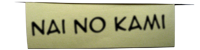
Y no entienden nada... ¡y cómo se divierten!...
|
| |
|
|
|
 |
|
 |
|
Moderator  Join Date: Oct 2001
Location: San Jose, CA
Status:
Offline
|
|
Without install CDs and not being able to run Disk Utility to repair permissions, yeah, I'd say she's fscked, as you say. I'm not even sure how she did that without logging in as root!
In any case, if she can open Terminal, maybe this will fix it:
chmod -755 /Volumes/<name of hard drive>
She might have to do:
sudo root
first and enter her root password.
Steve
|
|
Celebrating 10 years and 4000 posts on MacNN!
|
| |
|
|
|
 |
|
 |
|
Clinically Insane
Join Date: Oct 2001
Location: San Diego, CA, USA
Status:
Offline
|
|
You don't need Terminal. You have a shell in Single User Mode. Boot into single user mode, then run the following commands:
[codex]mount -uw /
chmod o+r /[/codex]
Then she can restart. That will reverse what she did.
I'm surprised the OS will allow you to do this without warning you. That ain't good.
|
|
Chuck
___
"Instead of either 'multi-talented' or 'multitalented' use 'bisexual'."
|
| |
|
|
|
 |
|
 |
|
Senior User
Join Date: Aug 2000
Location: Buenos Aires
Status:
Offline
|
|
Thank all for your help. As soon as she calls me again and try the fixes I'll keep you updated. Thanks again (well, actually, she will be far more grateful than me).
|
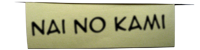
Y no entienden nada... ¡y cómo se divierten!...
|
| |
|
|
|
 |
|
 |
|
Senior User
Join Date: Aug 2000
Location: Buenos Aires
Status:
Offline
|
|
Well, Chuckit, my friend says she has a new god: you. You may orient her on the worshiping stuff now...
|
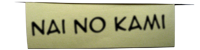
Y no entienden nada... ¡y cómo se divierten!...
|
| |
|
|
|
 |
|
 |
|
Moderator  Join Date: Oct 2001
Location: San Jose, CA
Status:
Offline
|
|
Originally Posted by Chuckit 
You don't need Terminal. You have a shell in Single User Mode. Boot into single user mode, then run the following commands:
[codex]mount -uw /
chmod o+r /[/codex]
Then she can restart. That will reverse what she did.
I'm surprised the OS will allow you to do this without warning you. That ain't good.
What's "o+r"? I thought you had to use the binary (or decimal) values.
Steve
|
|
Celebrating 10 years and 4000 posts on MacNN!
|
| |
|
|
|
 |
|
 |
|
Clinically Insane
Join Date: Oct 2001
Location: San Diego, CA, USA
Status:
Offline
|
|
Nope, chmod also supports symbolic modes. It goes u=user, g=group, o=others, a=all and r, w and x mean exactly what you'd expect. So, for example, if you want to remove write permission for everyone, you can do chmod a-w. Not that calculating the octal value is that hard, but I think those are a little more mnemonic.
Glad it worked, by the way. 
(
Last edited by Chuckit; Jun 12, 2008 at 06:52 PM.
)
|
|
Chuck
___
"Instead of either 'multi-talented' or 'multitalented' use 'bisexual'."
|
| |
|
|
|
 |
|
 |
|
Grizzled Veteran
Join Date: Mar 2004
Status:
Offline
|
|
Originally Posted by Chuckit 
Nope, chmod also supports symbolic modes. It goes u=user, g=group, o=others, a=all and r, w and x mean exactly what you'd expect. So, for example, if you want to remove write permission for everyone, you can do chmod a-w. Not that calculating the octal value is that hard, but I think those are a little more mnemonic.
But I would agree with ibook_steve in this case... set the perms to what they should be.
Doing a relative change depends too much on the accuracy of the description given by
the O.P. (Speaking generally now... not about Nai no Kami specifically). And even his
description of what happened was *second-hand*. That's two places someone could
have forgotten some detail of what was done.
chmod 1775 unambiguously resets those perms perfectly, no matter what the user actually did wrong.
[i added the sticky bit there because that's how Apple does it. no big diff tho... the 775 is what matters.]
|
|
-HI-
|
| |
|
|
|
 |
|
 |
|
Grizzled Veteran
Join Date: Mar 2004
Status:
Offline
|
|
Originally Posted by ibook_steve 
chmod -755 /Volumes/<name of hard drive>
No minus sign... just plain: chmod 775 
|
|
-HI-
|
| |
|
|
|
 |
|
 |
|
Fresh-Faced Recruit
Join Date: Jul 2008
Status:
Offline
|
|
Similar to the original post I also
changed the permissions of "Everyone" from "Read Only" to "No Accesss"
trying to block other users from accessing my HD on their accounts.
If only I had known EVERYONE mean "everyone" inc the sysadmin- lol
stupid me, stupid mac 
at any rate hard drive appears fine
BUT I cannot get past the apple screen with the disc that spins- 
is there a way to fix this without archiving & installing?
I think if I do that it will keep the same screwed up setting I have now (access denied lol)
so if there is a way around this I'd love to hear!
I can't get it to boot in single user mode, but can access terminal with install CD
tried repairing disk/permissions but no luck there either...
I really can't believe it let me make this change without some sort of skull & crossbones warning
why would anyone change EVERYONE to no access intentionally ? 
Im used to playing with windows where it's virtually impossible to do really stupid stuff like this lol
Many MANY thanks in advance...
I've learned my lesson!
(
Last edited by karyG; Jul 7, 2008 at 01:27 PM.
Reason: addtl info)
|
|
|
| |
|
|
|
 |
|
 |
|
Clinically Insane
Join Date: Oct 2001
Location: San Diego, CA, USA
Status:
Offline
|
|
Repairing permissions from the install DVD should work. What happened when you tried?
Incidentally, you generally are stopped from doing stuff like this in OS X. This is the only remaining thing I can think of where it will let you get yourself over the barrel like that.
|
|
Chuck
___
"Instead of either 'multi-talented' or 'multitalented' use 'bisexual'."
|
| |
|
|
|
 |
|
 |
|
Fresh-Faced Recruit
Join Date: Jul 2008
Status:
Offline
|
|
Oh this has gone from bad to worse in my rookie apple eyes
when I first did verify and repair disk permissions it said
first aid failed:
"underlying task reported failure on exit"
I went ahead & ran verify disk-
it found an error:
incorrect block count for file pcscd.pub
(it should be 16 instead of 17)
and during repair it erred & says:
the volume 02 needs to be repaired
error:filesystem verify or repair failed
ran repair again & it said repairing, rechecking and
then "the volume 02 was repaired succesfully"
(that's twice now THAT has happened-
said it couldnt be repaired, reran & it worked..... hmmmm)
do you think I'd be able to do the firewire "thingy"
connect to another mac &
& at least recover all my pictures at this point?
or am I unable to do that either at this point?
Figures-
I'd manage to FIND the one way left to get myself over a barrel like this-
There are other positions I prefer
like on my raft in the pool with a maragarita about now! lol
Really can't thank you enough for trying to help!
|
|
|
| |
|
|
|
 |
|
 |
|
Clinically Insane
Join Date: Oct 2001
Location: San Diego, CA, USA
Status:
Offline
|
|
Now that I think about it a little more, if it can't boot into Single User Mode, there's definitely something wrong besides screwed up permissions. It's certainly worth a try transferring the files off through Target Disk Mode. You could even use Migration Assistant (in /Applications/Utilities) to try and pull your whole account over.
By the way, did you happen to notice the disk's SMART status in Disk Utility?
|
|
Chuck
___
"Instead of either 'multi-talented' or 'multitalented' use 'bisexual'."
|
| |
|
|
|
 |
|
 |
|
Fresh-Faced Recruit
Join Date: Aug 2008
Status:
Offline
|
|
Originally Posted by ibook_steve 
What's "o+r"? I thought you had to use the binary (or decimal) values.
Steve
Apologies, as I am a Unix simpleton, but "[codex]" = volume name?
|
|
|
| |
|
|
|
 |
|
 |
|
Fresh-Faced Recruit
Join Date: Aug 2008
Status:
Offline
|
|
Originally Posted by Chuckit 
You don't need Terminal. You have a shell in Single User Mode. Boot into single user mode, then run the following commands:
[codex]mount -uw /
chmod o+r /[/codex]
Then she can restart. That will reverse what she did.
I'm surprised the OS will allow you to do this without warning you. That ain't good.
[replied to wrong message to start with]
Apologies, as I am a Unix simpleton, but "[codex]" = volume name?
|
|
|
| |
|
|
|
 |
|
 |
|
Posting Junkie
Join Date: Dec 2000
Status:
Offline
|
|
No, it's the old MacNN code tag. All he's saying is to:
Code:
mount -uw /
chmod o+r /
|
|
|
| |
|
|
|
 |
|
 |
|
Fresh-Faced Recruit
Join Date: Aug 2008
Status:
Offline
|
|
Judging from the previous posts to this thread, this is the place to get an answer to this: - I changed permissions on a data-only partition so that the admin user on my machine was owner and set the group to "authedusers', both with Read & Write permissions.
- Now the partition/volume doesn't mount when I log in as either the regular or the admin user, yet Drive Genius sees the volume, verifies it, and performs minor repairs on it.
I'm trying to set up the partition so that multiple users can open and save the same document files without the authorization dialog coming up.
How can I recover from my boneheaded mistake of trying this without researching it and then set up permissions on the data partition so that I can read and write files from either account and allow my wife to read and write files (connected over our home network)?
|
|
|
| |
|
|
|
 |
|
 |
|
Posting Junkie
Join Date: Dec 2000
Status:
Offline
|
|
If it's not mounting, that's not a permissions issue. Probably there's directory damage that Drive Genius isn't able to fix (or maybe DG is causing it). Try DiskWarrior, or at least Apple's Disk Utility, and see what happens.
|
|
|
| |
|
|
|
 |
|
 |
|
Fresh-Faced Recruit
Join Date: Sep 2008
Status:
Offline
|
|
Originally Posted by ibook_steve 
Without install CDs and not being able to run Disk Utility to repair permissions, yeah, I'd say she's fscked, as you say. I'm not even sure how she did that without logging in as root!
In any case, if she can open Terminal, maybe this will fix it:
chmod -755 /Volumes/<name of hard drive>
She might have to do:
sudo root
first and enter her root password.
Steve
I've entered the phrase and it says: Read-only file system, is this what it's supposed to do? cuz it'z still not helping me any further .. Still can't boot
(
Last edited by Pieterr; Sep 21, 2008 at 02:44 PM.
)
|
|
|
| |
|
|
|
 |
|
 |
|
Moderator Emeritus
Join Date: Apr 2005
Location: Cambridge, UK
Status:
Offline
|
|
Have you booted into single user mode?
After the startup chime, hold down command + s.
When it's finished booting, type
Code:
mount -uw /
chmod o+r /
|
|
|
| |
|
|
|
 |
|
 |
|
Grizzled Veteran
Join Date: Mar 2004
Status:
Offline
|
|
Originally Posted by seanc 
Have you booted into single user mode?
After the startup chime, hold down command + s.
When it's finished booting, type
Code:
mount -uw /
chmod o+r /
That is in reply to Pieterr's *first-and-only* post at MacNN.
Thus, we have no idea what the perms on his disk are.
How could we possibly assume that chmod o+r / would be an adequate remedy?
I tried to illustrate the advantage of chmod 1775 / above (but apparently failed).
I'm not saying o+r won't work... just that, we can't be sure if it will or not.
[for all we know, his perms could already be: d------r-- root admin]
|
|
-HI-
|
| |
|
|
|
 |
|
 |
|
Moderator Emeritus
Join Date: Apr 2005
Location: Cambridge, UK
Status:
Offline
|
|
We weren't given much to work with. I assumed from reading the rest of the thread that he's having the same issue as the OP otherwise he would have started his own.
|
|
|
| |
|
|
|
 |
|
 |
|
Grizzled Veteran
Join Date: Mar 2004
Status:
Offline
|
|
Originally Posted by seanc 
We weren't given much to work with. I assumed from reading the rest of the thread that he's having the same issue as the OP otherwise he would have started his own.
Granted... but, that's all the more reason to go with chmod 1775 (or chmod 775).
We know its result will be correct, no matter what the perms were in the first place.
|
|
-HI-
|
| |
|
|
|
 |
|
 |
|
Moderator Emeritus
Join Date: Apr 2005
Location: Cambridge, UK
Status:
Offline
|
|
So you'd rather
Code:
mount -uw /
chmod 775 /
If that's the best way to do it, (resetting permissions to defaults) then lets do that instead.
|
|
|
| |
|
|
|
 |
|
 |
|
Grizzled Veteran
Join Date: Mar 2004
Status:
Offline
|
|
|
|
|
-HI-
|
| |
|
|
|
 |
|
 |
|
Grizzled Veteran
Join Date: Apr 2001
Status:
Offline
|
|
So the lesson from this thread....
When you're in the middle of nowhere, don't change things.
|
|
|
| |
|
|
|
 |
|
 |
|
Fresh-Faced Recruit
Join Date: Oct 2008
Status:
Offline
|
|
This is the only thing that did the trick for me - a combination of the recommendations on this forum and the links. Seems to settle all the issues!
Switch on pressing option-command-s (Single-user mode) and type in (each followed by return, of course):
mount -uw /
chmod 775 /
chmod 1775 /
reboot
Excuse me, please, if I have repeated something, which may have been written earlier, but we (together with my daughter) lost from 12 to 4 a.m. to find this, so I hope it helps somebody in the same situation. Just wondering, how is it possible, than no one at Apple can see after so many postings at all the forums, that the system is not fool-proof and many half-wits like myself would try to do something about "everyone" having access on the sharing an put a little WARNING what could happen if you mess up with this. Hey guys! We are not all of us geeks like you! Sorry!
|
|
|
| |
|
|
|
 |
|
 |
|
Fresh-Faced Recruit
Join Date: Dec 2008
Status:
Offline
|
|
Just wanted to post a note to all who gave various suggestions here. It took a bit of doing (especially since my single-user mode experience is pretty limited), but after having a problem similar to the one that the OP had above, I was able to get back up and running.
This morning (just a few days after upgrading from 10.4 to 10.5), I tried to open an item in my Keychain and received the error message, "Access to this item is restricted". I tried to open several other Keychain items and received the same message. I should have thought to repair permissions right away -- that's usually the first thing to try, of course, but for some reason, it didn't occur to me. Instead, I tried to lock the Keychain and unlock it again, but after locking it, it refused to re-open; I didn't even get asked for a password. Ultimately, after some more "entertainment", I ended up with a system that refused to boot altogether -- it would get to the blue screen and the rotating ball, then just do that over and over again. (For additional entertainment, the optical drive in the machine is dead, with all that that implies.)
Fortunately, I work in technical support, so I brought the laptop to the office to work on it some more. After trying various troubleshooting routines, I finally found this page. I determined from the CLI in single-user mode that the entire HD had somehow been converted to read-only, which is why the computer wouldn't boot, of course. I ran the above mentioned chmod routines, trying a few different combinations, until I found one that worked. I got logged in and confirmed that all was well again, but ran Disk Utility and repaired permissions again just for good measure -- it found that the permissions were wrong on "." , so repairing permissions was definitely a wise choice.
I wanted to share my experience because, in the early part of my troubleshooting, I did Google on the phrase "Access to this item is restricted", and none of the hits I found gave a definite "Yes, this fix worked", so maybe this will be helpful to someone else in the future. Pay it forward, and all that.
Again, thanks to the CLI gurus for saving my neck.
|
|
|
| |
|
|
|
 |
|
 |
|
Fresh-Faced Recruit
Join Date: Feb 2009
Status:
Offline
|
|
Yesterday, I did the same thing as the OP and karyG.
This solution did the trick, and I just wanted to say "thanks"! 
|
|
|
| |
|
|
|
 |
|
 |
|
Fresh-Faced Recruit
Join Date: May 2009
Status:
Offline
|
|
Originally Posted by vascov 
Switch on pressing option-command-s (Single-user mode) and type in (each followed by return, of course):
mount -uw /
chmod 775 /
chmod 1775 /
reboot
Excuse me, please, if I have repeated something, which may have been written earlier, but we (together with my daughter) lost from 12 to 4 a.m. to find this, so I hope it helps somebody in the same situation. Just wondering, how is it possible, than no one at Apple can see after so many postings at all the forums, that the system is not fool-proof and many half-wits like myself would try to do something about "everyone" having access on the sharing an put a little WARNING what could happen if you mess up with this. Hey guys! We are not all of us geeks like you! Sorry!
THANK YOU ALL for taking the time to post. This is the first time I've registered on a message board and I only did so that I could give thanks to all those that try to help the rest of us.
I've been looking for the answer since 11 & it's now 4:27 a.m. I tried EVERYTHING this was what finally worked thank God! I'm a new Mac user and I've read so many post where the person who committed this 'mistake' got ripped a new a-hole for being an idiot.
And to all those people rippin on us for being stupid, let me say to all of you STFU if you don't want to be helpful and btw... Anyone with a modicum of common sense upon seeing that 'everyone' {as opposed to 'system' (which I THOUGHT was the BIG no-no to change), 'admin' (which I think is me, but hell, maybe the admin is really Steve Wozniak's secretary)} has sharing, read & write permissions to their hard drive would NOT change to the permission to 'no Access'.
1st of all, Why in HELL would there even be a need for anyone to essentially kill their Mac, let alone have an option to do it and w/o warning you that everyone means you too. I mean seriously... The 'no access' option is ONLY available for the 'everyone' category, which further encourages you to think that anyone that hacks into your wireless has total access to your pc?
 there I feel better now... it just sucks to think that you've lost all the freaking work you've done since your last TM backup and then have people ripping you apart on top of it!! there I feel better now... it just sucks to think that you've lost all the freaking work you've done since your last TM backup and then have people ripping you apart on top of it!!
This thread is great, and someday when I have time I think I'm going to repost it on the 543 other threads that are looking for the answer. And to think... most of them are wiping our their hd and reinstalling....
|
|
|
| |
|
|
|
 |
|
 |
|
Fresh-Faced Recruit
Join Date: Jun 2009
Status:
Offline
|
|
This is the most helpful thread I've found yet. I'm running the current OS on a fancy new 8 core Mac Pro. In the process of "cleaning up" and "streamlining" my new Mac, I've manged to kill it.
I changed the name of my user account in Sys Prefs then tried to delete some files from my hard drive. The Finder kept asking for my pwd so I got info on the boot drive and added my user account to the users list, set the permissions to read and write and applied it to all enclosed items. Nothing bad happened until I tried to restart. Now the system tries to boot for about 2 or 3 minutes - grey screen, apple logo with spinning boot wheel, not pinwheel - then it gives up and tries again. An endless loop of POST beeps and failed boot attempts.
I tried resetting PRAM. Tried holding shift. No change. I can get into single user mode and I tried the commands originally posted by vascov - tried twice actually. Nothing. I can't get the optical to boot my 10.5 disc by holding "c". Any other thoughts?
I'm using a TV as a monitor and the left edge of text in single user mode is cut off, but I do see "device is mounted read-only" under what appears to be the boot HD's information. Directly above that line I see:
"disk0s2, major 14, minor 2"
"user boot -- fsck not done"
Directly below that is a group of text:
"...want to make modifications to files:"
" /sbin/fsck -fy"
" /sbin/mount -uw /"
Is it telling me to type the previous two commands? Sorry, the cutoff screen isn't helping. Other ideas? Any help is GREATLY appreciated!! Thanks!!
|
|
|
| |
|
|
|
 |
|
 |
|
Posting Junkie
Join Date: Dec 2000
Status:
Offline
|
|
Originally Posted by Aujom 
In the process of "cleaning up" and "streamlining" my new Mac,
Uh oh.
I've manged to kill it.
I changed the name of my user account in Sys Prefs then tried to delete some files from my hard drive. The Finder kept asking for my pwd so I got info on the boot drive and added my user account to the users list, set the permissions to read and write and applied it to all enclosed items.
Ouch.
Okay, first of all, if the system was asking you for a password to delete some files, then those files were probably system files that you shouldn't have been deleting anyway. If you did manage to delete any of those files - your post isn't entirely clear - then you need to boot from your install discs and do an Archive and Install. If you've deleted system files, then no amount of resetting PRAM, holding down shift, sacrificing live chickens, or performing voodoo chants is going to help until you have all the files that your system is supposed to have. If, however, you haven't actually deleted anything and all you've done is hose the permissions on your disk (it's not a good idea to make the entire disk owned by you, as there are a lot of system files that need to be owned as root in order to work, for security purposes), then that should be fixable by booting from your install discs, choosing "Disk Utility" from the Utilities menu, and running Repair Permissions on your hard drive. If that doesn't work for whatever reason, then we can try fixing things manually from single-user mode, but it's a lot easier just to try that first.
|
|
|
| |
|
|
|
 |
|
 |
|
Fresh-Faced Recruit
Join Date: Jun 2009
Status:
Offline
|
|
Thanks Charles, but I can't boot from the disc. Holding down C just gives me a completely blank grey screen. Not even the Apple logo with the spinning circle.
I was successful in deleting all but one file before I rebooted. However, the files I deleted weren't OS system files (as far as I know).
It seems my only option lies in SUM or a reinstall. Rather than start fresh, is there a series of commands I can try in SUM besides those originally posted by vascov? Thanks!!
|
|
|
| |
|
|
|
 |
|
 |
|
Posting Junkie
Join Date: Dec 2000
Status:
Offline
|
|
How about booting with the Option key? That sometimes works to boot from a disc when the C key doesn't.
What were the files that you deleted?
|
|
|
| |
|
|
|
 |
|
 |
|
Fresh-Faced Recruit
Join Date: Jun 2009
Status:
Offline
|
|
Option key did work, sort of. It showed me the screen where you choose the startup disk, HD or DVD. Clicking on the DVD immediately freezes the cursor/computer.
Unfortunately this Mac didn't come with an OS disc. I didn't even realize it until now. So I'm trying to use a 10.5 site license disc. Not sure if that matters. It gets more complicated...
This is a custom build from a video editing reseller. It has a 3rd party miniSAS card for a huge external RAID and a 3rd party video capture card for high-end editing. The files I deleted were related to a different 3rd party video card manufacturer and I saw some conflicts. I don't know why the other software was installed in the first place.
I really think this is a permissions issue however. I really don't think I deleted any OS-specific files. Is there a series of commands to try in SUM? I'm calling my reseller in the AM either way. Maybe they have an image they can overnight me...
Any additional thoughts? I really appreciate your input.
|
|
|
| |
|
|
|
 |
|
 |
|
Posting Junkie
Join Date: Dec 2000
Status:
Offline
|
|
Originally Posted by Aujom 
Option key did work, sort of. It showed me the screen where you choose the startup disk, HD or DVD. Clicking on the DVD immediately freezes the cursor/computer.
Unfortunately this Mac didn't come with an OS disc. I didn't even realize it until now. So I'm trying to use a 10.5 site license disc. Not sure if that matters. It gets more complicated...
Did your Mac come with 10.5? If so, the retail 10.5.0 discs won't be sufficient to boot it - you'll need the discs that came with it. You should contact whomever you bought the machine from and ask for the install discs.
I really don't think I deleted any OS-specific files.
What did you delete? Let us determine whether the files were important OS files or not. If you deleted important system files, then it'll be a waste of time to fix the permissions, since you'll need to do a reinstall anyway.
|
|
|
| |
|
|
|
 |
|
 |
|
Fresh-Faced Recruit
Join Date: Jun 2009
Status:
Offline
|
|
Yes, it was loaded with 10.5 and I'd just used software update. As for the files, I really don't remember all of them, even though there were only a few. There was an app file, a few in the root library somewhere (maybe startup items) and one or two plist files somewhere. All related to the other 3rd party video product, not the one installed in the system.
|
|
|
| |
|
|
|
 |
|
 |
|
Fresh-Faced Recruit
Join Date: Sep 2009
Status:
Offline
|
|
A big thank you for your invaluable comments.
Like "Wildflower" I was searching for a long time (2 days) to find the solution and thanks to this site and "Vascov" and others, I was able to fix the permissions error and get my G5 PowerPC up and running again. I so happy.
Next decision is to find an affordable, reliable and good backup solution for all my files.
Again THANK YOU TO THIS WEBSITE AND POSTERS!!!!
|
|
|
| |
|
|
|
 |
|
 |
|
Fresh-Faced Recruit
Join Date: Oct 2009
Status:
Offline
|
|
Unfortunately I did the same thing and changed Admin to Read-Only under the Macintosh HD. I am running Mac OS X and did the following commands with no luck.
First I entered mount - uw / and then after entering chmod 1775 /. The following comes up
chmod: /: Read-only file system
:/ root#
I also did the following with NO LUCK, Repair disk in Disk Utility and tried using my Disk 1 to archive and install, Install Failed.
I am new at using terminal and would really love to get this stupid mistake fixed.
Any help would be great and Thank you all!
PLEASE HELP!!
|
|
|
| |
|
|
|
 |
|
 |
|
Clinically Insane
Join Date: Oct 2001
Location: San Diego, CA, USA
Status:
Offline
|
|
ashhur, it's mount -uw / — note the spacing carefully. That's the command that makes the disk writable.
|
|
Chuck
___
"Instead of either 'multi-talented' or 'multitalented' use 'bisexual'."
|
| |
|
|
|
 |
|
 |
|
Fresh-Faced Recruit
Join Date: Oct 2009
Status:
Offline
|
|
Chuckit, thank you soooooo much!!! It worked, I am going to go back everything up right now! You get a big hug from me!
|
|
|
| |
|
|
|
 |
|
 |
|
Fresh-Faced Recruit
Join Date: Dec 2009
Status:
Offline
|
|
Another victim of their own stupidity here. Same problem as the original post, I changed permission of several folders in my HD for "everyone" to "no access". Now I can't get my macbook to start in anything but single-user mode. Can't boot from the install DVD. The commands discussed here have not worked.
I tried:
mount -uw /
chmod 775 /
chmod 1775 /
reboot
and it still won't get past the blue spinning circle screen.
Any ideas? Thanks very much in advance.
|
|
|
| |
|
|
|
 |
|
 |
|
Posting Junkie
Join Date: Dec 2000
Status:
Offline
|
|
Permissions on your hard drive shouldn't stop your install DVD from booting. Have you tried starting up with the Option key down, and using that to boot from the disc?
|
|
|
| |
|
|
|
 |
|
 |
|
Grizzled Veteran
Join Date: Mar 2004
Status:
Offline
|
|
Originally Posted by GreyMachine 
I changed permission of several folders in my HD for "everyone" to "no access".
"Several folders"? Are they a secret, or would you care to share their pathnames?  (chmod 775 / only tries to fix one folder -- so knowing the other items would be a great help).
Perhaps booting from the OSX system DVD (as per previous reply) and repairing permissions might do the trick.
|
|
-HI-
|
| |
|
|
|
 |
|
 |
|
Fresh-Faced Recruit
Join Date: Dec 2009
Status:
Offline
|
|
Thanks for the quick reply.
Yes I tried that, and the dvd drive makes some repetitive "back and forth" noises for a while then spits the disc out and tries booting from the HD. Strangely though, I was able to get to the hardware test by holding down D with the install dvd loaded. The test showed no errors. I'm baffled.
|
|
|
| |
|
|
|
 |
|
 |
|
Fresh-Faced Recruit
Join Date: Dec 2009
Status:
Offline
|
|
Originally Posted by Hal Itosis 
"Several folders"? Are they a secret, or would you care to share their pathnames?  (chmod 775 / only tries to fix one folder -- so knowing the other items would be a great help).
Perhaps booting from the OSX system DVD (as per previous reply) and repairing permissions might do the trick.
I think it was the library folder, shared folder within the users folder and the system folder.
|
|
|
| |
|
|
|
 |
|
 |
|
Posting Junkie
Join Date: Dec 2000
Status:
Offline
|
|
Okay, from single user mode:
mount -uw /
chmod 755 /System
chmod 1775 /Library
chmod 1777 /Users/Shared
reboot
See if that helps. If you can get the system to boot, then you can run Repair Permissions and get everything else back the way it's supposed to be.
|
|
|
| |
|
|
|
 |
|
 |
|
Fresh-Faced Recruit
Join Date: Dec 2009
Status:
Offline
|
|
That did it! Thank you very much.
Unfortunately though, my CD/DVD drive won't mount my install disc; it keeps spitting it out. I tried another DVD and it mounted (after what seemed like an excessively long wait). The disc is clean and unscratched. Does the drive itself need to be "cleaned"? Sorry for being such a total noob, but I'd like to be able to run Repair Permissions to make sure everything is completely back to normal.
|
|
|
| |
|
|
|
 |
|
 |
|
Posting Junkie
Join Date: Dec 2000
Status:
Offline
|
|
You can run Repair Permissions right from the hard disk. There's no advantage to running it off the disc if the hard disk is booting normally.
As for your drive, it sounds like your DVD drive may be going bad. I'd test it with some other dual-layer DVD discs to see if the same thing happens; if it does, you can try cleaning the drive out with one of those DVD cleaner discs, but chances are you're going to end up needing to replace the drive. Those slot-loading optical drives royally suck and always end up failing before too long. Hopefully your machine is still under warranty, in which case they'll just replace it for you for free.
|
|
|
| |
|
|
|
 |
|
 |
|
Fresh-Faced Recruit
Join Date: Dec 2009
Status:
Offline
|
|
Awesome. Thank you again, CharlesS.
|
|
|
| |
|
|
|
 |
 |
|
 |
|
|
|
|
|
 
|
|
 |
Forum Rules
|
 |
 |
|
You may not post new threads
You may not post replies
You may not post attachments
You may not edit your posts
|
HTML code is Off
|
|
|
|
|
|
 |
 |
 |
 |
|
 |