 |
 |
SSD in MBP: Tips and Tricks
|
 |
|
 |
|
Mac Enthusiast
Join Date: Aug 2000
Location: Land of the Free
Status:
Offline
|
|
Inspired by this Lifehacker article and this blog post, I think I want to put a SSD in my mid-2009 MBP.
I want to go the dual disk route, so I'm going to take out the optical drive, move the HDD to the optical bay and put the SSD where the HDD was using this OWC Data Doubler kit thing. (And probably this OWC SuperSlim external optical drive case).
I currently have a 500GB WD Scorpio Blue HDD. I have an Applications folder that is about 20GB and a System folder that is about 4.5GB. My Users folder is about 230GB. So I'm looking at a 60GB SSD being plenty to hold everything but my Users folder, which I plan to keep on the HDD.
Couple of questions:
1) I think I need to put the HDD in the optical bay to avoid some sleep and speed problems with the SSD. But, will putting the HDD in the optical bay cause problems with having the HDD spin down or sleep? Is there something else I need to do to help protect the HDD? For example, will the sudden motion sensor still work? Is this going to kill my battery life?
2) What are the drawbacks to doing this as I have it planned? Is there a better way?
I know this is pretty open-ended. I really have just enough knowledge at this point to be dangerous. Looking for a little guidance.
|
|
Backup your Backup
|
| |
|
|
|
 |
|
 |
|
Moderator  Join Date: Jan 2001
Location: Polwaristan
Status:
Offline
|
|
I have a mid 2009 MBP like you and have had no problems with a 500 GB HDD in the DVD SATA slot. I also used the OWC kit. The HDD spins up and down according to my energy settings. I don't know about the SMS. Two drives use more power than one, but SSD power is a lot less than HDD, so it should be negligible.
2) I can't think of a better way than what you're planning. Just make sure the 60 GB is sufficient storage.
|
|
|
| |
|
|
|
 |
|
 |
|
Addicted to MacNN
Join Date: Jun 1999
Location: Las Vegas, NV, USA
Status:
Offline
|
|
Originally Posted by Cold Warrior 
The HDD spins up and down according to my energy settings. I don't know about the SMS.
What's "the SMS"?
|
|
|
| |
|
|
|
 |
|
 |
|
Moderator  Join Date: Apr 2000
Location: Gothenburg, Sweden
Status:
Offline
|
|
|
|
|
The new Mac Pro has up to 30 MB of cache inside the processor itself. That's more than the HD in my first Mac. Somehow I'm still running out of space.
|
| |
|
|
|
 |
|
 |
|
Posting Junkie
Join Date: Mar 2004
Location: UK
Status:
Offline
|
|
Sudden Motion Sensor. Parks the drive head if you drop the laptop.
|
|
I have plenty of more important things to do, if only I could bring myself to do them....
|
| |
|
|
|
 |
|
 |
|
Addicted to MacNN
Join Date: Jun 1999
Location: Las Vegas, NV, USA
Status:
Offline
|
|
Of course! I missed that part of the original question.
|
|
|
| |
|
|
|
 |
|
 |
|
Mac Enthusiast
Join Date: Aug 2000
Location: Land of the Free
Status:
Offline
|
|
Originally Posted by Cold Warrior 
Just make sure the 60 GB is sufficient storage.
My Applications folder is 20GB and has what I would think would be the bigger programs I would use already installed (Office, Adobe CS4, etc.), so I feel pretty good there. My System folder is 4.5GB and I think that would be pretty standard and not change all that much.
What else would I want to keep on the SSD aside from those folders?
Library maybe? It's also at about 20GB.
|
|
Backup your Backup
|
| |
|
|
|
 |
|
 |
|
Mac Enthusiast
Join Date: Aug 2000
Location: Land of the Free
Status:
Offline
|
|
Two other questions:
Does the OWC drive I listed need to have TRIM enabled in the OS? Does it help or hurt if it is?
How are page outs handled with the SSD? Are they, or can they be directed to the HDD? Does it matter?
|
|
Backup your Backup
|
| |
|
|
|
 |
|
 |
|
Addicted to MacNN
Join Date: Jun 1999
Location: Las Vegas, NV, USA
Status:
Offline
|
|
You want the VM swap files on the SSD. Make sure it's big enough.
|
|
|
| |
|
|
|
 |
|
 |
|
Posting Junkie
Join Date: Dec 2000
Status:
Offline
|
|
I think the OWC drives use SandForce controllers. TRIM will help, but the SF drives are allegedly supposed to work acceptably without it too.
You can move the swapfiles to the HDD if you like, but I like having them on the SSD, since the SSD is so much faster that it virtually eliminates swapping-related beachballs.
|
|
|
| |
|
|
|
 |
|
 |
|
Mac Elite
Join Date: Mar 2004
Location: Truckee, CA
Status:
Offline
|
|
60 GB seems too small to me unless you plan on a short life cycle. Every mass storage device that I have purchased since 1985 has had its capacity become obsolete within 2-4 years. Every - single - one. And every one seemed huge when first purchased.
That includes the 128 GB SSD in my February 2011 MBP which is already quite full. I bought it as disposable, planning on upgrading to newer/faster/larger at the end of the 12 month Apple warranty.
-Allen Wicks
|
|
|
| |
|
|
|
 |
|
 |
|
Clinically Insane
Join Date: Dec 2000
Location: Caught in a web of deceit.
Status:
Offline
|
|
Depends on what you do with it. I have a 128 GB SSD in my 2009 MacBook Pro, but 96 GB would have been tolerable (albeit not ideal).
For my lesser used Windows 7 machine, I have a 96 GB SSD, but 64 GB would have been tolerable (albeit not ideal).
I currently have 52 GB used on my MacBook Pro, and 35 GB (as measured using Apple's methodology) used on my Windows 7 laptop.
Note that my MacBook Pro is not my primary machine. My main machine is an iMac.
---
You can enable TRIM with TRIM Enabler. Works in Lion. However, to be safe, I personally chose an SSD that uses the same controller that Apple uses in its own laptops. Mine's the Kingston V+100, which uses a Toshiba controller. Another option is the Samsung 470, which is considerably faster, but it is not readily available in my neck of the woods.
---
Originally Posted by Cold Warrior 
I have a mid 2009 MBP like you and have had no problems with a 500 GB HDD in the DVD SATA slot. I also used the OWC kit. The HDD spins up and down according to my energy settings. I don't know about the SMS. Two drives use more power than one, but SSD power is a lot less than HDD, so it should be negligible.
Not necessarily true. Some SSDs use a lot less power than a low power HDD, but some use about the same, and some use considerably more. So, you really have to pay attention to what model you're getting.
(
Last edited by Eug; Sep 25, 2011 at 09:59 PM.
)
|
|
|
| |
|
|
|
 |
|
 |
|
Addicted to MacNN
Join Date: Jan 2003
Location: Great White North
Status:
Offline
|
|
For a laptop I would go min 120GB because its your only drive. And I think TRIM support only works if the drive came from Apple with Apples own firmware, not just the controller (though I could be wrong about that). Even if Lion ignores the trim support the SSD will be faster then any normal drive in it and safer for your data as well. Its quiet, shock proof and most use less power. They also produce less heat.
|
|
Blandine Bureau 1940 - 2011
Missed 2012 by 3 days, RIP Grandma :-(
|
| |
|
|
|
 |
|
 |
|
Moderator  Join Date: Apr 2000
Location: Gothenburg, Sweden
Status:
Offline
|
|
Originally Posted by israces 
What else would I want to keep on the SSD aside from those folders?
Library maybe? It's also at about 20GB.
Yes, absolutely. That's more important than Applications.
Does the OWC drive I listed need to have TRIM enabled in the OS? Does it help or hurt if it is?
Sandforce recommends that you do not enable TRIM on Mac OS X, although I have heard not problems with it.
How are page outs handled with the SSD? Are they, or can they be directed to the HDD? Does it matter?
They're handled by maxing the RAM... Seriously, they should be on the SSD. Each cell can be written 5000 times, and the drive will cycle around to wear all cells equally. SandForce compresses all data and claim an actual write level of 0.7 of the amount written from the OS. To exhaust a 60 gig drive, you'd have to write 60*5000/0,7, which equals something well over 400 TB in writes. Don't worry about it.
|
|
The new Mac Pro has up to 30 MB of cache inside the processor itself. That's more than the HD in my first Mac. Somehow I'm still running out of space.
|
| |
|
|
|
 |
|
 |
|
Clinically Insane
Join Date: Dec 2000
Location: Caught in a web of deceit.
Status:
Offline
|
|
Originally Posted by Athens 
For a laptop I would go min 120GB because its your only drive. And I think TRIM support only works if the drive came from Apple with Apples own firmware, not just the controller (though I could be wrong about that).
That's the whole point of TRIM Enabler.
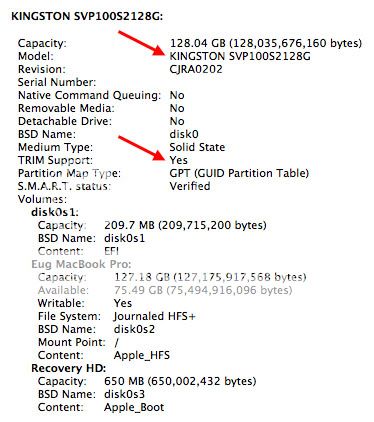
|
|
|
| |
|
|
|
 |
|
 |
|
Moderator  Join Date: Apr 2000
Location: Gothenburg, Sweden
Status:
Offline
|
|
I know I've posted this before, and it's a fairly controversial opinion, but anyway: TRIM is not necessarily good.
|
|
The new Mac Pro has up to 30 MB of cache inside the processor itself. That's more than the HD in my first Mac. Somehow I'm still running out of space.
|
| |
|
|
|
 |
|
 |
|
Clinically Insane
Join Date: Dec 2000
Location: Caught in a web of deceit.
Status:
Offline
|
|
Originally Posted by P 
I know I've posted this before, and it's a fairly controversial opinion, but anyway: TRIM is not necessarily good.
For some reason Linus Torvalds often has a black and white opinion on these types of things.
N.B. For the specific SSD controller I got, it's known to have excellent garbage collection (and is amongst the best for that out of any drive available). This SSD controller was used in Macs before OS X got TRIM, and I guess that makes sense given its excellent garbage collection.
AnandTech - Kingston SSDNow V+100 Review
Yet, Apple now specifically makes a point of activating TRIM for it in Lion and recent versions of Snow Leopard. I'm curious to know Apple's reasoning on this, but in the meantime I'll leave TRIM on, like Apple does.
|
|
|
| |
|
|
|
 |
|
 |
|
Addicted to MacNN
Join Date: Jan 2003
Location: Great White North
Status:
Offline
|
|
Originally Posted by Eug 
That's the whole point of TRIM Enabler.
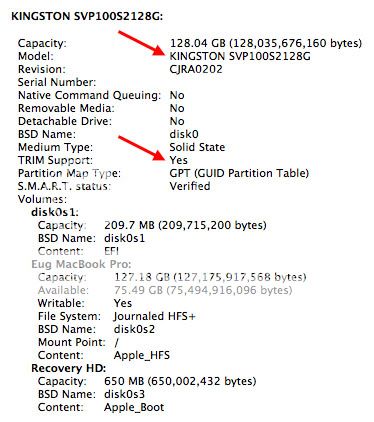
Does Trim Enabler work with All SSDs or just ones with the compatible controller?
|
|
Blandine Bureau 1940 - 2011
Missed 2012 by 3 days, RIP Grandma :-(
|
| |
|
|
|
 |
|
 |
|
Posting Junkie
Join Date: Mar 2004
Location: UK
Status:
Offline
|
|
How do you find the V100 128GB? I was pondering one for my Late 08 MBP given they are nice and cheap these days.
|
|
I have plenty of more important things to do, if only I could bring myself to do them....
|
| |
|
|
|
 |
|
 |
|
Clinically Insane
Join Date: Dec 2000
Location: Caught in a web of deceit.
Status:
Offline
|
|
Originally Posted by Athens 
Does Trim Enabler work with All SSDs or just ones with the compatible controller?
Supposedly all, but I've so far only tried one SSD with a controller that isn't used by Apple. It did work.
Originally Posted by Waragainstsleep 
How do you find the V100 128GB? I was pondering one for my Late 08 MBP given they are nice and cheap these days.
Do NOT get the Kingston V100. They are extremely power hungry. If you're considering Kingston, the V +100 is the one to get, as it has MUCH better power characteristics, and has a controller that Apple uses in its own SSDs. (The V100 does work in Macs just fine - see above - but it kills battery life if you're using it in a laptop.)
The other consideration is the Samsung 470, which is much faster than the Kingston V+100. However, I've never tried that one myself since they don't sell it here.
|
|
|
| |
|
|
|
 |
|
 |
|
Moderator  Join Date: Apr 2000
Location: Gothenburg, Sweden
Status:
Offline
|
|
Originally Posted by Athens 
Does Trim Enabler work with All SSDs or just ones with the compatible controller?
It works with any TRIM-compatible controller.
What happens is that Apple's kext checks for a list of known controllers, and enables TRIM only if it sees one of them. The hack removes that check.
Originally Posted by Eug 
For some reason Linus Torvalds often has a black and white opinion on these types of things.
He is quite open about the fact that he likes arguing like this. It's a hobby. I don't necessarily agree with him, but I bring it up to point out that TRIM is not necessarily the cure-all it is made up to be.
TRIM is a command sent from the OS to the drive to tell it that a certain logical block is now free and may be reused at a later date. Without this command, the controller doesn't know which physical blocks are free and which are in use, so it has to keep track of a number of physical blocks that it might as well reuse. These physical blocks will eventually be returned to the free pool when that logical block is reused by the OS.
Linus' point is that as TRIM itself is an operation that requires the CPU to actively send a command, and that this command uses up bandwidth. If that logical block was soon going to be reused anyway, that was a waste of bandwidth. Since the common case is a drive with a small amount of files that never change, followed by a bigger chunk of files that grow and shrink, are added and deleted but generally increase in space, this reuse of logical blocks will do what TRIM was intended to do - except without wasting bandwidth and CPU time. On average, not using TRIM is better - in his opinion. If you follow that thread, Linus has some numbers to prove his point.
Originally Posted by Eug 
N.B. For the specific SSD controller I got, it's known to have excellent garbage collection (and is amongst the best for that out of any drive available). This SSD controller was used in Macs before OS X got TRIM, and I guess that makes sense given its excellent garbage collection.
AnandTech - Kingston SSDNow V+100 Review
Yet, Apple now specifically makes a point of activating TRIM for it in Lion and recent versions of Snow Leopard. I'm curious to know Apple's reasoning on this, but in the meantime I'll leave TRIM on, like Apple does.
Probably a wise choice. We don't know how Apple treats TRIM - it may e.g. be that they do lazy TRIM, regularly cleaning up when they happen to have CPU time and disk bandwidth to spare - but in general, I tend to trust them to do the right thing.
|
|
The new Mac Pro has up to 30 MB of cache inside the processor itself. That's more than the HD in my first Mac. Somehow I'm still running out of space.
|
| |
|
|
|
 |
|
 |
|
Mac Enthusiast
Join Date: Aug 2000
Location: Land of the Free
Status:
Offline
|
|
Originally Posted by Cold Warrior 
I also used the OWC kit... Just make sure the 60 GB is sufficient storage.
What size did you end up using?
|
|
Backup your Backup
|
| |
|
|
|
 |
|
 |
|
Mac Elite
Join Date: Mar 2004
Location: Truckee, CA
Status:
Offline
|
|
Originally Posted by israces 
...What else would I want to keep on the SSD aside from those folders?
• Work space allocations like Photoshop's "Scratch Disk."
• Referenced-masters Aperture Library if you use Aperture.
• Temporary image files.
E.g. my Aperture workflow is to copy original images on to the SSD, back them up to external HDDs, then import into Aperture and edit them. After editing is complete the Masters are relocated to external HDDs. The workflow speed is amazing as compared to all-HDD.
-Allen Wicks
|
|
|
| |
|
|
|
 |
|
 |
|
Moderator  Join Date: Jan 2001
Location: Polwaristan
Status:
Offline
|
|
Originally Posted by israces 
what size did you end up using?
120 gb
|
|
|
| |
|
|
|
 |
|
 |
|
Professional Poster
Join Date: Jul 2005
Location: Winnipeg, MB
Status:
Offline
|
|
So question: is Sandforce still the best chipset? Family is looking at buying me an SSD for Christmas (I've been holding off so that they could buy me something not terribly expensive ... though I'm sure my mother will go over board like always.)
Right now this one Newegg.ca - Corsair Force Series 3 CSSD-F120GB3A-BK 2.5" 120GB SATA III Internal Solid State Drive (SSD) is the best deal I've found. Anyone got any better that'll ship to Canada? (This is also in Canadian dollars, sadly we get screwed on everything since our dollar used to be worth .7 of the American one though last I checked it was close to par.)
|
|
|
| |
|
|
|
 |
|
 |
|
Posting Junkie
Join Date: Oct 2005
Location: Houston, TX
Status:
Offline
|
|
|
|
|
|
| |
|
|
|
 |
|
 |
|
Professional Poster
Join Date: Jul 2005
Location: Winnipeg, MB
Status:
Offline
|
|
I like the price of the first Sandisk but the read/write speeds look way lower.
|
|
|
| |
|
|
|
 |
|
 |
|
Posting Junkie
Join Date: Oct 2005
Location: Houston, TX
Status:
Offline
|
|
You'll never notice. The big benefit of SSDs on the desktop comes from the decreased latency, not the sequential read/write speeds.
|
|
|
| |
|
|
|
 |
|
 |
|
Professional Poster
Join Date: Jul 2005
Location: Winnipeg, MB
Status:
Offline
|
|
Hmmmmmm so even with a low sequential read/write speed it'll still feel quite quick? Hmmmmmm.... you might have saved my family some dough.
|
|
|
| |
|
|
|
 |
|
 |
|
Posting Junkie
Join Date: Oct 2005
Location: Houston, TX
Status:
Offline
|
|
Yes. Sequential read/write is like megapixels, it's a Biggar Numbar for marketing.
Unless your limited by actually sitting there copying huge files around for hours everyday, ignore it entirely.
|
|
|
| |
|
|
|
 |
|
 |
|
Dedicated MacNNer
Join Date: Dec 2004
Location: Tokyo
Status:
Offline
|
|
sorry to bump this thread but I am also planning to do this with a new MBP was wondering about that question from the OP about the sudden motion sensor - does that work with a HDD in the optical drive slot?
|
|
ππ>_<ππ
|
| |
|
|
|
 |
|
 |
|
Posting Junkie
Join Date: Mar 2004
Location: UK
Status:
Offline
|
|
|
|
|
I have plenty of more important things to do, if only I could bring myself to do them....
|
| |
|
|
|
 |
|
 |
|
Dedicated MacNNer
Join Date: May 2008
Status:
Offline
|
|
I put a 128GB Kingston SSDNow V Series (the SNV425) in my early 2011 MBP. So far I couldn't be more pleased. Performance and stability are rock-solid under Snow Leopard. No slowdowns or other problems after nearly a year of use, despite not having TRIM enabled. I have a big Firewire external drive (which contains my iTunes and Calibre libraries), so the space is plenty for me - I normally run with about 75-80GB free on the SSD, and I don't think I've ever had less than 60GB free.
The thought has occurred to me to get a 1GB Scorpio Blue and put it in an OWC Data Doubler to give myself the opportunity to actually carry my iTunes and Calibre libraries with me. I'll probably give that to myself as a graduation present. Until then, my current setup works great.
I have one question though. If you're using a second drive in a Data Doubler, is it possible to eject your non-boot disk off the desktop, then remount it later? If so, that would be a nice little privacy feature - you could unmount a disk that no one would ever suspect was there, then remount it when you wanted it.
(
Last edited by Nergol; Jan 14, 2012 at 10:55 PM.
Reason: added a question)
|
|
|
| |
|
|
|
 |
|
 |
|
Moderator  Join Date: Jan 2001
Location: Polwaristan
Status:
Offline
|
|
I can unmount volumes, but not the HDD. If someone has enough access to log in to your machine and open Disk Utility or anything else, they may as well have complete access, so I'm not sure what value unmounting would have.
|
|
|
| |
|
|
|
 |
|
 |
|
Clinically Insane
Join Date: Dec 2000
Location: Caught in a web of deceit.
Status:
Offline
|
|
Originally Posted by Nergol 
I put a 128GB Kingston SSDNow V Series (the SNV425) in my early 2011 MBP. So far I couldn't be more pleased. Performance and stability are rock-solid under Snow Leopard. No slowdowns or other problems after nearly a year of use, despite not having TRIM enabled. I have a big Firewire external drive (which contains my iTunes and Calibre libraries), so the space is plenty for me - I normally run with about 75-80GB free on the SSD, and I don't think I've ever had less than 60GB free.
How's your battery life? For an SSD, that model is a pretty high power one. I had stuck in a V100 and returned it because it gave a noticeable battery hit compared to the stock platter drive. The V100 is even worse for power than the V Series though.
I've been much happier with the V+100 which has significantly extended my 2009 13" MacBook Pro's battery life.
V Series: 5.2 W (TYP) Active / 0.7 W (TYP) Idle
V100: 6.4 W (TYP) Active / 1.0 W (TYP) Idle
V+100: 3.6 W (TYP) Active / 0.05 W (TYP) Idle
Having low active power helps, but the real key is the idle power.
(
Last edited by Eug; Jan 15, 2012 at 01:19 AM.
)
|
|
|
| |
|
|
|
 |
|
 |
|
Dedicated MacNNer
Join Date: May 2008
Status:
Offline
|
|
How's your battery life? For an SSD, that model is a pretty high power one.
I frequently take my MBP to the university library for a full day of writing my thesis. I've stopped bringing my AC adapter, as I inevitably run out of ability to write before I run out of battery. Keep in mind, this is a less than a year old MBP, so the battery's still in pretty good shape, but still, I'm very satisfied.
I can unmount volumes, but not the HDD.
Assuming you only have one partition, what's the difference?
If someone has enough access to log in to your machine and open Disk Utility or anything else, they may as well have complete access, so I'm not sure what value unmounting would have.
It's less about what would stand up to a thorough inspection by someone who knew what they were looking for than what would stand up to a cursory look by someone who didn't. It's like locking your apartment door - it wouldn't keep a dedicated professional thief from getting inside your apartment, but it's enough to keep out crackheads, teenagers, and other opportunists. In this case, the ability to unmount that drive would likely be enough to keep a roommate, girlfriend, kid brother, coworker, or other random snooper with a short opportunity to poke around one's laptop from finding something embarrassing. It's extremely unlikely that any of the above would think to fire up Disk Utility to see if a machine that's only designed to support one drive had a second one secretly installed somewhere.
(
Last edited by Nergol; Jan 15, 2012 at 02:49 AM.
)
|
|
|
| |
|
|
|
 |
|
 |
|
Mac Enthusiast
Join Date: Aug 2000
Location: Land of the Free
Status:
Offline
|
|
After significant delay, I finally got around to finishing this project. I did the 120GB OWC 3Gbps drive as part of the data doubler package thing and the external optical case. When deciding on the drive, I was thinking about getting one of their 6Gbps drives so I could take it with me and put it in a new MPB when I upgrade. The rep at OWC said my mid-2009 MBP would only be able to access the 6Gbps drive at 1.5Gbps, but would be at 3Gbps for the 3Gbps drive. Whether that is right or not, I just went with the 3Gbps drive.
The frame for mounting the HDD in the optical bay was heavier than I thought it was going to be, but it weighs probably about as much as the optical drive it replaced. I have noticed more noise with the HDD, but I think that's because it's mounted in the more open area next to the open slot as opposed to in that tight spot intended for the HDD with the rubber mounts around it. It's definitely not a big deal, but just a noticeable difference when I was specifically looking for differences.
Everything with the install was pretty straightforward. Some of the cables are a PITA to reattach though. Lots of patience helps. Startup time went from about 1 minute to the login screen to around 10 seconds. Login screen to desktop with all my startup apps loaded went from 58 seconds to about 5. App launch is one bounce or no bounce for pretty much everything. The longer the app used to take to load (such as Photoshop CS4) the more noticeable the difference now. Love it!
The lingering issue is the Home folder and iTunes. iTunes HATES that I have 2 drives with the iTunes app on the SSD and the iTunes music folder AND Home folder on the HDD. I keep getting permissions errors and access errors and all kinds of mess. I tried to deauthorize my MBP and reauthorize it to see if DRM was the issue, but iTunes says the necessary directory cannot be found and will not let me proceed with that.
Anyone else run into this kind of issue when doing the 2 drive setup? Got any suggestions?
Also, if you're thinking about doing this and have any questions, let me know.
|
|
Backup your Backup
|
| |
|
|
|
 |
|
 |
|
Moderator  Join Date: Apr 2000
Location: Gothenburg, Sweden
Status:
Offline
|
|
Originally Posted by israces 
Anyone else run into this kind of issue when doing the 2 drive setup? Got any suggestions?
My advice would be to not move the entire home folder off of the startup disk. Keep the ~ folder on the SSD and move all the large folders to a different drive with symlinks to paper over the cracks. That works for me.
|
|
The new Mac Pro has up to 30 MB of cache inside the processor itself. That's more than the HD in my first Mac. Somehow I'm still running out of space.
|
| |
|
|
|
 |
|
 |
|
Clinically Insane
Join Date: Dec 2000
Location: Caught in a web of deceit.
Status:
Offline
|
|
I don't have two drives but two partitions, so effectively two drives. My boot partition is 500 GB, and my data partition is 1.5 TB.
My home folder is on my primary partition, and my iTunes music is on my secondary partition. I did this because certain data like the iTunes database were being far too large to be comfortably used on my boot partition.
I ran into the same problem and I had to do some re-arranging/re-pointing but it works just fine now. Unfortunately, I can't remember all the details since I did this last year.
|
|
|
| |
|
|
|
 |
|
 |
|
Mac Enthusiast
Join Date: Aug 2000
Location: Land of the Free
Status:
Offline
|
|
Originally Posted by P 
My advice would be to not move the entire home folder off of the startup disk. Keep the ~ folder on the SSD and move all the large folders to a different drive with symlinks to paper over the cracks. That works for me.
This is probably something basic that I should know, but how do you do symbolic links? Also, I changed the advanced options in my account to point to the home folder on the HDD. Are you suggesting to move what I can in the home folder to the SSD, update the user account to point to that folder, and then put sym links in that folder to the "second home folder" on the HDD for the stuff that is too big to fit on the SSD?
|
|
Backup your Backup
|
| |
|
|
|
 |
|
 |
|
Moderator  Join Date: Apr 2000
Location: Gothenburg, Sweden
Status:
Offline
|
|
You go to the terminal and use the command ln with the switch -s. The syntax is
Code:
ln -s /path/to/file /path/to/link
Easiest way do it is probably to open a terminal window, navigate to where you want the link to be and open a Finder window that shows the link target. In the terminal, type "ln -s" without the quotes. Now drop the link target onto the terminal window - this will outfill the path to the target. Now type spacebar and finally a "." without the quotes - the dot is a shortcut to the current directory - and hit return.
And how I wish that Apple had made the alias command in the Finder do that instead of the old System 7 aliases...
|
|
The new Mac Pro has up to 30 MB of cache inside the processor itself. That's more than the HD in my first Mac. Somehow I'm still running out of space.
|
| |
|
|
|
 |
|
 |
|
Dedicated MacNNer
Join Date: May 2008
Status:
Offline
|
|
You can move just the iTunes folder to another drive (as opposed to moving the whole Home folder there). That's how I have things set up. Just do iTunes -> Preferences -> Advanced -> iTunes Media folder location, and hit the Change button. Set it up on the new drive and away you go.
|
|
|
| |
|
|
|
 |
|
 |
|
Mac Enthusiast
Join Date: Aug 2000
Location: Land of the Free
Status:
Offline
|
|
Originally Posted by P 
You go to the terminal and use the command ln with the switch -s. The syntax is
Code:
ln -s /path/to/file /path/to/link
Easiest way do it is probably to open a terminal window, navigate to where you want the link to be and open a Finder window that shows the link target. In the terminal, type "ln -s" without the quotes. Now drop the link target onto the terminal window - this will outfill the path to the target. Now type spacebar and finally a "." without the quotes - the dot is a shortcut to the current directory - and hit return.
And how I wish that Apple had made the alias command in the Finder do that instead of the old System 7 aliases...
So I used Pathfinder to make the symbolic links because I'm somewhat terminal adverse. I went to the files in the Users folder on the HDD and made symbolic links which made the link folders right there in the same Users folder. Then I copied the symbolic link files to the Users folder on the SSD and renamed them the original names (i.e., "Music link" on the SSD became "Music"). Then I went into the advanced options on the accounts pref pane and changed the Users folder from the HDD Users folder to the SSD Users folder and restarted. Bad result. None of my preferences show up and it looks like a fresh install of the OS. When I changed the Users folder in the accounts pref pane back to the HDD Users folder and rebooted, everything was fine AND iTunes started working again.
For the time being, everything looks like it is working, but any suggestions on what I'm doing wrong with the Users folder on the SSD?
|
|
Backup your Backup
|
| |
|
|
|
 |
|
 |
|
Moderator  Join Date: Apr 2000
Location: Gothenburg, Sweden
Status:
Offline
|
|
I don't think you can just copy a symbolic link. Maybe Pathfinder has a trick to do it, but it may be that the link is relative, in which case it won't work.
|
|
The new Mac Pro has up to 30 MB of cache inside the processor itself. That's more than the HD in my first Mac. Somehow I'm still running out of space.
|
| |
|
|
|
 |
|
 |
|
Mac Enthusiast
Join Date: Aug 2000
Location: Land of the Free
Status:
Offline
|
|
Where does the data actually reside with the symlinks, in the linked folder or in the linking folder? If I have "Folder A" on my HDD and make a link for it to "Folder A link" on the SSD, the data will stay in "Folder A", but anything looking in "Folder A link" will see it as if it was in "Folder A link", right?
What about naming in the Users folder? The linked folders have to have the default OS names right ("Documents" as opposed to "Documents link")?
|
|
Backup your Backup
|
| |
|
|
|
 |
|
 |
|
Moderator  Join Date: Apr 2000
Location: Gothenburg, Sweden
Status:
Offline
|
|
Originally Posted by israces 
If I have "Folder A" on my HDD and make a link for it to "Folder A link" on the SSD, the data will stay in "Folder A", but anything looking in "Folder A link" will see it as if it was in "Folder A link", right?
Correct.
Think of it in terms of copy - the terminal command echos this. The command to copy a file is
Code:
cp /path/to/existing_file /path/to/new_file
Now replace cp with ln -s, and you have created a symbolic link.
Originally Posted by israces 
What about naming in the Users folder? The linked folders have to have the default OS names right ("Documents" as opposed to "Documents link")?
Yes.
|
|
The new Mac Pro has up to 30 MB of cache inside the processor itself. That's more than the HD in my first Mac. Somehow I'm still running out of space.
|
| |
|
|
|
 |
|
 |
|
Mac Elite
Join Date: May 2002
Location: Germany, 51°51´51" N, 9°05´41" E
Status:
Offline
|
|
|
|

Macintosh Quadra 950, Centris 610, Powermac 6100, iBook dual USB, Powerbook 667 DVI, Powerbook 867 DVI, MacBook Pro early 2011
|
| |
|
|
|
 |
|
 |
|
Dedicated MacNNer
Join Date: May 2008
Status:
Offline
|
|
|
|
|
|
| |
|
|
|
 |
|
 |
|
Moderator  Join Date: Apr 2000
Location: Gothenburg, Sweden
Status:
Offline
|
|
Second generation SandForce, which means as fast it gets (well almost - depends a bit on the NAND used) but somewhat shaky reliability. Doublecheck the firmware update policies to see if you can update it if required.
|
|
The new Mac Pro has up to 30 MB of cache inside the processor itself. That's more than the HD in my first Mac. Somehow I'm still running out of space.
|
| |
|
|
|
 |
 |
|
 |
|
|
|
|
|
 
|
|
 |
Forum Rules
|
 |
 |
|
You may not post new threads
You may not post replies
You may not post attachments
You may not edit your posts
|
HTML code is Off
|
|
|
|
|
|
 |
 |
 |
 |
|
 |