 |
 |
Noob Help - 24 hours after my first Mac Purchase
|
 |
|
 |
|
Mac Enthusiast
Join Date: Mar 2005
Status:
Offline
|
|
Hi all...
Finally got tired of waiting for Tiger, and bought a 17" PB.
I am looking for several simple things (they seem simple at least):
1. Is there a way to make the finder windows default to the "details" view? I change it for each window as I go along, but I can't find how to do it "across the board". Also, is there a way to make the folders show up first in these directory lists? Currently they are in alphabetical order, with the folders interspersed though the list of files.
2. Is there a way to add a folder to the dock? For example, the applications folder, or the Applications Folder-Utilities folder? Also, how do you remove something from the dock (like MS Powerpoint - I don't use it).
3. Is there a way to get rid of the "Recent Items" shown on the Apple menu? Or at least reduce the number of them?
Also, more of a general question about sleep behavior: When you have a screen saver set (something like the Cosmos one), will the activity of the screen saver prevent the computer from sleeping? I had mine sitting idle for a while, and I figured it would be sleeping, but the light on the latch button wasn't pulsing. It is set to screen saver in 5 minutes, sleep the display in 10 minutes, and sleep the computer in 15 minutes.
Despite the fact that I am still green when it comes to OSX, I am loving this thing!
Thanks!!
Jeff
|
|
|
| |
|
|
|
 |
|
 |
|
Addicted to MacNN
Join Date: Mar 2001
Location: Seattle, WA
Status:
Offline
|
|
2. Is there a way to add a folder to the dock? For example, the applications folder, or the Applications Folder-Utilities folder? Also, how do you remove something from the dock (like MS Powerpoint - I don't use it).
Drag the folder to the dock. To remove an item, simply drag it out and let go.
3. Is there a way to get rid of the "Recent Items" shown on the Apple menu? Or at least reduce the number of them?
Apple Menu -> System Prefs -> Appearance.
|
|
The spirit of resistance to government is so valuable on certain occasions, that I wish it always to be kept alive.
- Thomas Jefferson, 1787
|
| |
|
|
|
 |
|
 |
|
Mac Enthusiast
Join Date: Mar 2005
Status:
Offline
|
|
Thanks, juanvaldes
I don't know how I missed the recent items in the sys prefs.
The dock thing still puzzles me. I try dragging the Utilities folder from the Applications folder into the dock, and it just pops back up into its original postion in the finder. Am I missing something here?
Thanks,
Jeff
|
|
|
| |
|
|
|
 |
|
 |
|
Professional Poster
Join Date: Sep 2000
Status:
Offline
|
|
Originally posted by spiff72:
The dock thing still puzzles me. I try dragging the Utilities folder from the Applications folder into the dock, and it just pops back up into its original postion in the finder. Am I missing something here?
drag it to the right side of the dock. the left side is strictly for applications, but you can put anything you like on the right of the divider.
-r.
|
|
|
| |
|
|
|
 |
|
 |
|
Junior Member
Join Date: Sep 2000
Location: Los Angeles, CA
Status:
Offline
|
|
Originally posted by spiff72:
The dock thing still puzzles me. I try dragging the Utilities folder from the Applications folder into the dock, and it just pops back up into its original postion in the finder. Am I missing something here?
The dock is divided into 2 sections: Applications & Files/Folders. You need to drag them to the 2nd section. It is after the divider and before the Trash.
|
|
|
| |
|
|
|
 |
|
 |
|
Mac Enthusiast
Join Date: Mar 2005
Status:
Offline
|
|
Got it!
I was dragging it to the wrong side.
Any ideas on the first item (details view)? Also, is there a way to change icon sizes on the desktop or the finder?
Thanks again,
Jeff
|
|
|
| |
|
|
|
 |
|
 |
|
Posting Junkie
Join Date: May 2001
Location: Brisbane, Australia
Status:
Offline
|
|
Originally posted by spiff72:
Got it!
I was dragging it to the wrong side.
Any ideas on the first item (details view)? Also, is there a way to change icon sizes on the desktop or the finder?
I'm not sure what you mean by details view, but I'm guessing you mean list view. I'm a fan of column view myself and there's a preference in Finder to set every new window to Column view, but not the others. If I remember correctly if you set the view on your harddrive and open folders they should all stay the same view unless you have previously set the view in that folder to something else (parent - child principle).
You can change icon size on the desktop and in finder windows by going to View - Show View Options.
|
|
|
| |
|
|
|
 |
|
 |
|
Mac Enthusiast
Join Date: Mar 2005
Status:
Offline
|
|
Originally posted by - - e r i k - -:
I'm not sure what you mean by details view, but I'm guessing you mean list view. I'm a fan of column view myself and there's a preference in Finder to set every new window to Column view, but not the others. If I remember correctly if you set the view on your harddrive and open folders they should all stay the same view unless you have previously set the view in that folder to something else (parent - child principle).
You can change icon size on the desktop and in finder windows by going to View - Show View Options.
Thanks Erik
I will try those.
Jeff
|
|
|
| |
|
|
|
 |
|
 |
|
Addicted to MacNN
Join Date: Mar 2001
Location: Seattle, WA
Status:
Offline
|
|
doh! Sorry forgot to mention that part.
|
|
The spirit of resistance to government is so valuable on certain occasions, that I wish it always to be kept alive.
- Thomas Jefferson, 1787
|
| |
|
|
|
 |
|
 |
|
Mac Enthusiast
Join Date: Mar 2005
Status:
Offline
|
|
The column view seems to "stick". The list view does not.
I think I can get used to the columns - i will just have to give it some time.
Jeff
|
|
|
| |
|
|
|
 |
|
 |
|
Posting Junkie
Join Date: May 2001
Location: Brisbane, Australia
Status:
Offline
|
|
Originally posted by spiff72:
The column view seems to "stick". The list view does not.
I think I can get used to the columns - i will just have to give it some time.
Definitely think you should, I navigate a hell of a lot faster with them than I did in OS 9 and previously. You can always quickly switch to list view when you need it 
|
|
|
| |
|
|
|
 |
|
 |
|
Addicted to MacNN
Join Date: Jan 2001
Location: The Sar Chasm
Status:
Offline
|
|
Don't forget to try the Customize Toolbar... (view menu) options in the Finder. The Path button is very helpful when you want to double-check where in the directory you are. There's other handy shortcuts, too, and you can drag any app or folder you like to the toolbar. (Drag and hold for 3 secs to add)
Also, take note that the Finder Sidebar to the left is customizable. You can add or delete any folder there, and change what type of volumes display in Finder prefs.
|
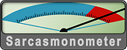 When a true genius appears in the world you may know him by this sign, that the dunces are all in confederacy against him.
When a true genius appears in the world you may know him by this sign, that the dunces are all in confederacy against him. -- Jonathan Swift.
|
| |
|
|
|
 |
|
 |
|
Junior Member
Join Date: Sep 2000
Location: Los Angeles, CA
Status:
Offline
|
|
Originally posted by spiff72:
The column view seems to "stick". The list view does not.
I think I can get used to the columns - i will just have to give it some time.
Jeff
To get a setting to stick try the following. First close all your Finder windows. Open a new window (File > New Finder Window). Try not to select/click on any folder/document/etc item. Now select list view (View > as List). Set it to display how you like it (via View > Show View Options - All Windows). Close the window. It should now stick and all the new Finder windows that you open will look like that.
|
|
|
| |
|
|
|
 |
|
 |
|
Posting Junkie
Join Date: Mar 2004
Location: MacNN database error. Please refresh your browser.
Status:
Offline
|
|
And Apple J lets you adjust the size of the icons.
|

This is a computer-generated message and needs no signature.
|
| |
|
|
|
 |
|
 |
|
Professional Poster
Join Date: Oct 1999
Location: :ИOITAↃO⅃
Status:
Offline
|
|
I'd keep giving the Finder a whack, to see if you can make it work for you.
But, if you want to jump ship, you should check out Path Finder, which is a very full-featured (almost too full-featured) Finder replacement.
|
|
|
| |
|
|
|
 |
|
 |
|
Senior User
Join Date: Oct 2000
Location: Midwest
Status:
Offline
|
|
When a Finder window is open, cmd-1 switches to icon view, cmd-2 list view and cmd-3 columns view.
C
|
|
|
| |
|
|
|
 |
|
 |
|
Dedicated MacNNer
Join Date: Jul 1999
Location: Maynard, MA
Status:
Offline
|
|
Originally posted by suthercd:
When a Finder window is open, cmd-1 switches to icon view, cmd-2 list view and cmd-3 columns view.
C
BWAAAHHHAAAA! Here I am, an "expert" Mac user, and overlooked these shortcuts! Thanks!
|

"An argument isn't just saying 'No it isn't'!" "Yes it is!" "NO IT ISN'T!"
|
| |
|
|
|
 |
|
 |
|
Dedicated MacNNer
Join Date: Nov 2004
Location: Orlando, FL
Status:
Offline
|
|
I just noticed something, if you return your computer and buy another one after today, i think you can get a discount on a Tiger upgrade. 
|
|
|
| |
|
|
|
 |
|
 |
|
Mac Enthusiast
Join Date: Mar 2005
Status:
Offline
|
|
Originally Posted by nbn22385
I just noticed something, if you return your computer and buy another one after today, i think you can get a discount on a Tiger upgrade. 
Too much hassle...
I thought about calling the Apple store to see if they could do anything, but they are 2.5 hours away.
|
|
"Mac Daddy" - 15" MBP, 2.2 GHz Core i7, 8GB, 750GB HDD
"Mommy Mac" - 13" Macbook, 2.4GHz C2D, 2GB, 160GB
"Baby Mac" - 15" PB, 1.5GHz, 1.5GB, 80GB
64GB iPod Touch (4th gen)
|
| |
|
|
|
 |
|
 |
|
Grizzled Veteran
Join Date: Apr 2004
Location: Nagoya, Japan • 日本 名古屋市
Status:
Offline
|
|
More about the Finder:
1. While customizing the toolbar, you can drag any application to the toolbar to create a launch icon.
2. You can drag any file to a dock icon to open it in that application.
3. You can drag a file or folder from Finder to an open/save dialogue box. The dialogue box will switch to that folder. When working with multiple applications on a single project, this makes folder navigation much faster.
4. You can combine file drag-and-drop with Expos� (F9, F10, F11) and Command-tab.
This is the stuff I find useful so far, and I'm still a Mac novice.
|
|
|
| |
|
|
|
 |
|
 |
|
Posting Junkie
Join Date: Feb 2005
Location: 888500128
Status:
Offline
|
|
Originally Posted by CaptainHaddock
More about the Finder:
1. While customizing the toolbar, you can drag any application to the toolbar to create a launch icon.
You don't have to customize the toolbar for this.
Just drag any application or folder or file up there, hold it a little bit, and everything else will visually "make way" for it, so you know it'll stay.
To drag it off, hold Command (Apple) and drag it off. It will "poof" into nirvana.
|
|
|
| |
|
|
|
 |
 |
|
 |
|
|
|
|
|
 
|
|
 |
Forum Rules
|
 |
 |
|
You may not post new threads
You may not post replies
You may not post attachments
You may not edit your posts
|
HTML code is Off
|
|
|
|
|
|
 |
 |
 |
 |
|
 |