 |
 |
#1 annoying osX UI problem... is there a fix for this?
|
 |
|
 |
|
Mac Enthusiast
Join Date: Apr 2001
Location: ~
Status:
Offline
|
|
whoops. my mistake. never mind...
(
Last edited by kent m; Nov 9, 2003 at 03:14 PM.
)
|

kent m is not a member of any public groups
|
| |
|
|
|
 |
|
 |
|
Professional Poster
Join Date: Aug 2002
Status:
Offline
|
|
|
|
|
|
| |
|
|
|
 |
|
 |
|
Mac Enthusiast
Join Date: May 2000
Location: Collie-fornya
Status:
Offline
|
|
I don't know what happened to the first few posts in this thread, but the problem was truncated file names in column view mode.
The answer is pretty simple. At the bottom of the second column is a symbol that looks like an equal sign twisted 90 degrees. Simply put your mouse on the symbol and expand the second column to see full file names.
Sorry, I tried to upload screen shots but was unsuccessful.
|
|
|
| |
|
|
|
 |
|
 |
|
Mac Enthusiast
Join Date: Aug 2001
Status:
Offline
|
|
Originally posted by mcsjgs:
I don't know what happened to the first few posts in this thread, but the problem was truncated file names in column view mode.
The answer is pretty simple. At the bottom of the second column is a symbol that looks like an equal sign twisted 90 degrees. Simply put your mouse on the symbol and expand the second column to see full file names.
Sorry, I tried to upload screen shots but was unsuccessful.
Or easier yet, simply mouse over the file.
|
|
|
| |
|
|
|
 |
|
 |
|
Addicted to MacNN
Join Date: Jan 2001
Location: The Sar Chasm
Status:
Offline
|
|
Has anyone noticed that the default activity for resizing is now just click=this column only, and it now takes an option+click to resize all columns? The behaviors have been reversed. Coll, if you ask me.
CV
|
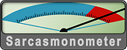 When a true genius appears in the world you may know him by this sign, that the dunces are all in confederacy against him.
When a true genius appears in the world you may know him by this sign, that the dunces are all in confederacy against him. -- Jonathan Swift.
|
| |
|
|
|
 |
|
 |
|
Mac Enthusiast
Join Date: Aug 2001
Location: planet express
Status:
Offline
|
|
Originally posted by chris v:
Has anyone noticed that the default activity for resizing is now just click=this column only, and it now takes an option+click to resize all columns? The behaviors have been reversed. Coll, if you ask me.
CV
yup, and it�s great. actually makes you wonder why it hasn�t always been like this.
|
|
"And Zapp Brannigan, your score qualifies you as assistant delivery boy, second class."
"Hmm. I guess I'll have to sleep my way to the top. Kif, wake me when I'm there."
|
| |
|
|
|
 |
|
 |
|
Dedicated MacNNer
Join Date: Jul 2002
Location: Germany
Status:
Offline
|
|
Originally posted by mcsjgs:
The answer is pretty simple. At the bottom of the second column is a symbol that looks like an equal sign twisted 90 degrees. Simply put your mouse on the symbol and expand the second column to see full file names.
Hi!
Hmm, still seems like a bug to me, doesn't it (since the sign you mention is for adjusting column width, not a "hey, I want to see the full name"-button? I guess changing the column width just causes a redrawing of the screen (-portion), which results in the correct name being drawn. Should be correct the first time, if you ask me.
|
|
|
| |
|
|
|
 |
|
 |
|
Mac Enthusiast
Join Date: May 2000
Location: Collie-fornya
Status:
Offline
|
|
It would be more elegant if it drew itself to the width of the longest name, no question.
|
|
|
| |
|
|
|
 |
|
 |
|
Senior User
Join Date: Nov 2000
Status:
Offline
|
|
Originally posted by mcsjgs:
It would be more elegant if it drew itself to the width of the longest name, no question.
And what about a filename that's 255 characters long? That's this long:
12345678901234567890123456789012345678901234567890 12345678901234567890123456789012345678901234567890 12345678901234567890123456789012345678901234567890 12345678901234567890123456789012345678901234567890 12345678901234567890123456789012345678901234567890 12345
Do you want columns opening to that width automatically?
- proton
|
|
|
| |
|
|
|
 |
|
 |
|
Mac Enthusiast
Join Date: May 2000
Location: Collie-fornya
Status:
Offline
|
|
Sort of theoretical, eh? Haven't seen too many that long myself. But point taken.
|
|
|
| |
|
|
|
 |
|
 |
|
Mac Enthusiast
Join Date: Apr 2001
Location: ~
Status:
Offline
|
|
Originally posted by mcsjgs:
I don't know what happened to the first few posts in this thread, but the problem was truncated file names in column view mode.
The answer is pretty simple. At the bottom of the second column is a symbol that looks like an equal sign twisted 90 degrees. Simply put your mouse on the symbol and expand the second column to see full file names.
Sorry, I tried to upload screen shots but was unsuccessful.
ah, sorry for this. I killed the original post. it was about not being able to resize the panes in Open/Save dialogue windows. But, in fact, osX allows this. my bad.
the reason I didn't see it was that I do all of my work, most all anyway, with Photoshop and THAT program somehow manages to make it's Open/Save dialogues have no widget to adjust the width of the panes. Neither, though, does iTunes!
here are the images I posted before:

and the widget that's missing from the PS and iTunes dialogues:

(
Last edited by kent m; Nov 10, 2003 at 02:08 AM.
)
|

kent m is not a member of any public groups
|
| |
|
|
|
 |
|
 |
|
Mac Enthusiast
Join Date: Jul 2003
Location: Kali
Status:
Offline
|
|
Right� what's changed is now you can corner drag to resize the dialog.
Works great up to a point� then it snaps to three column mode. I keep mine just under that size.
|
|
|
| |
|
|
|
 |
|
 |
|
Mac Enthusiast
Join Date: Apr 2001
Location: ~
Status:
Offline
|
|
Originally posted by Jim_MDP:
Right� what's changed is now you can corner drag to resize the dialog.
Works great up to a point� then it snaps to three column mode. I keep mine just under that size.
The corner drag dialogue resizing feature introduced in os9... and that part is fine, but what happens when the window is dragged and resized larger is that the columns/panes actually get a little narrower as you mentioned, and there's still no way to resize the individual pane widths.
Also the rollOvers do not appear to function in those apps.
I can only assume that it must be a carbon/cocoa thing, but since it happens in iTunes... that's just not right...
k
|

kent m is not a member of any public groups
|
| |
|
|
|
 |
|
 |
|
Addicted to MacNN
Join Date: Apr 2001
Location: europe
Status:
Offline
|
|
Originally posted by kent m:
the reason I didn't see it was that I do all of my work, most all anyway, with Photoshop and THAT program somehow manages to make it's Open/Save dialogues have no widget to adjust the width of the panes. Neither, though, does iTunes!
Yes, unfortunately the resize column widget didn't make it into the Carbon open/save dialogs. 
They are there in those of Cocoa apps.
|
|
Nasrudin sat on a river bank when someone shouted to him from the opposite side: "Hey! how do I get across?" "You are across!" Nasrudin shouted back.
|
| |
|
|
|
 |
|
 |
|
Posting Junkie
Join Date: May 2001
Location: Brisbane, Australia
Status:
Offline
|
|
Originally posted by Developer:
Yes, unfortunately the resize column widget didn't make it into the Carbon open/save dialogs. 
They are there in those of Cocoa apps.
Inconsistencies like this is  
|
|
|
| |
|
|
|
 |
|
 |
|
Junior Member
Join Date: May 2001
Location: Perth, Western Australia
Status:
Offline
|
|
Also, to immediately see what a long file is called in column view, you can hold down the option key and mouseover
|
|
|
| |
|
|
|
 |
|
 |
|
Mac Enthusiast
Join Date: Apr 2001
Location: ~
Status:
Offline
|
|
Originally posted by kooBi:
Also, to immediately see what a long file is called in column view, you can hold down the option key and mouseover
except that this feature won't work in the non carbon apps. no rollOver infos..
|

kent m is not a member of any public groups
|
| |
|
|
|
 |
 |
|
 |
|
|
|
|
|
 
|
|
 |
Forum Rules
|
 |
 |
|
You may not post new threads
You may not post replies
You may not post attachments
You may not edit your posts
|
HTML code is Off
|
|
|
|
|
|
 |
 |
 |
 |
|
 |