 |
 |
How can PS Elements convert white to transparent?
|
 |
|
 |
|
Mac Elite
Join Date: Mar 2001
Location: CO
Status:
Offline
|
|
Hi. I'm hoping someone can help me with what ought to be simple process for using Photoshop Elements to convert "white" areas in a logo a designer made for me in FreeHand (which I don't have) to "clear" or transparent areas.
I have a .jpg file of the logo file with just two colors (sometimes graduated). It has an opaque white sheet "behind" the logo. Even when I use GraphicConverter to change it to a .gif there's still the rectangular "white-sheet" effect as a background to the logo - whereas I'd like various background images on my web page to show through what are now white spaces within and around the logo. PS Elements "manual" helps not.
I'm not sure what order even to begin experimenting - e.g., do I first convert to .gif (with Graphic Converter for example) and then look at with PE? or....?
Also, with either .jpg or .gif is there a way to use something like a paint-can to "pour" transparency into white areas? (as you can tell I don't really grasp how the software operates).
Thanks for any kind assistance.
|
|
TOMBSTONE: "He's trashed his last preferences"
|
| |
|
|
|
 |
|
 |
|
Fresh-Faced Recruit
Join Date: Feb 2004
Location: grand rapids, michigan
Status:
Offline
|
|
i think i'm understanding this right...
first off you'll have to knock out the white background. then you can save it as a gif with a transparent background.
|
|
|
| |
|
|
|
 |
|
 |
|
Dedicated MacNNer
Join Date: May 2001
Location: Ze goggles, zey do nothing
Status:
Offline
|
|
I did a quick search and found this site that had the mac version for download:
http://www.edesign.com/filters/
Unstuff that and put it in your plugins folder, and restart PS Elements. There should be a new filter available under the filter menu. It only works on layers, not the background. It should do the trick!
If it makes your logo too washed out, duplicate the layer. It will bring some of the saturation back to the areas where white gradiated into the other colors.
Hope that helps!
|
|
|
| |
|
|
|
 |
|
 |
|
Dedicated MacNNer
Join Date: May 2001
Location: Ze goggles, zey do nothing
Status:
Offline
|
|
Also, if you can get the designer to save it out as a PNG, Elements will open it with transparency. Provided the designer didnt have a white background in the Illustrator doc! 
|
|
|
| |
|
|
|
 |
|
 |
|
Mac Elite
Join Date: Mar 2001
Location: CO
Status:
Offline
|
|
Thanks for all the ideas. I may need to go back to designer and get a png version.
the edesign looks very good - but placing their filter in plug-ins for Elements2 does NOT bring it up in the Filters menu after restart of Elements. Plus, the edesign steps mention the need to "Run Photoshop�s Select > Matting > Remove White Matte command" - which does NOT appear to be offered in my ELEMENTS cheapo version of PS.
It would be really great to be able to do this type of thing with various jgs & tiffs that I have.... but maybe isn't doable in ELEMENTS, you think?
|
|
TOMBSTONE: "He's trashed his last preferences"
|
| |
|
|
|
 |
|
 |
|
Addicted to MacNN
Join Date: Jan 2001
Location: The Sar Chasm
Status:
Offline
|
|
Does Elements have layers? If so, Select by color range... use the eyedropper and slider to get the right amount of white. Ok the selection, then select inverse, copy, create new layer, paste into new layer. Turn background layer off, and Save for web... PNG or GIF, whichever works best for your needs.
CV
|
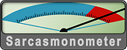 When a true genius appears in the world you may know him by this sign, that the dunces are all in confederacy against him.
When a true genius appears in the world you may know him by this sign, that the dunces are all in confederacy against him. -- Jonathan Swift.
|
| |
|
|
|
 |
 |
|
 |
|
|
|
|
|
 
|
|
 |
Forum Rules
|
 |
 |
|
You may not post new threads
You may not post replies
You may not post attachments
You may not edit your posts
|
HTML code is Off
|
|
|
|
|
|
 |
 |
 |
 |
|
 |