 |
 |
What's your fav. trick or undoc. behavior
|
 |
|
 |
|
Grizzled Veteran
Join Date: Feb 2005
Status:
Offline
|
|
in OS X, Panther or preferably Tiger (or even really poorly documented)?
I hope this turns into a really interesting thread.
Chris
(
Last edited by cmeisenzahl; Sep 29, 2005 at 08:33 PM.
)
|
|
|
| |
|
|
|
 |
|
 |
|
Fresh-Faced Recruit
Join Date: Mar 2004
Status:
Offline
|
|
Simple but I like, Command-Option-Eject sleeps the machine 
-Zoid
|
|
|
| |
|
|
|
 |
|
 |
|
Mac Elite
Join Date: Sep 2000
Location: Tempe, AZ
Status:
Offline
|
|
My favorite one actually broke in Tiger. It was option-clicking a filename in the Finder to rename it immediately, rather than waiting the two seconds it normally takes. Drives me crazy that it doesn't work anymore.
Option-clicking the desktop is also nice - hides the current app.
|
Geekspiff - generating spiffdiddlee software since before you began paying attention.
|
| |
|
|
|
 |
|
 |
|
Mac Enthusiast
Join Date: Jan 2002
Status:
Offline
|
|
I used to hate when I googled something in Safari that linked to a PDF and it opened in Preview or Acrobat. With Tiger Safari shows the PDF file internally, which I like a lot better. Didn't see this mentioned anywhere else.
|
|
|
| |
|
|
|
 |
|
 |
|
Mac Elite
Join Date: Nov 2001
Status:
Offline
|
|
With pre-tiger safari you could download a PDF reader plugin.
|
|
|
| |
|
|
|
 |
|
 |
|
Addicted to MacNN
Join Date: Jan 2001
Location: The Sar Chasm
Status:
Offline
|
|
It's been a while, so I'm not sure if this is exactly correct, but open a terminal window, trype killall dock, but don't hit return. Launch another program, control+shift+click on the minimize button, quick switch back to the terminal, and hit return. It should stop the window from minimizing halfway.
|
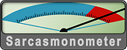 When a true genius appears in the world you may know him by this sign, that the dunces are all in confederacy against him.
When a true genius appears in the world you may know him by this sign, that the dunces are all in confederacy against him. -- Jonathan Swift.
|
| |
|
|
|
 |
|
 |
|
Posting Junkie
Join Date: Mar 2004
Location: MacNN database error. Please refresh your browser.
Status:
Offline
|
|
The slow-motion suck (hold down Shift) while minimizing has always been a good one.
In Mail, Control-clicking on an box then selecting Get Info gives you the size of the mail folders (at least, it does with .Mac).
Holding the F12 button on a widget lets you pull a Dashboard widget onto the desktop.
Holding the Apple key lets you move menubar items around (or to remove with a drag). Same with bookmarks in Safari.
|

This is a computer-generated message and needs no signature.
|
| |
|
|
|
 |
|
 |
|
Fresh-Faced Recruit
Join Date: Mar 2004
Status:
Offline
|
|
Here's another Command-Option Click and app in the dock, it will bring that app to the front and hide all others.
-Zoid
|
|
|
| |
|
|
|
 |
|
 |
|
Addicted to MacNN
Join Date: Mar 2002
Location: Winnipeg
Status:
Offline
|
|
OH wow didn't know about command option click. I only knew about option clicking to hide your app you're leaving. Frick learn something new every day. I think my current fave not terribly documented feature is the jabber support in iChat that lets me get MSN working through iChat 
|
|
|
| |
|
|
|
 |
|
 |
|
Mac Elite
Join Date: Feb 2001
Location: France
Status:
Offline
|
|
Select a word in a website in Safari which you do not understand and then Control-Click or Right Mouse-Click and then being able to use the Dictiionary (and Google-Search and Spotlight-Search).
Not documented by my knowledge, but very handy sometimes: I'm Dutch...).
(
Last edited by Appleman; Jul 24, 2005 at 04:22 AM.
Reason: Tooki is right again :-))
|
|
|
| |
|
|
|
 |
|
 |
|
Admin Emeritus  Join Date: Oct 1999
Location: Zurich, Switzerland
Status:
Offline
|
|
That's Control-click in that last tip, not Option-click.
tooki
|
|
|
| |
|
|
|
 |
|
 |
|
Grizzled Veteran
Join Date: Sep 2000
Location: New Jersey, USA
Status:
Offline
|
|
Most apps. Maybe, it's cocoa apps. But it works in Safari, Mail, TextEdit, Word an dmany others...
no selection necessary, but hover your cursor over a word. Type Command-Control-D to see dictionary/thesaurus pop-up of that word. If you want dynamic, then holding Command-Control, type the press D once, then continue holding Command-Control. If you move your cursor anywhere else in the document/site, the pop-up follows showing the current word's def/syn.
|
Dual 2.0 G5/2.5GB/ATI 9800 Pro | MacBook Pro 2.16 Gore Duo/2GB/ATI X1600

|
| |
|
|
|
 |
|
 |
|
Mac Elite
Join Date: Apr 2005
Status:
Offline
|
|
that command-control-D thing is so cool...but what a pain in the butt to use! I wish there was an easier set of characters to hold down at once, I'd use it all the time
|
|
|
| |
|
|
|
 |
|
 |
|
Mac Elite
Join Date: Jan 2001
Location: Helsinki, Finland
Status:
Offline
|
|
This is just a nice touch I've come to appreciate (especially since XP doesn't do this on my PC):
When viewing the Login Window in the 'user icons' mode, you can type your username, hit return to proceed to the password field, after which return now behaves differently, selecting the default 'login' button.
This mimics the Unix command-line experience. 
J
|
|
|
| |
|
|
|
 |
|
 |
|
Posting Junkie
Join Date: May 2001
Location: Brisbane, Australia
Status:
Offline
|
|
Originally Posted by Helmling
that command-control-D thing is so cool...but what a pain in the butt to use! I wish there was an easier set of characters to hold down at once, I'd use it all the time
You can change it to whatever you want in System Preferences -> Keyboard & Mouse -> Keyboard Shortcuts
|
|
|
| |
|
|
|
 |
|
 |
|
Mac Elite
Join Date: Sep 2001
Location: the intarweb
Status:
Offline
|
|
knew most of these already, but a couple of useful ones i'll be adding to my armoury. thanks folks! -
Originally Posted by Randman
....Holding the Apple key lets you move menubar items around (or to remove with a drag). Same with bookmarks in Safari.
woohoo! - no more losing the "displays" menubar off the end of the screen when using an app with lots of menus on my 12" powerbook
Originally Posted by Appleman
Select a word in a website in Safari which you do not understand and then Control-Click or Right Mouse-Click and then being able to use the Dictiionary....
this is very classy. cannae wait to show some sad windoze user this one!
Originally Posted by mrchin
Most apps. Maybe, it's cocoa apps. But it works in Safari, Mail, TextEdit, Word an dmany others...
no selection necessary, but hover your cursor over a word. Type Command-Control-D to see dictionary/thesaurus pop-up of that word. If you want dynamic, then holding Command-Control, type the press D once, then continue holding Command-Control. If you move your cursor anywhere else in the document/site, the pop-up follows showing the current word's def/syn.
this is also very nice, however it seems more temperamental - works for me in textedit and mail but not in safari.
|
|
|
| |
|
|
|
 |
|
 |
|
Mac Elite
Join Date: Feb 2001
Location: France
Status:
Offline
|
|
I agree that Command-Control-D is a bit awkward to use, so I changed it to F4, which by my knowledge isn't used yet, at least not system wide.
Then I actually have been thinking about something: I believe that if you change a Keyboard Shortcut, OS X let you know if that keystroke is already in use. It does.
(
Last edited by Appleman; Jul 28, 2005 at 07:16 AM.
)
|
|
|
| |
|
|
|
 |
|
 |
|
Professional Poster
Join Date: Nov 2003
Location: Hamburg
Status:
Offline
|
|
Select an unclickable URL in Safari and you can either drag&drop it into the address field or do a right-click -> "go to the address" (<- my favorite)
|
|
***
|
| |
|
|
|
 |
|
 |
|
Addicted to MacNN
Join Date: Feb 2003
Location: NY²
Status:
Offline
|
|
@badidea. if you drag the text (or even a real link) into your safari tab bar it will open it in a new tab.
|
|
|
| |
|
|
|
 |
|
 |
|
Professional Poster
Join Date: Nov 2003
Location: Hamburg
Status:
Offline
|
|
Originally Posted by mdc
@badidea. if you drag the text (or even a real link) into your safari tab bar it will open it in a new tab.
Thanks mdc, that sounds even better!! 
|
|
***
|
| |
|
|
|
 |
|
 |
|
Senior User
Join Date: Oct 2004
Location: Portugal
Status:
Offline
|
|
one that I like is in text edit (and others, such as any finder window), command clik the title of the document/window and it will show the file level and you can click it to go to an upper folder...
in finder, if you also press the option key, the previous window will minimize.
|
|
|
| |
|
|
|
 |
|
 |
|
Mac Elite
Join Date: May 2001
Location: Manchester, UK
Status:
Offline
|
|
I have the top right corner of my screen set to 'Show Desktop' which makes things really easy when moving files about when you have a screen full of windows. Want to move an e-mail attachment onto the desktop. Easy. Pick it up from the mail message, move to the top right corner - the Desktop clears and you can dump it there. Works for me for all sorts of things.
|
|
|
| |
|
|
|
 |
|
 |
|
Grizzled Veteran
Join Date: Sep 2001
Status:
Offline
|
|
Originally Posted by philm
I have the top right corner of my screen set to 'Show Desktop' which makes things really easy when moving files about when you have a screen full of windows.
Same but different: Use the bottom right corner. Expose rocks.
I also just like having useful folders in my dock. Such as my admin account drop box
I still use the "open terminal here" applescript in finder all the time (fair enough its not a built in script), but the fact you can place scripts in your finder toolbar is cool!
Best all time one is dragging and using document proxy icons.
|
|
|
| |
|
|
|
 |
|
 |
|
Senior User
Join Date: Oct 2004
Location: Portugal
Status:
Offline
|
|
how do you place & use the scripts in the finder toolbar? (are you reffering to the scripts menu?)
|
|
|
| |
|
|
|
 |
|
 |
|
Mac Elite
Join Date: Feb 2001
Location: France
Status:
Offline
|
|
Originally Posted by Madrag
how do you place & use the scripts in the finder toolbar? (are you reffering to the scripts menu?)
In Applications -> Apple Scipt -> AppleScript Utility.
Start this up and tick the box.
There is no step 3! 
|
|
|
| |
|
|
|
 |
|
 |
|
Grizzled Veteran
Join Date: Sep 2001
Status:
Offline
|
|
Originally Posted by Madrag
how do you place & use the scripts in the finder toolbar? (are you reffering to the scripts menu?)
In the finder, go to "customise the toolbar", you know so the 'sheet' drops down with the selection of icons, etc on. Make sure you've got another finder window open to the side at your script location and simply drag this script onto the finder toolbar of the original window instead of one of the finder icons/actions on the drop down sheet. Click done on the sheet. Hey presto it stays there, in all finder windows.
Very very useful for the "Open Terminal Here" script.
here's the webpage: http://www.entropy.ch/software/applescript/welcome.html
It mentions that you can put it in the sidebar as well.
|
|
|
| |
|
|
|
 |
|
 |
|
Senior User
Join Date: Oct 2004
Location: Portugal
Status:
Offline
|
|
|
|
|
|
| |
|
|
|
 |
|
 |
|
Grizzled Veteran
Join Date: Sep 2001
Status:
Offline
|
|
There's loads of useful terminal tricks as well. Say I've created a hidden folder that I'd like to open in the finder. I can use the finder to navigate to the folder above, use the "open terminal here" trick then type "open .hidden" and terminal will open the folder in finder for me.
|
|
|
| |
|
|
|
 |
|
 |
|
Professional Poster
Join Date: Jan 2003
Location: Teaneck, NJ
Status:
Offline
|
|
Originally Posted by ism
Same but different: Use the bottom right corner. Expose rocks.
Yep, bottom right for me. I like to avoid having the top corners as hot corners because I hit them when trying to get to the apple and spotlight menus.
Only other thing I did was add a folder to my dock with aliases to not so used apps, but ones I want handy. Oh, and I found a one line command so that my hidden apps are transparent.
|
|
AT&T iPhone 5S and 6; 13" MBP; MDD G4.
|
| |
|
|
|
 |
|
 |
|
Posting Junkie
Join Date: Mar 2004
Location: MacNN database error. Please refresh your browser.
Status:
Offline
|
|
Originally Posted by SSharon
Only other thing I did was add a folder to my dock with aliases to not so used apps, but ones I want handy.
If you have Tiger, you can create a Smart Folder and let OSX handle it for you. The Smart Folders are really nice, one of the better things in Tiger that don't get much attention.
|

This is a computer-generated message and needs no signature.
|
| |
|
|
|
 |
|
 |
|
Admin Emeritus  Join Date: Nov 2000
Location: New Yawk
Status:
Offline
|
|
Making arbitrary directories invisible is handy. (For example, I don't need to be seeing Microsoft User Data in my Documents folder.) /Developer/Tools/SetFile -a V filename will make filename invisible, and /Developer/Tools/SetFile -a v filename will make filename visible again. You have to restart the Finder after making an invisible file visible.
|
|
"Do not be too positive about things. You may be in error." (C. F. Lawlor, The Mixicologist)
|
| |
|
|
|
 |
|
 |
|
Moderator  Join Date: May 2001
Location: Hilbert space
Status:
Offline
|
|
Thanks for the trick, gorgonzola, works perfectly 
|
|
I don't suffer from insanity, I enjoy every minute of it.
|
| |
|
|
|
 |
|
 |
|
Mac Elite
Join Date: Aug 2002
Location: With my kitties!
Status:
Offline
|
|
Wanna just see the window of the current app? Set Exposé Show Desktop to the bottom right corner. Have your Dock on the bottom. Now minimize the window you want. Do Exposé Show Desktop, then bring your window out of the dock. Now all the other windows are wrapped around the edges of your screen, while you have a single window for the front app.
|
|
|
| |
|
|
|
 |
|
 |
|
Senior User
Join Date: Oct 2004
Location: Portugal
Status:
Offline
|
|
how about just pressing command + alt and clicking in the apps icon in the dock? that's faster 
|
|
|
| |
|
|
|
 |
|
 |
|
Mac Elite
Join Date: Aug 2002
Location: With my kitties!
Status:
Offline
|
|
Originally Posted by Madrag
how about just pressing command + alt and clicking in the apps icon in the dock? that's faster 
Yea, but when you go to do Exposé Show All Windows you see only one window. My way, when you go to show all windows you then in fact see all your windows (cause they're not hidden).
|
|
|
| |
|
|
|
 |
|
 |
|
Senior User
Join Date: Oct 2004
Location: Portugal
Status:
Offline
|
|
you mean see all windows in the current app...
but at least you've hidden the rest of the windows from the other apps...
If you just want to see the frontmost window of the current app, then ok, your method is a-ok.
|
|
|
| |
|
|
|
 |
|
 |
|
Forum Regular
Join Date: Feb 2002
Location: Hawaii
Status:
Offline
|
|
Originally Posted by gorgonzola
Making arbitrary directories invisible is handy. (For example, I don't need to be seeing Microsoft User Data in my Documents folder.) /Developer/Tools/SetFile -a V filename will make filename invisible, and /Developer/Tools/SetFile -a v filename will make filename visible again. You have to restart the Finder after making an invisible file visible.
I've thought about making the iTunes and iPhoto Library folders in ~/Music and ~/Pictures invisible on a few novice users' systems to make it harder for them to accidentally mess around in those iTunes/iPhoto-managed folders (and possibly breaking iTunes/iPhoto) while they're learning to better use Finder. Of course there are other ways to entering those folders and accessing their contents (e.g. via Spotlight) but keeping them hidden from Finder in their top level folders, where other music and pictures might be saved, could still be pretty effective at stopping accidental tampering. Has anyone tried this?
|
|
|
| |
|
|
|
 |
|
 |
|
Junior Member
Join Date: Jul 2005
Location: Minneapolis, MN
Status:
Offline
|
|
cmd-opt-D = hide dock / show dock
George
|
|
|
| |
|
|
|
 |
|
 |
|
Dedicated MacNNer
Join Date: Nov 2003
Location: Huh?
Status:
Offline
|
|
Originally Posted by ism
There's loads of useful terminal tricks as well. Say I've created a hidden folder that I'd like to open in the finder. I can use the finder to navigate to the folder above, use the "open terminal here" trick then type "open .hidden" and terminal will open the folder in finder for me.
In Panther you could drag a visible directory to the Sidebar, enter the Terminal, rename it so that it becomes invisible, and then could still have access to the directory via the Sidebar. With Tiger, when the directory becomes invisible the icon disappears from the Sidebar. Rather annoying.
One of my favorite little things that I hope most people are already aware of is the ability to not display hard drives, discs, and the like on the Desktop, thus giving you a clean Desktop. You can access those options by going to the Finder, then selecting Finder -> Preferences... (at least, I think that's where it is...on a PC at the moment).
|
|
"The captured hunter hunts your mind."
Profanity is the tool of the illiterate.
|
| |
|
|
|
 |
|
 |
|
Clinically Insane
Join Date: Dec 1999
Status:
Offline
|
|
Control-F2 lets you navigate Menu options like Windows. Speaking of which, I'm gonna start a new thread cuz it was a "Great Moment In Mac Switching History."
|
|
"…I contend that we are both atheists. I just believe in one fewer god than
you do. When you understand why you dismiss all the other possible gods,
you will understand why I dismiss yours." - Stephen F. Roberts
|
| |
|
|
|
 |
|
 |
|
Moderator  Join Date: Apr 2000
Location: Gothenburg, Sweden
Status:
Offline
|
|
You can delete anything in any app by dragging it to the trash in the dock. This is more powerful than you might think - some apps, like Office, just delete content and not formats when you hit delete. You have to use Cut to get rid of everything, but that trashes your current clipboard. Just dragging it to the trash deletes everything. Works in any app that supports drag-n-drop.
|
|
|
| |
|
|
|
 |
|
 |
|
Mac Enthusiast
Join Date: Feb 2004
Location: Nagoya
Status:
Offline
|
|
funny, that works in word, but not in textedit ?_?
cool catch though 
|

12" iBook 1.2ghz / 1.2gb
|
| |
|
|
|
 |
|
 |
|
Mac Elite
Join Date: Feb 2001
Location: France
Status:
Offline
|
|
Indeed, seems to work in Word but not in TexEdit.
However, as I drag it to the thrash, you say it will be deleted, instead of being moved to the trash.
Then why o why can I do a Command Z (undo) and there it is again? Maybe I do not get it?
|
|
|
| |
|
|
|
 |
|
 |
|
Mac Elite
Join Date: Nov 2001
Status:
Offline
|
|
This is a top tip. Especially since there is no multiple clipboard built into Office X like there is in the Windows Version (last couple of years) that I use at work.
|
|
|
| |
|
|
|
 |
|
 |
|
Moderator  Join Date: Apr 2000
Location: Gothenburg, Sweden
Status:
Offline
|
|
It's correct, you can still Undo the deletion. The point is that the deletion is of everything that a Cut operation is, which is NOT the same in the Office programs (and, in general, in old Mac programs. Don't ask me why, but MS is probably following some sort of guideline from the early eighties).
I'm not at my Mac now, but I'll test Textedit when I get home. What happens when you drag from one Textedit document to another? Dragging should be the same as moving, so the original should be deleted from the old document (unless the document is read-only, like in a browser). This is really what happens - the app knows only that it is dragged from it to another app, which happens to be the Dock. The Dock then acts upon this by simply deleting it, the same way the Finder reacts by creating a clipping file.
For multiple clipboards, try PTH Pasteboard at http://www.pth.com/PTHPasteboard/.
|
|
|
| |
|
|
|
 |
|
 |
|
Mac Elite
Join Date: Feb 2001
Location: France
Status:
Offline
|
|
Originally Posted by P
What happens when you drag from one Textedit document to another? Dragging should be the same as moving, so the original should be deleted from the old document .
It will be copied, not moved.
|
|
|
| |
|
|
|
 |
|
 |
|
Moderator  Join Date: Apr 2000
Location: Gothenburg, Sweden
Status:
Offline
|
|
Originally Posted by Appleman
It will be copied, not moved.
Just noticed that myself - the pointer Icon even changes to reflect this. In fact, this is now standard behaviour which is why it doesn't work automatically anymore - I was fairly certain that dragging was always move unless you held option, but it seems that it now mirrors drags in the Finder and copies when you leave the current document.
It still does change that fact that dragging anything to the Trash should delete it. .
Using the Trash as a Destination
Dragging items to the Trash results in moving the item from the source to the Trash. For example, dragging a text selection from a word-processing application and dropping it on the Trash icon (or in the Trash window) results in the text being deleted from the application and a clipping containing that text being created inside the Trash. Note that the item is moved, although it is dragged between two containers. This exception to the rules described earlier is appropriate because the user can undo the operation by dragging the clipping out of the Trash back to its original source; it is consistent with the principle of preventing accidental data loss.
It is important to preserve the Trash’s container property; do not simply delete the source without creating a clipping or other item in the Trash.
So Apple doesn't follow its own HIG. No, I know that that isn't exactly news, but it's still stupid.
|
|
|
| |
|
|
|
 |
|
 |
|
Posting Junkie
Join Date: Dec 2000
Status:
Offline
|
|
Dragging stuff from apps to the Trash seems to be an olde-school thing that sadly is much more rare these days than it used to be in OS 9 and earlier. 
|
|
|
| |
|
|
|
 |
|
 |
|
Mac Elite
Join Date: Dec 2002
Location: Trapped in the depths of my mind
Status:
Offline
|
|
In Safari, with the browser window opened and the cursor anywhere in the window. Type a word or a few letters and it will highlight that word on the webpage.
|
|
|
| |
|
|
|
 |
|
 |
|
Grizzled Veteran
Join Date: Mar 2001
Location: London, UK
Status:
Offline
|
|
IceMan - not sure what you mean here, though the result sounds like desirable behaviour. Could you elaborate?
|
|
|
| |
|
|
|
 |
 |
|
 |
|
|
|
|
|
 
|
|
 |
Forum Rules
|
 |
 |
|
You may not post new threads
You may not post replies
You may not post attachments
You may not edit your posts
|
HTML code is Off
|
|
|
|
|
|
 |
 |
 |
 |
|
 |