 |
 |
Display problem with ATI Radeon 7500 and PowerMac G4
|
 |
|
 |
|
Forum Regular
Join Date: Jan 2000
Location: Ohio, near Cleveland
Status:
Offline
|
|
Hopefully I can outline the situation clearly enough that someone can help me. What I have at work is a PowerMac G4 (Quicksilver 2002) with the default ATI Radeon 7500 graphics card (32 MB). My monitor is connected via the VGA port, not the ADC. I'm running OS 10.3.9 (also 9.2.2 Classic). The monitor is a Hitachi CM615, but the following problem occurs with other brands as well.
As near as I can tell, some shade of red will not work. Other reds, such as in the Firefox logo, do. But for example, in the Acrobat splash screen, the Acrobat logo is completely black. The problem also shows up in light blues, such as the smiling Finder icon in the dock -- instead of a pale blue, it's a very bright cyan.
This computer is a hand-me-down from our editor. When she used it, the same issue occurred, but since she wasn't using it for graphics as I am, it didn't matter or she didn't notice. I thought it was just some haxie she installed to change colors, but after reformatting, the Finder icon was still cyan. I tried another monitor, but same deal. I even tried another Radeon 7500 card I got on eBay, and it's still doing it. I would post a screen capture here, but of course the colors are only wrong on this machine.
So today I whipped out Art Director's Toolkit and eyedropper'd the Finder icon. My intention was to find out exactly which range of colors was affected by this problem. ADT said the RGB value of the cyan in question was 0, 199, 232. I typed that into ADT on my PowerBook, and lo and behold, it's the same bright cyan! So even though the screen capture doesn't see it, ADT does. For the record, the actual blue of the right side of the Finder icon is 184, 194, 236 on my PowerBook.
This is leading me to believe it's some sort of software issue. Video card driver? But those come with OS X!
Oh yeah, and booting into OS 9, the colors are fine. They're also fine when booting from the very same 10.3 install CD I used to install on this machine.
A little back history: Although I reformatted the hard drive when I obtained this machine and installed OS 10.3 and 9.2.2 from generic CDs -- as opposed to the restore CDs that came with the machine -- our editor never reformatted, and would have simply upgraded from what was shipped from the factory, theoretically keeping intact any graphics drivers specific to this model... right? Yet she had the same problem.
Ugh. Any ideas?
-birdman
(
Last edited by birdman; Feb 2, 2007 at 02:26 PM.
)
|
|
|
| |
|
|
|
 |
|
 |
|
Forum Regular
Join Date: Aug 2004
Status:
Offline
|
|
Are you running some weird color sync profile perhaps? Not sure if that'd do it, but maybe. Use just "Generic RGB"
-Xy
|
|
MacPro (2.66, 4GB, 4x250GB, X1900+7300, 2x Dell 2005fpw, Samsung LNT4061)
MacBook Pro (2.2, 2GB, 120GB)
|
| |
|
|
|
 |
|
 |
|
Forum Regular
Join Date: Jan 2000
Location: Ohio, near Cleveland
Status:
Offline
|
|
See, I knew I'd forget something.  When I click on the Displays pref pane, under the Color tab, I have the options of CM615, CM615 Calibrated (which I set up using the calibrator), Generic RGB Profile, and sRGB Profile. Switching them only has minor effects, basically changes in gamma as far as I can tell.
Also, I've tried different screen resolutions, color depths, and refresh rates, to no avail. I still find it odd that booting from the 10.3 CD eliminates the problem.
-birdman
|
|
|
| |
|
|
|
 |
|
 |
|
Dedicated MacNNer
Join Date: Nov 2004
Status:
Offline
|
|
Try different resolutions and color depths in the Displays section of the control panel to see if it's just something funky with one display mode.
/edit: looks like I was two minutes slow with that reply! have you tried downloading/installing one of the old versions of ATI displays and seeing what happens? It does sound like a driver issue.
|
|
I love lamp! I love lamp...
|
| |
|
|
|
 |
|
 |
|
Forum Regular
Join Date: Aug 2004
Status:
Offline
|
|
Originally Posted by BigBadBiologist 
Try different resolutions and color depths in the Displays section of the control panel to see if it's just something funky with one display mode.
/edit: looks like I was two minutes slow with that reply! have you tried downloading/installing one of the old versions of ATI displays and seeing what happens? It does sound like a driver issue.
If he has ATI displays software installed it might work to just trash it - it could be the culprit in and of itself.
-Xy
|
|
MacPro (2.66, 4GB, 4x250GB, X1900+7300, 2x Dell 2005fpw, Samsung LNT4061)
MacBook Pro (2.2, 2GB, 120GB)
|
| |
|
|
|
 |
|
 |
|
Forum Regular
Join Date: Aug 2004
Status:
Offline
|
|
Originally Posted by birdman 
See, I knew I'd forget something.  When I click on the Displays pref pane, under the Color tab, I have the options of CM615, CM615 Calibrated (which I set up using the calibrator), Generic RGB Profile, and sRGB Profile. Switching them only has minor effects, basically changes in gamma as far as I can tell.
Also, I've tried different screen resolutions, color depths, and refresh rates, to no avail. I still find it odd that booting from the 10.3 CD eliminates the problem.
-birdman
Do you have any non-stock system preferences or kernel extentions installed?
Look in:
/Library/PreferencePanes
~/Library/PreferencePanes
/Library/Extensions/
Also, a lot get installed into
/System/Library/Extensions/
But you're going to have a hard time figuring out which of the 100 items in there are not stock and I would not advise removing itmes from that folder anyways.
-Xy
|
|
MacPro (2.66, 4GB, 4x250GB, X1900+7300, 2x Dell 2005fpw, Samsung LNT4061)
MacBook Pro (2.2, 2GB, 120GB)
|
| |
|
|
|
 |
|
 |
|
Forum Regular
Join Date: Jan 2000
Location: Ohio, near Cleveland
Status:
Offline
|
|
Originally Posted by Xyrrus 
Do you have any non-stock system preferences or kernel extentions installed?
Look in:
/Library/PreferencePanes
~/Library/PreferencePanes
/Library/Extensions/
Also, a lot get installed into
/System/Library/Extensions/
But you're going to have a hard time figuring out which of the 100 items in there are not stock and I would not advise removing itmes from that folder anyways.
Earlier today I searched ATI's website, but the only download they had for this card was the ATI Displays preference pane. That just gives the card specs and options for OpenGL Overrides. I tried opening an image in Preview and enabling the various overrides, but it didn't affect the colors.
I then used Pacifist to reinstall what appeared to be ATI drivers from the OS X 10.3 CD. This included everything in System/Library/Extensions and System/Library/Displays. There are files like "ATIRadeon9700.kext" and "ATIRage128DVDDriver.bundle" -- nothing that mentions the 7500 specifically, but maybe it's lumped in as a generic "Radeon."
OK, I just tried something potentially dangerous, but it likewise had no effect: I removed all files that began with "ATI" from the System/Library/Extensions folder, as well as the only folder in the System/Library/Displays folder. Restarted, no change. I've put them back now.
-birdman
|
|
|
| |
|
|
|
 |
|
 |
|
Dedicated MacNNer
Join Date: Nov 2004
Status:
Offline
|
|
And if you boot into safe mode, does it work fine? (hold shift during boot I think)
|
|
I love lamp! I love lamp...
|
| |
|
|
|
 |
|
 |
|
Administrator  Join Date: Jun 2000
Location: California
Status:
Offline
|
|
The problem is likely that you used an install disk specific to a different model. Sounds like the installer archives do not contain an Apple driver for the 7500, but the installer disk has one in it's System folder.
Open Disk Utility on your HD, it's in /Applications/Utilities/Disk Utility.app. Then copy across the folder /System/Library/Extensions/AppleNDRV/ from the install disk to your HD's corresponding location. Use Disk Utility to Repair Permissions on your HD. The permissions repair is probably needed in this case to insure the copied drivers don't end up with funny permissions from the copy.
Reboot.
Please note that fooling around in your System folder is serious business. If enough files get whacked and your system no longer boots, you'll need to do a reinstall, with the option to preserve your user data.
|
|
|
| |
|
|
|
 |
|
 |
|
Forum Regular
Join Date: Jan 2000
Location: Ohio, near Cleveland
Status:
Offline
|
|
Originally Posted by reader50 
Then copy across the folder /System/Library/Extensions/AppleNDRV/ from the install disk to your HD's corresponding location. Use Disk Utility to Repair Permissions on your HD. The permissions repair is probably needed in this case to insure the copied drivers don't end up with funny permissions from the copy.
Cool, I'll try that on Monday. I figured it might be something like that, but wasn't sure which file to look for. Hopefully this will take care of it.
And for those curious, yes I really am doing graphics work on an 800 MHz PowerMac.  And using Freehand 8. Our company isn't exactly up on the times.
-birdman
|
|
|
| |
|
|
|
 |
|
 |
|
Forum Regular
Join Date: Jan 2000
Location: Ohio, near Cleveland
Status:
Offline
|
|
Originally Posted by reader50 
Open Disk Utility on your HD, it's in /Applications/Utilities/Disk Utility.app. Then copy across the folder /System/Library/Extensions/AppleNDRV/ from the install disk to your HD's corresponding location. Use Disk Utility to Repair Permissions on your HD. The permissions repair is probably needed in this case to insure the copied drivers don't end up with funny permissions from the copy.
Sorry for not responding sooner, but it's been a busy few weeks. I moved the files that were already in the AppleNDRV folder to the desktop and copied over the ones from the installer CD, repaired permissions, restarted, repaired again, and still no change.
Here's an interesting quirk I didn't realize until just now: If I open a picture in Classic, the colors are fine! I have this PDF where the colors show up wrong in Acrobat 7, yet they're correct in Acrobat 4 in Classic (and I'm talking about Classic Environment, not booting into OS 9). Or as another example, a JPEG in Preview has the wrong colors, but they're correct in Internet Explorer 5.1 for Classic.
-birdman
|
|
|
| |
|
|
|
 |
|
 |
|
Forum Regular
Join Date: Jan 2000
Location: Ohio, near Cleveland
Status:
Offline
|
|
Another update: Colors are correct in any *Carbon* applications, such as Word 2004 and Internet Explorer 5.2. Colors are screwed up in any Cocoa apps, such as Preview, Acrobat, and Graphic Converter.
Here's a good one for ya: If I insert a picture into a Word document, the colors are correct. But when I print, the little "quick preview" window shows the colors incorrectly. Hmmm...
-birdman
(
Last edited by birdman; Feb 19, 2007 at 04:40 PM.
)
|
|
|
| |
|
|
|
 |
|
 |
|
Dedicated MacNNer
Join Date: Nov 2004
Status:
Offline
|
|
did you ever give safe mode a try?
|
|
I love lamp! I love lamp...
|
| |
|
|
|
 |
|
 |
|
Forum Regular
Join Date: Jan 2000
Location: Ohio, near Cleveland
Status:
Offline
|
|
Safe boot still produces the incorrectly-colored Finder icon in the dock.
I swear the last time I tried a screen capture, it didn't show the color problem, but I just tried it again and it works. So here you can see what's happening:
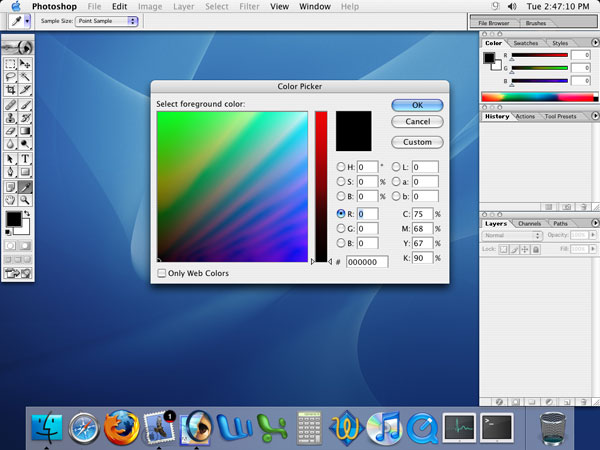
This is how a Photoshop 7 color picker screen appears in OS X. Note the screwy Finder icon in the dock, as well as the "1" blat on the Mail icon that should be red.
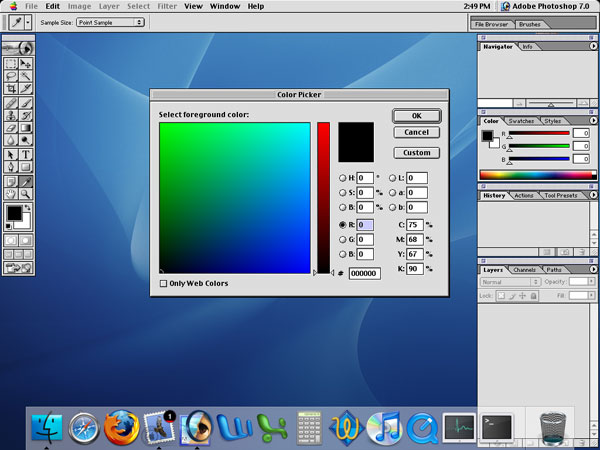
Here's how it *should* appear. This is Photoshop 7 running in the Classic Environment.
-birdman
|
|
|
| |
|
|
|
 |
 |
|
 |
|
|
|
|
|
 
|
|
 |
Forum Rules
|
 |
 |
|
You may not post new threads
You may not post replies
You may not post attachments
You may not edit your posts
|
HTML code is Off
|
|
|
|
|
|
 |
 |
 |
 |
|
 |